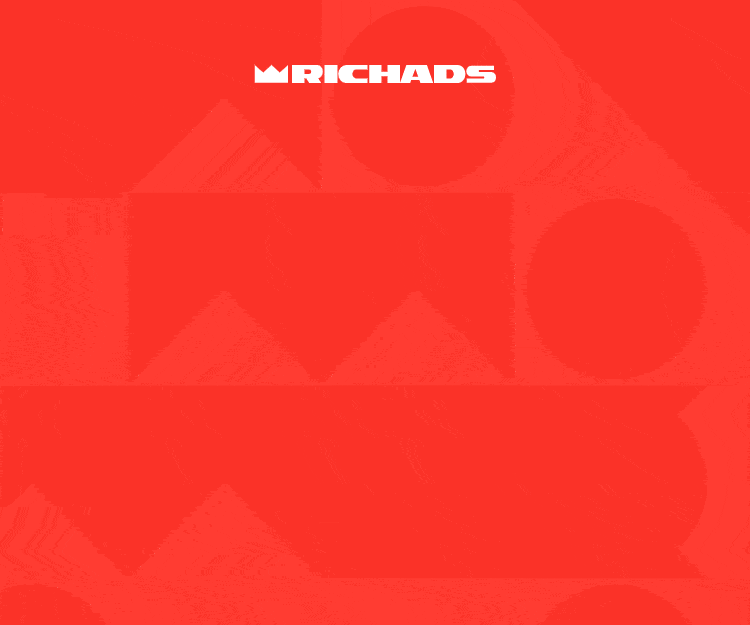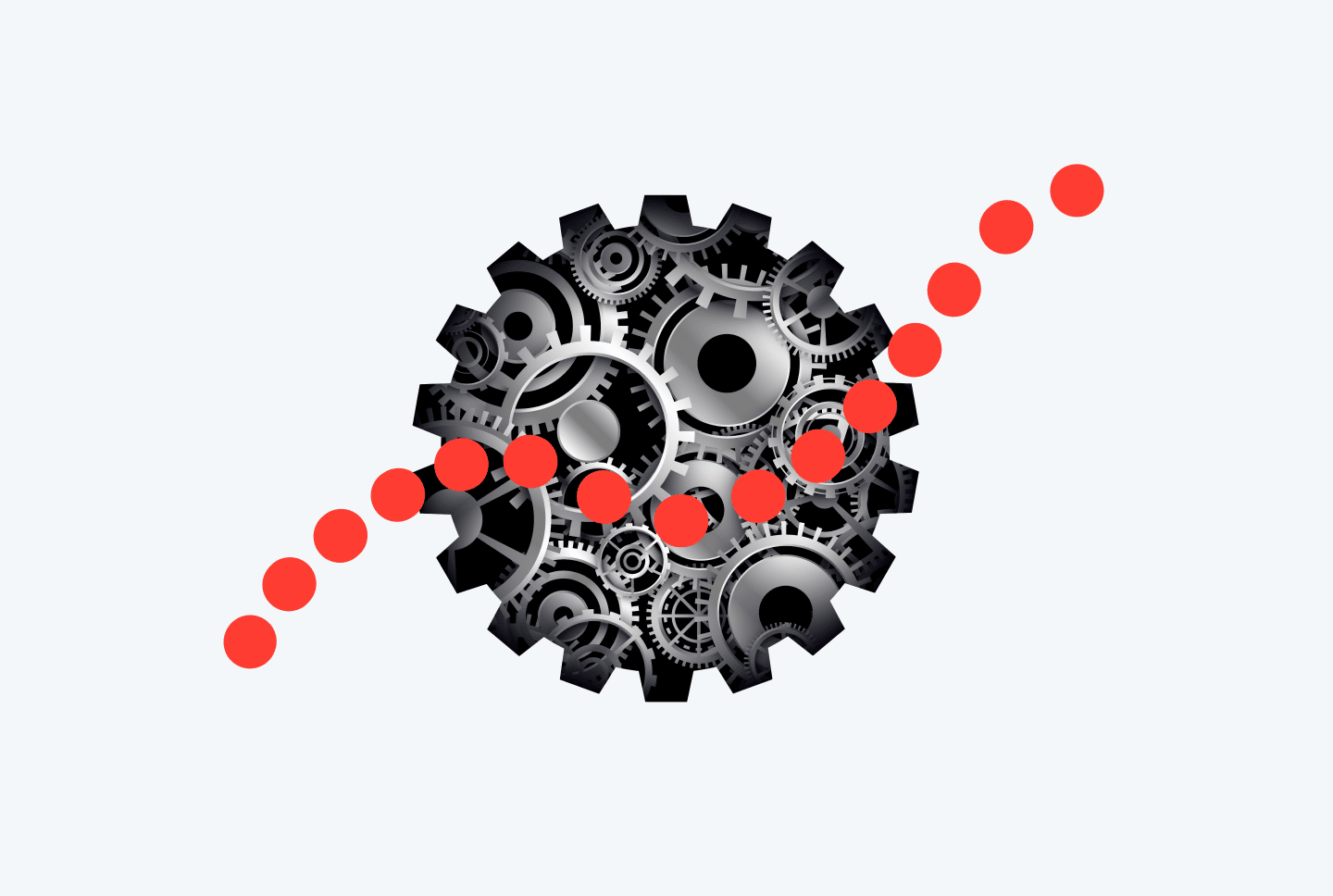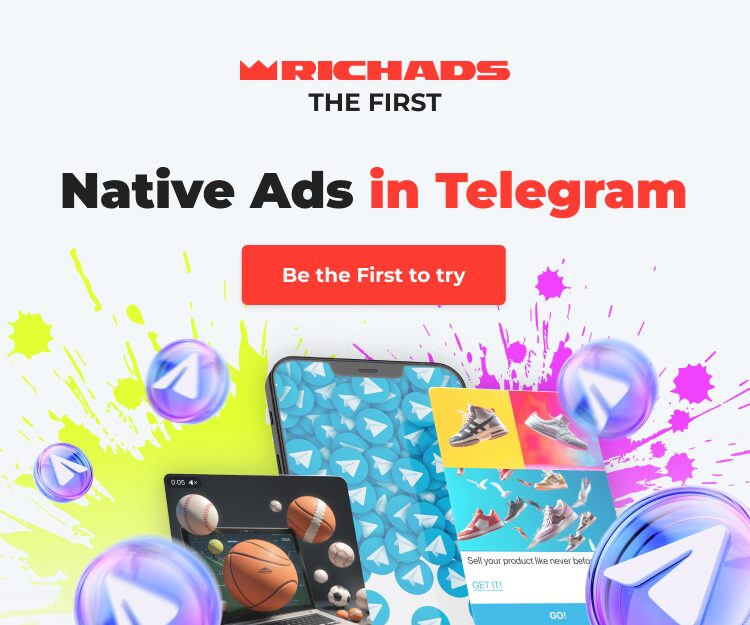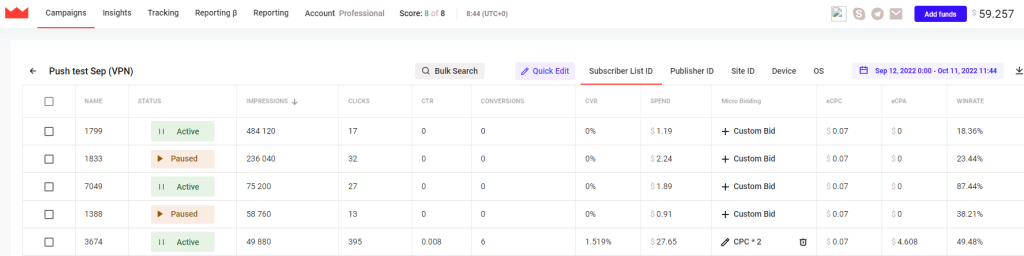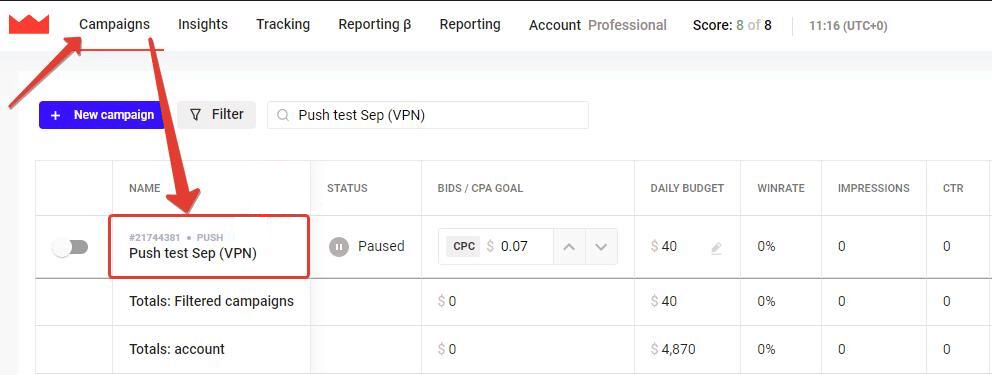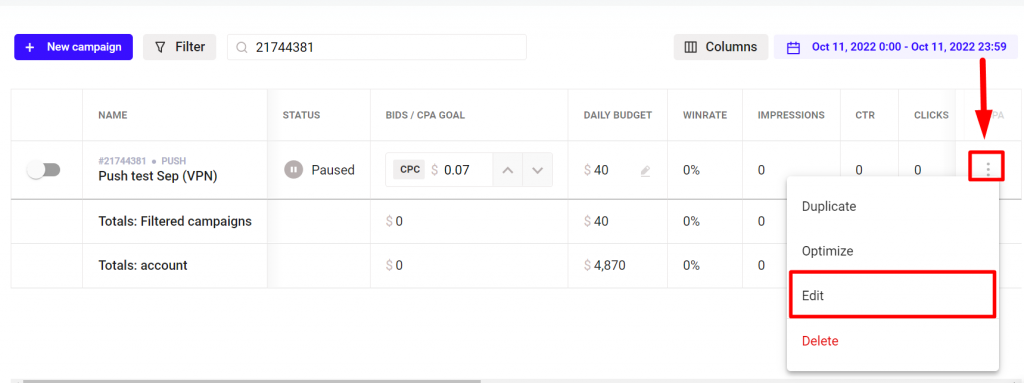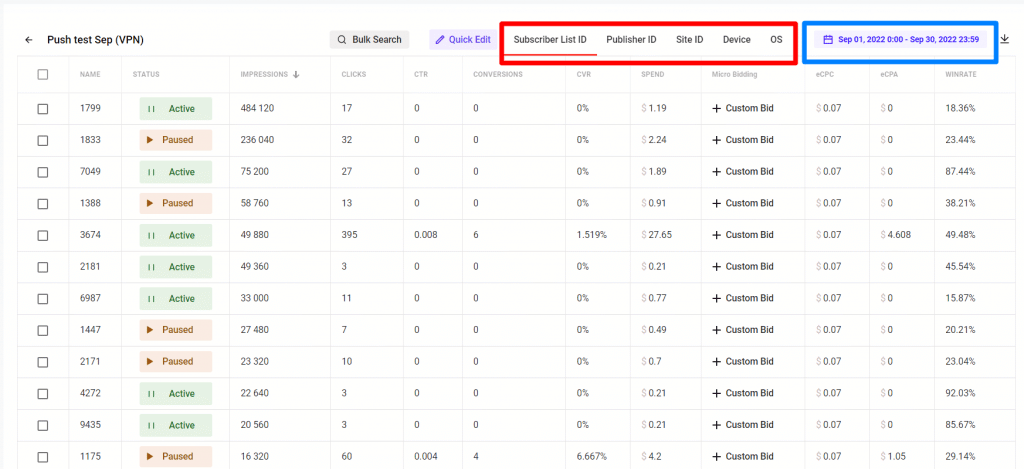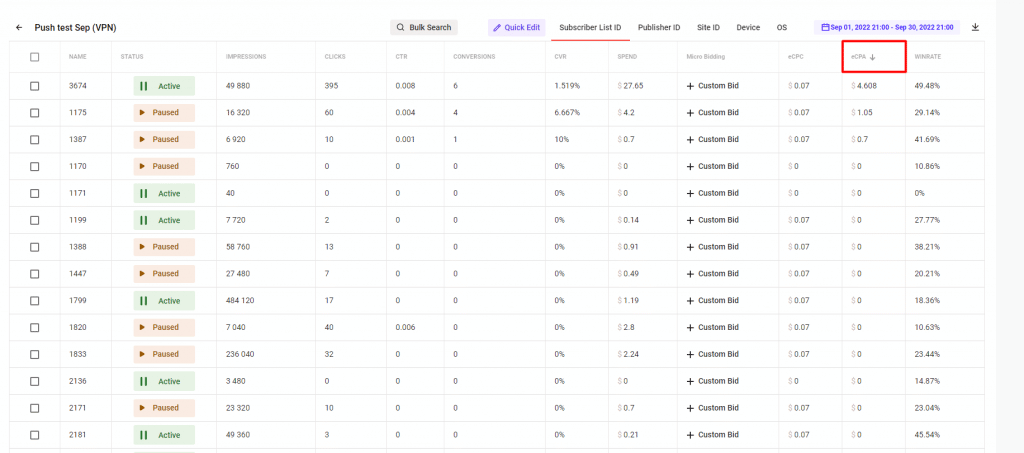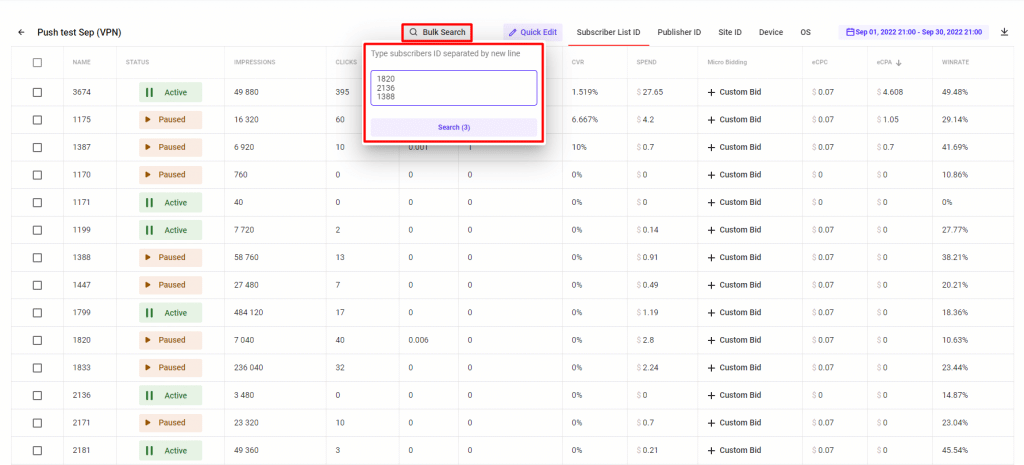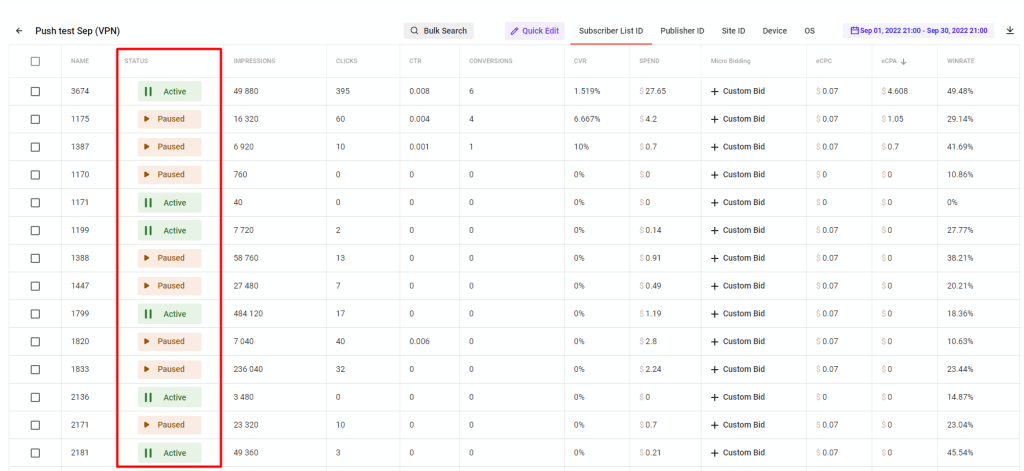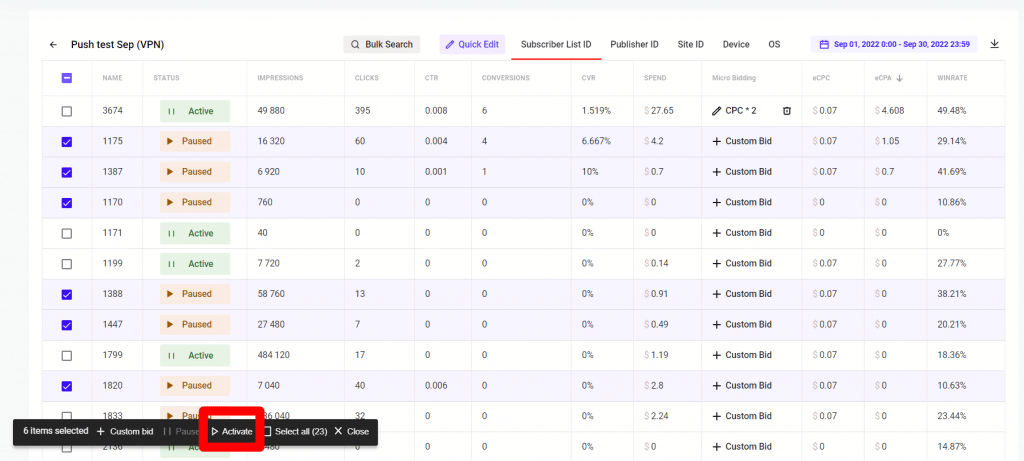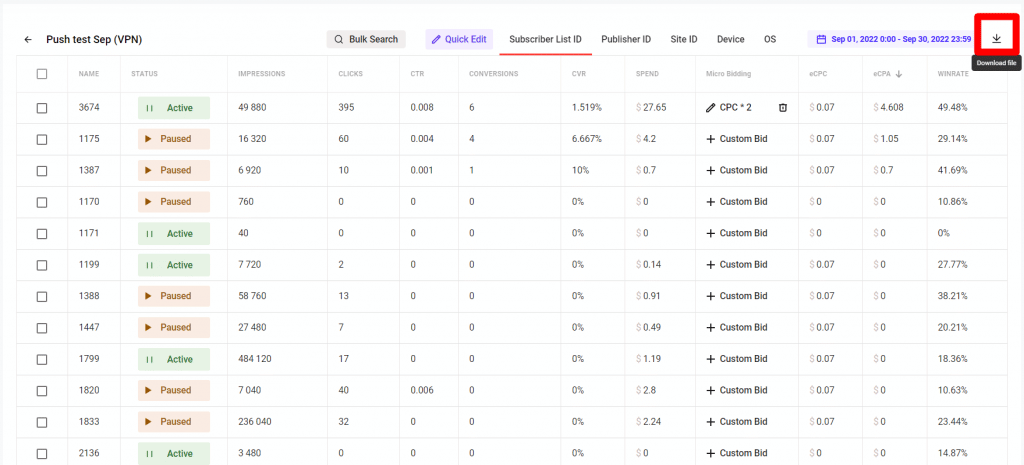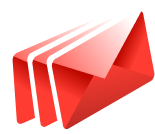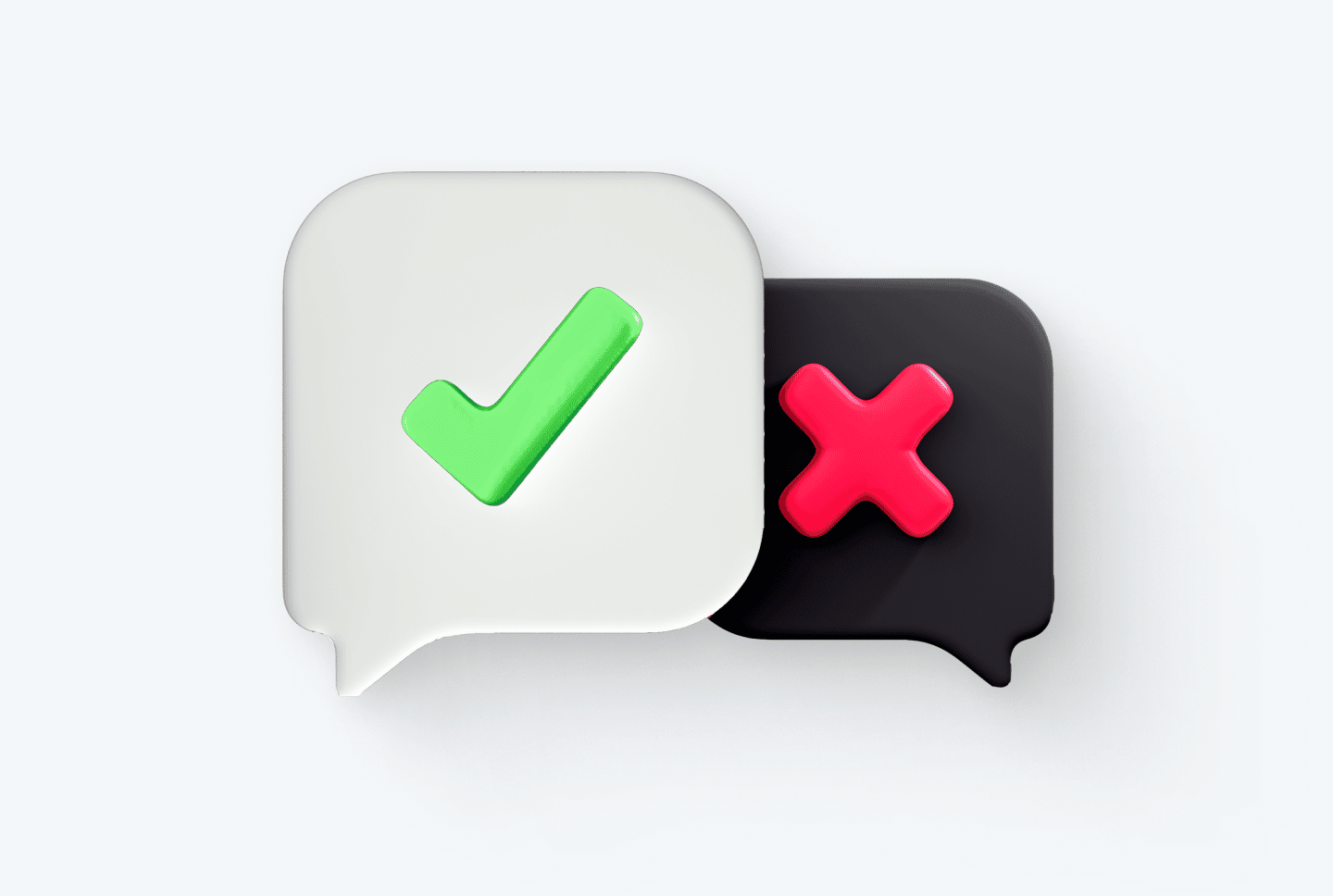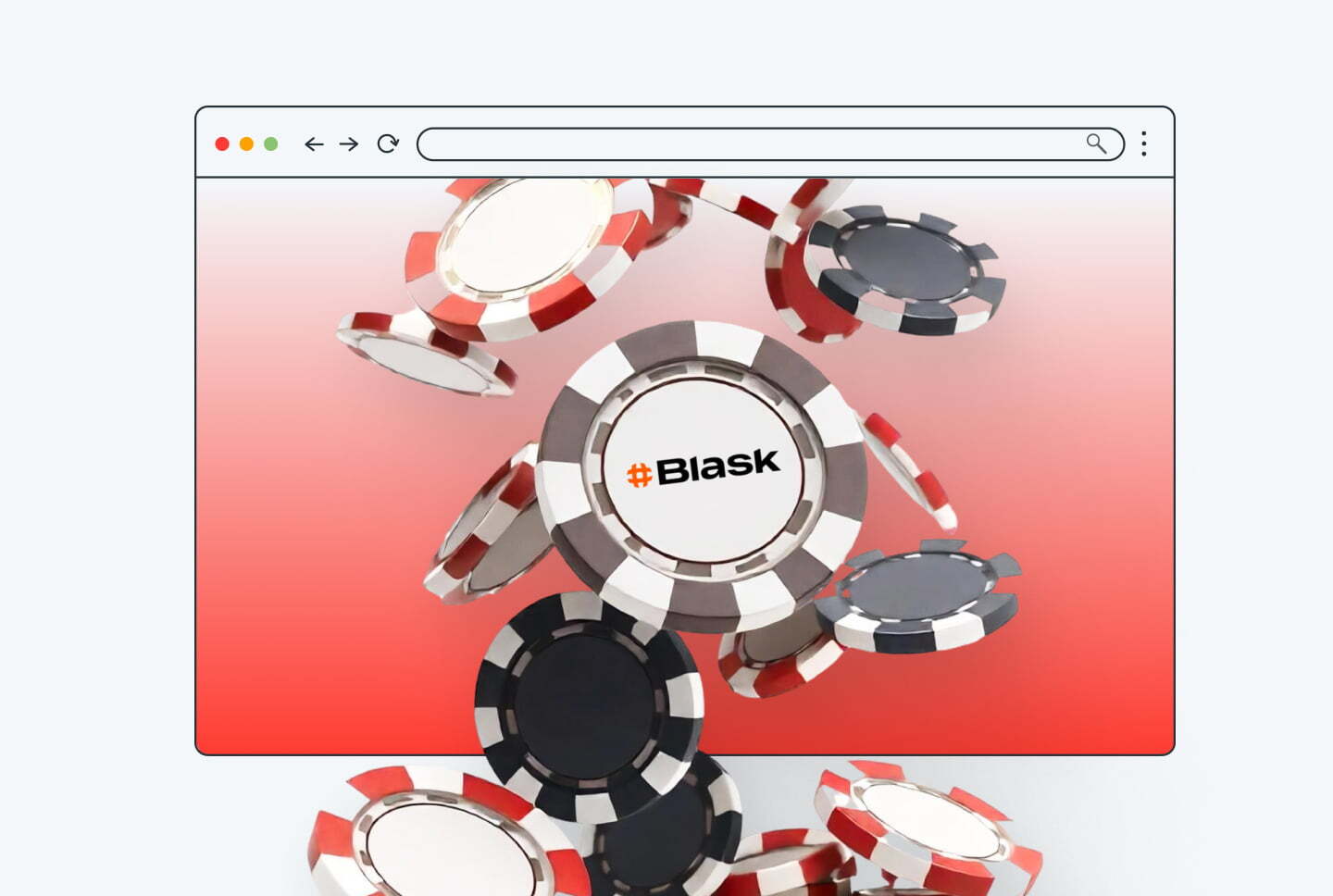Some months ago RichAds team made the optimization process much easier than ever before — we launched the Optimizer.
Optimizer is a new interface for the optimization process that combines ad campaign results and the possibility to make changes to them in one place.
The Optimizer — what is it? It is a real time-saver!
Optimizer is a new interface that allows you to manage your targeting directly from the statistics page, helping optimize the ad campaign as quickly as possible.
Due to this function, you can quickly check statistics on targeting settings, disable ineffective elements, and add them to a block- or whitelist.
Today the following targeting options are available in the Optimizer:
- Subscriber List ID,
- Publisher ID,
- Site ID,
- Browser,
- Os.
! More targeting options will be added soon.
The full list of possibilities provided by the Optimizer
We’ve created this interface to make your optimization quick and easy.
Let’s see all possibilities that Optimizer gives:
- Quick campaign managing (button Quick Edit) allows you to pause or activate a campaign and edit the budget, CPC, and CPA goal.
- Statistics review (available segments: Subscriber List ID, Publisher ID, Site ID, Browser, Os).
- Statistics sorting (find an arrow near any metric and click to change sorting).
- Search for specific items (button Bulk Search).
- Blocklist and Whitelist (button Active и Paused in column Status).
- Micro bidding (Micro bidding column in the table).
- Action Bar (floating area Action Bar which appears when you click on a checkbox) allows you to interact with several items simultaneously.
- Report downloading (button Download on the right on the menu).
How to find the Optimizer on the RichAds platform?
- After the Optimizer was launched, it was located here:
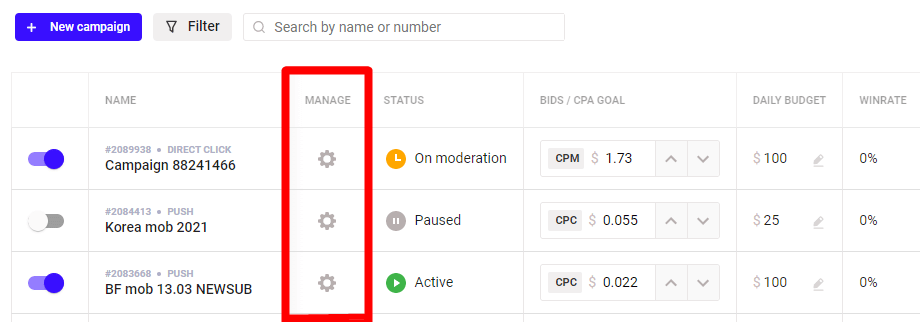
Previously Optimizer can be found on your cabinet’s “Campaigns” page. The feature was marked as the gear wheel near the campaign a marketer was going to optimize.
Marketer appeared on the main page of the Optimizer after clicking on the gear wheel.
- How to open Optimizer now
We have simplified the entrance to the page with optimization.
When you click on the name of a campaign on the Campaigns page, all the statistics will be visible, and you can make changes right there.
How to find the Edit Campaign page now?
The next important question is where to find the Edit campaign page that previously opened after a click on the name of a campaign on the Campaigns page.
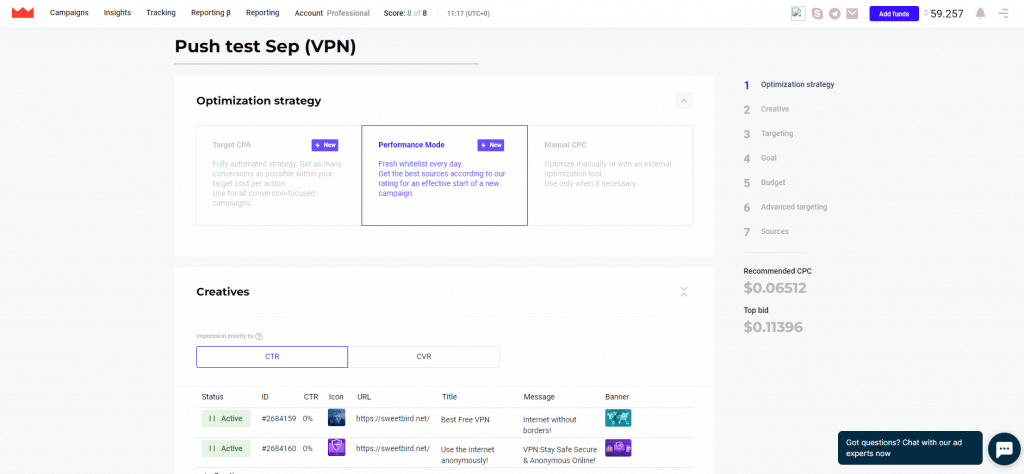
This type of page can be accessed in three ways:
- On the Сampaigns page, click on the three dots in the right corner and click on the “Edit” button.
- When you open the Optimizer, click on the campaign name, and get into the Edit campaign page.
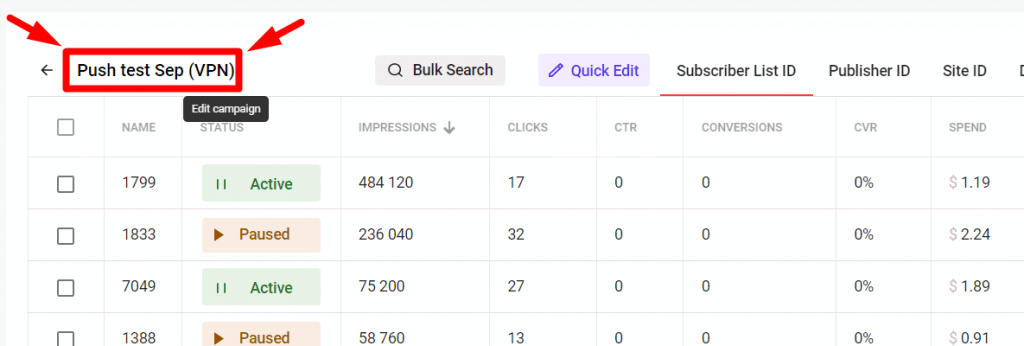
- Сlick on the Edit campaign button inside Quick Edit.
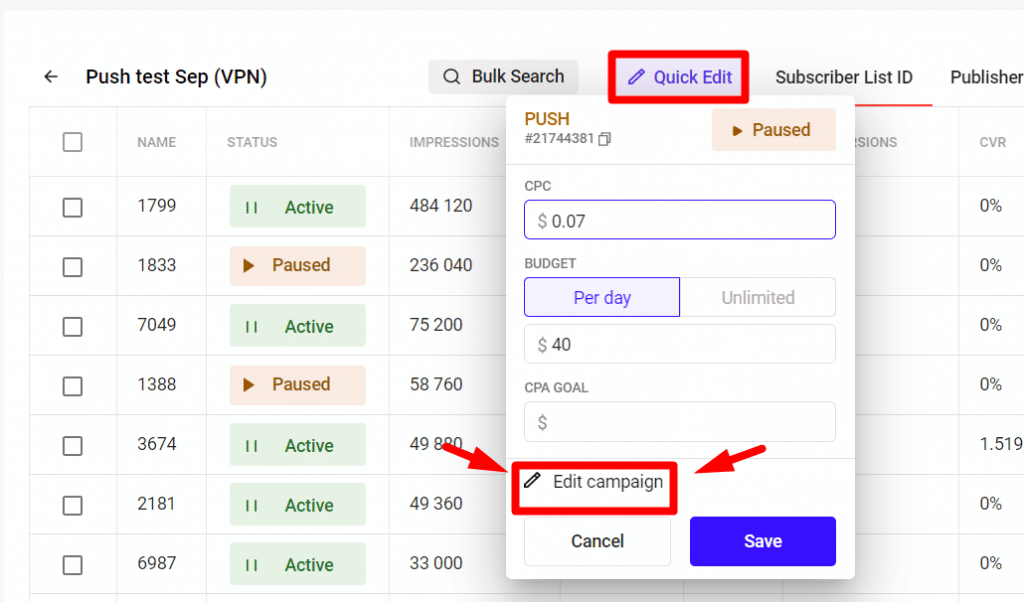
How to use the Optimizer for your profits?
We’ve created this tool to make your optimization quick and easy.
Let’s see all the options available:
1. Quick campaign managing (button Quick Edit) allows you to pause or activate the campaign and edit the budget, CPC, and CPA goal.
➡️ Edit the main settings of your campaign and press Save.
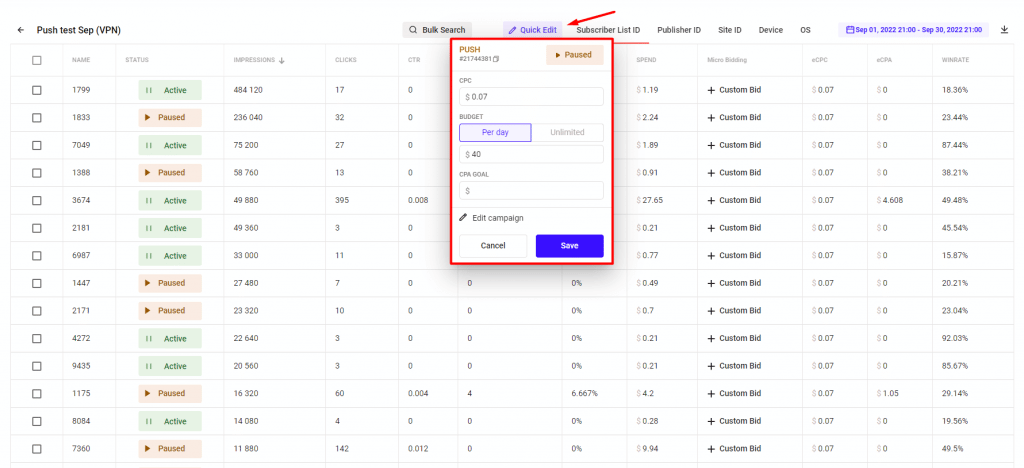
2. Statistics review (available segments: Subscriber List ID, Publisher ID, Site ID, Browser, Os).
➡️ Choose the segment and period to see the statistics you are interested in.
3. Statistics sorting (find an arrow near any metric and click to change sorting).
➡️ Select a key metric that will help you to optimize the campaign and sort the data by this metric.
4. Search for specific items (button Bulk Search).
➡️ Find the specific items using our Bulk Search option (for example, you have a list of publishers to block from your tracker).
5. Make Blocklist and Whitelist (button Active и Paused in column Status).
➡️ Add the items to the Blocklist and Whitelist in one click:
- a click on the Aсtive button will pause the item, which means adding it to the Blocklist or removing it from the Whitelist, depending on the campaign settings;
- a click on the Paused button will activate the item, which means adding it to the Whitelist or removing it from the Blocklist, depending on the campaign settings.
6. Set up Micro bidding (column Micro bidding in the table).
➡️ Create a separate bid for the specific items in your campaign with the Micro bidding option: for example, increase the bid for the publishers with higher performance and decrease the bid for the publishers with lower performance.
Operations with a bid:
+ add to a bid
– deduct from a bid
* multiply a bid
/ divide a bid
Attention! Our Micro bidding option supports the CPC payment model only.
7. Use Action Bar (floating area Action Bar which appears when you click on a checkbox) that allows you to interact with several items simultaneously.
➡️ Select several items by clicking on checkboxes and make changes with all those items at once: pause, activate, and manage the micro bid.
8. Download the reports (find the Download button on the right of the menu).
➡️ Download your report to work with it in Excel if you need it 🙂
Watch the video tutorial about the latest RichAds updates
This summer, the RichAds advertising network added three great features that help to work with the ad platform. They are:
- Predictor — a feature that makes a forecast for the available volumes of traffic an ad campaign will receive based on your targeting options and the bid size.
- Optimizer that allows to manage your targeting directly from the statistics page.
- Multiformat duplicates your ad campaign with all setup settings to another ad format.
- RichAds team also made some upgrades for creatives. We added the possibility to add icons from your old campaigns and add icons from our pack. Let’s look closely at how all these features work and how they can make a marketer’s life easier.
Subscribe to our YouTube channel and click the bell icon not to miss new videos.
Each week we add at least 2 videos about affiliate marketing.
Conclusion
The optimization process requires a high level of concentration. An advertiser looks at the data in the one opened tab or tracker and tries to turn off some sources in another tab.
Can this process be made easier and faster without sacrificing quality or mistakes?
Sure, check out the RichAds Optimizer feature. It makes optimization faster and easier since you can see the results and make changes in one place.
What is RichAds?
🔝 High quality push and pop ads,
🔼 domain redirect and native traffic source,
🔝 buy push ads at $0.005 (CPC), pop ads at $0.5 (CPM),
⏫ domain ads costs start from $1.5 (CPM), native ads — from $0.001 (CPC),
⏫ ad network offers large volumes of traffic in more than 200 geos from Tier 3 to Tier 1.