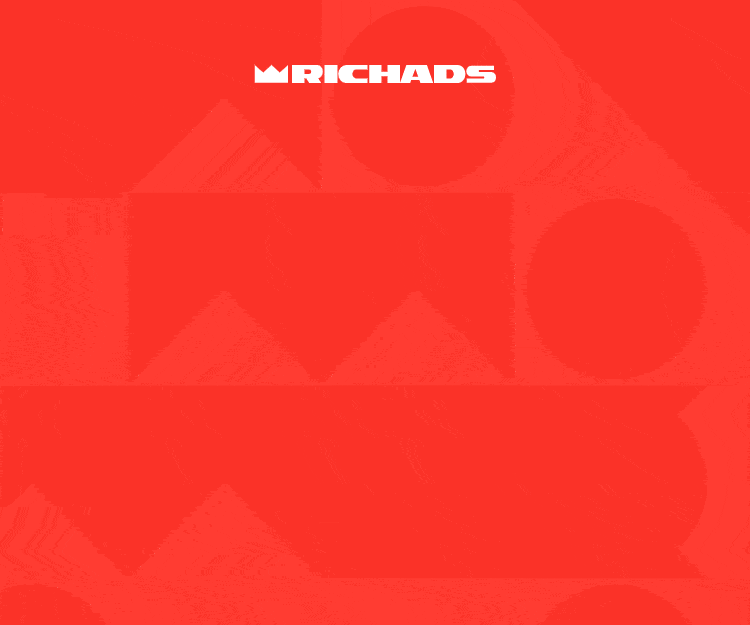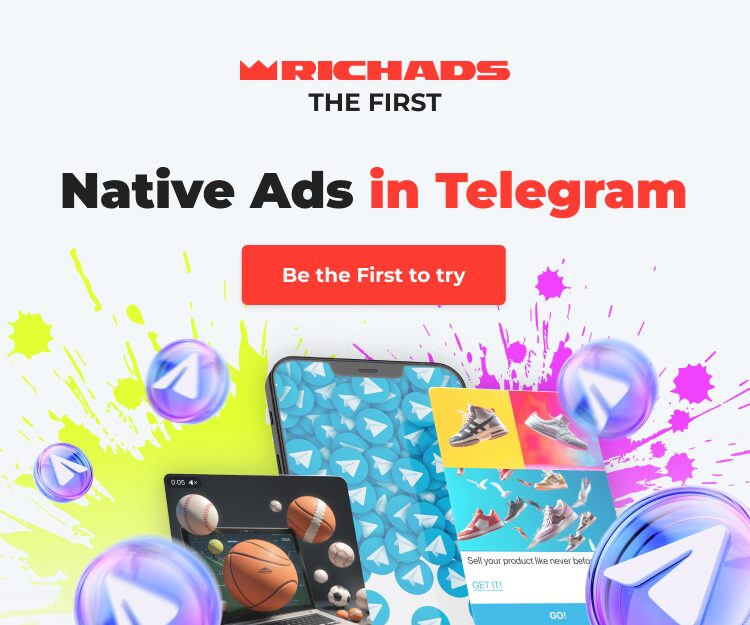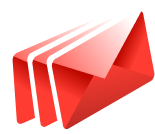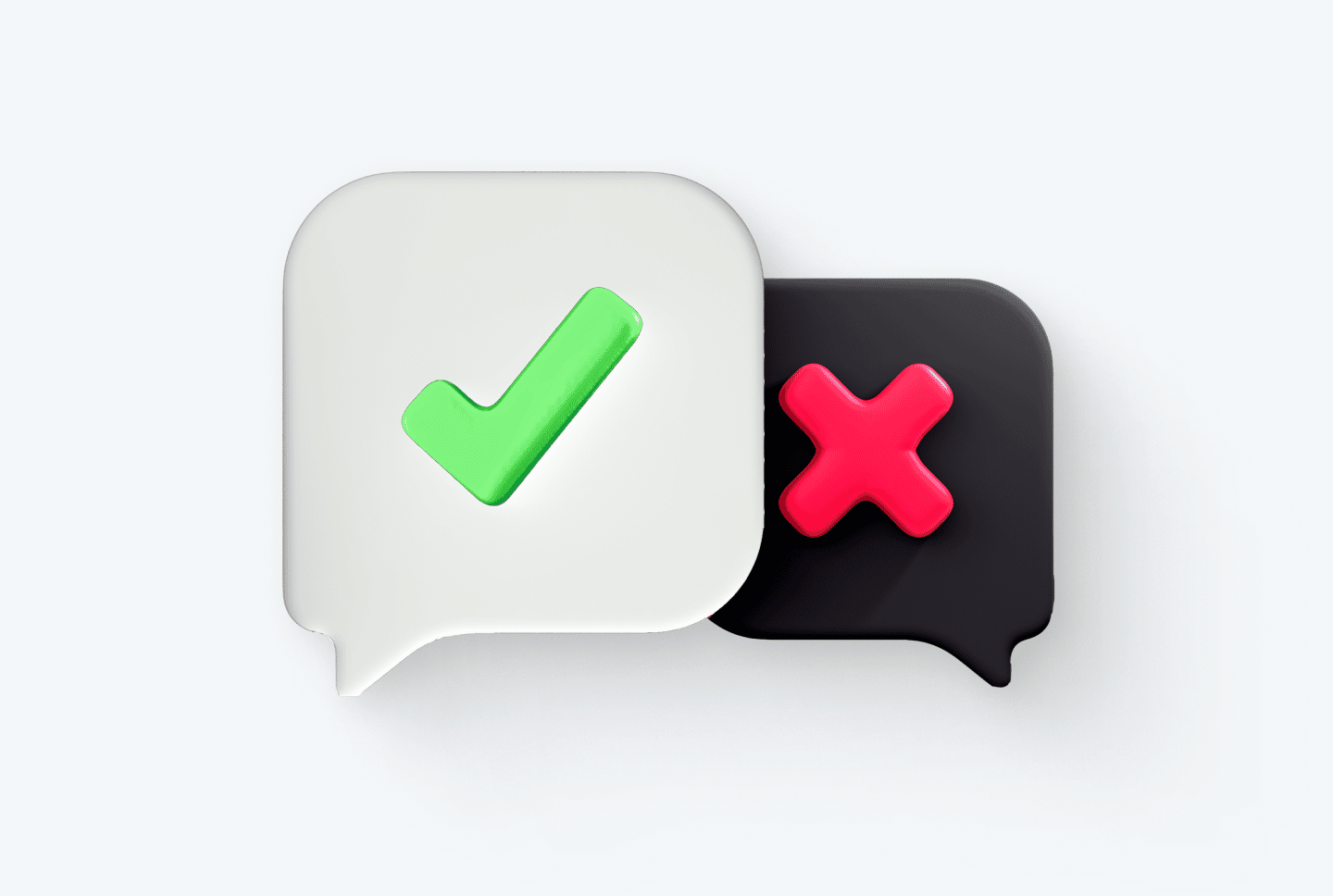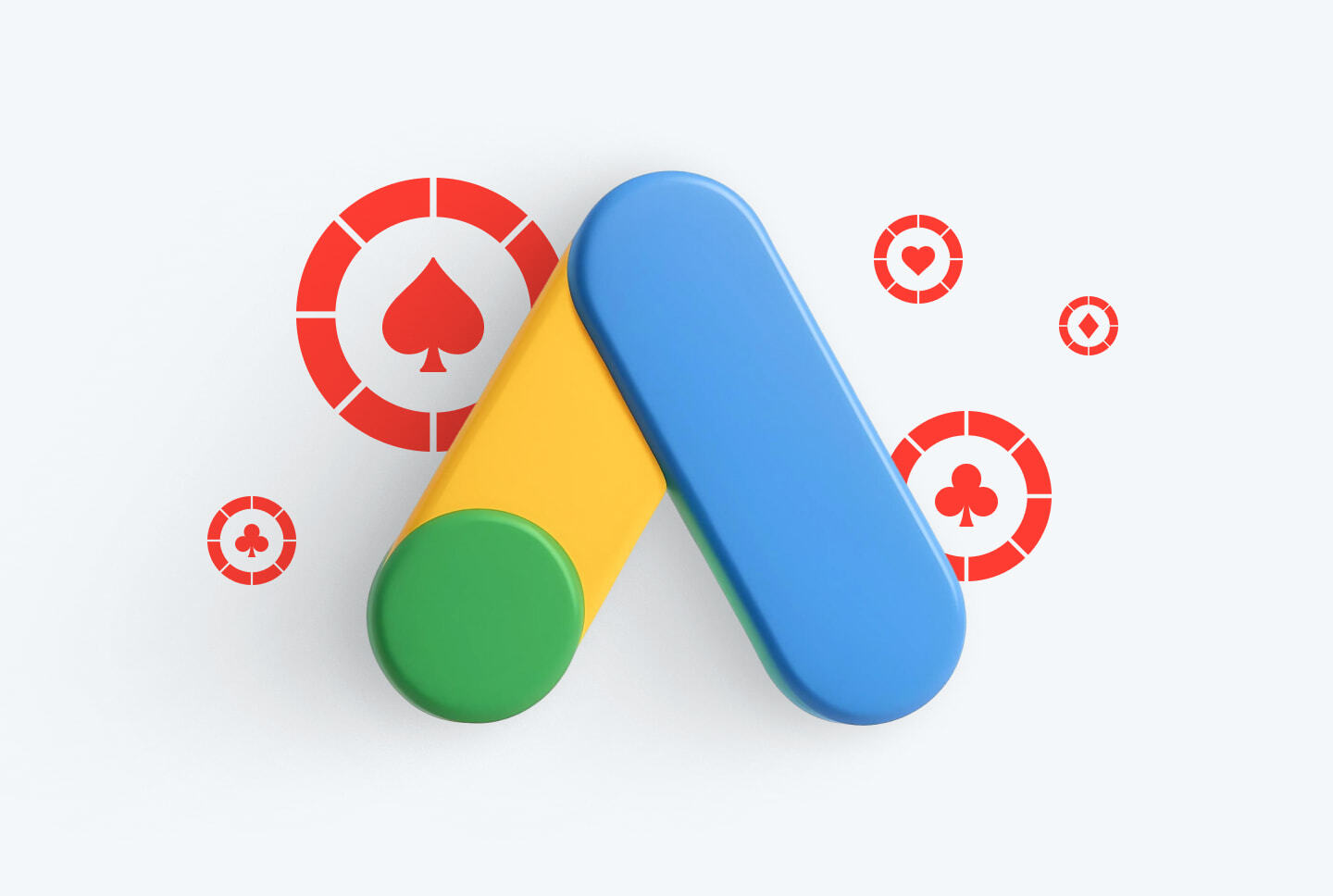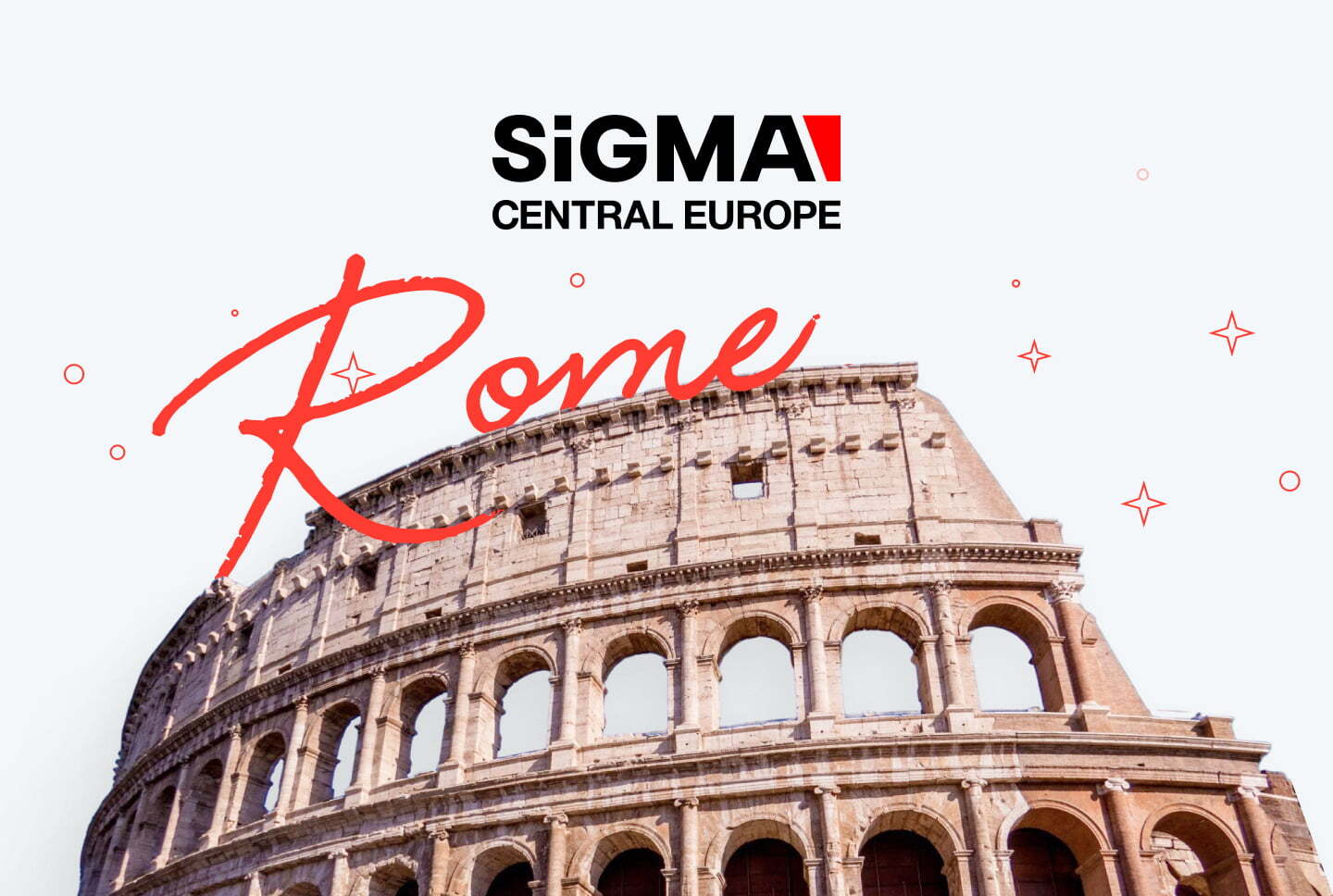Now you can simplify targeting with Optimizer, as well as add icons to campaigns faster due to the recent upgrade.
Let’s analyze each feature in detail, discuss how to use them properly, and most importantly — how to get the maximum benefit for your campaigns!
Spoiler: new features will make optimization faster than ever before.
Optimizer: a real time-saver
Perhaps you are already familiar with the notion of “optimizer”, and you understand that this feature will help to speed up your work and make it easier. But we still want to give an exact definition of this concept at the RichAds platform.
Optimizer is a feature that allows you to manage your targeting directly from the statistics page, helping to optimize the ad campaign as quickly as possible.
RichAds Team
Due to this function, you can quickly check statistics on targeting settings and disable ineffective elements, as well as add them to a black or whitelist.
How to use Optimizer?
Let’s take a closer look at how to use this feature and make the most of it.
1. Go to the “Campaigns” page of your cabinet, there you will find the “Optimizer” field. In order to use it, you need to click on the gear wheel near the campaign that you are going to optimize:
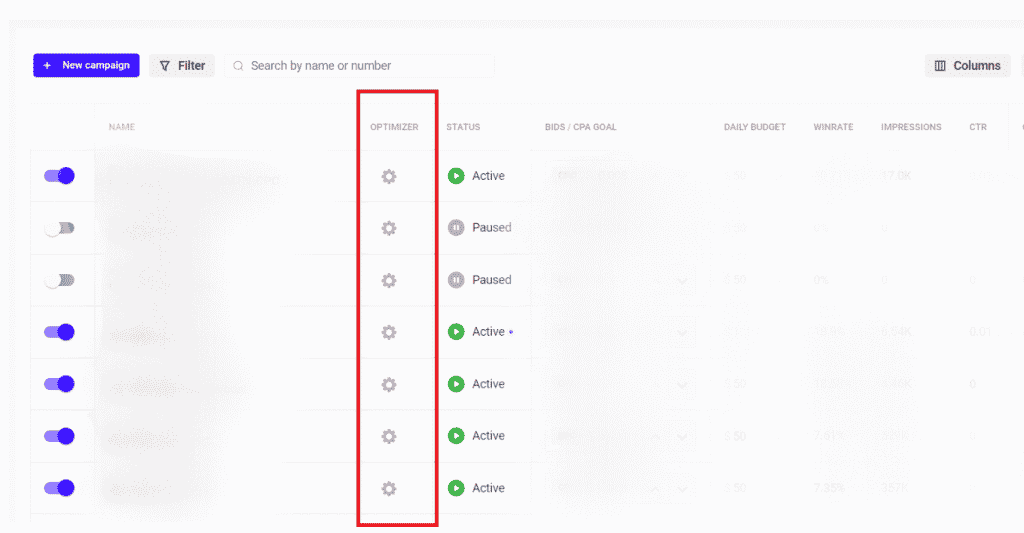
2. After that, you will get to the main page of the Optimizer. This feature offers sorting by five targeting — sublists, publishers, sites, OS and devices:

You can sort the statistics of targeting parameters using various metrics. For example, you can sort them by the average CPA, using the eCPA indicator to see if the source is too expensive.
If you want to add a source to the blacklist or remove it from the whitelist, you just need to click on the “active” button and it will change to “paused” button:
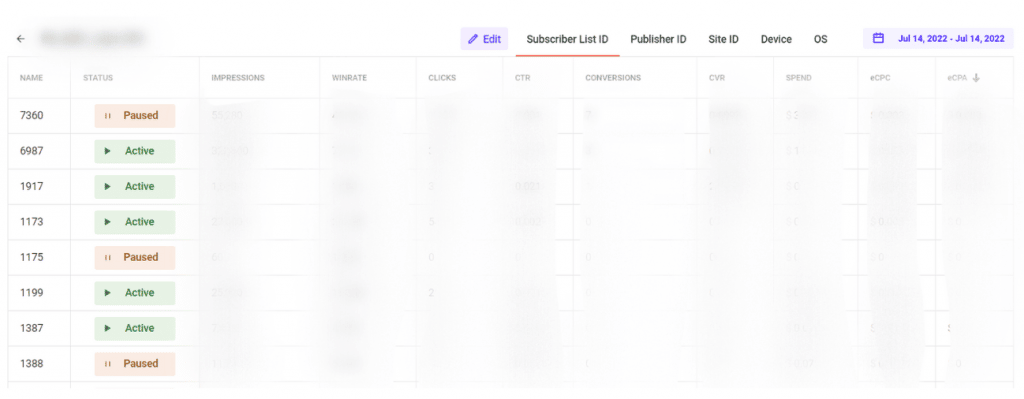
Important: It is not possible to disable all sublists and devices in a campaign as it won’t function without them. Other targeting elements also cannot be turned off completely using the Optimizer if they are in the whitelist.
If you want to completely remove the white list on publisher, site or other element from “Advanced targeting” section, you will need to go directly to the campaign settings.
3. We also want to emphasize that for Target CPA campaigns the number of targeting parameters is a bit smaller — there is no stats on sublists:
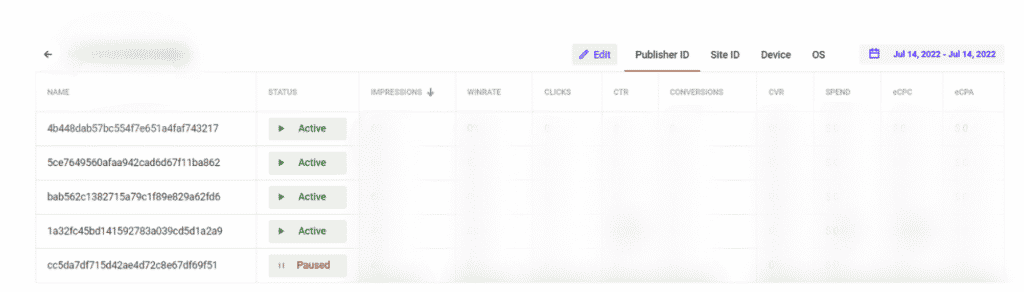
In addition, you will see statistics on devices and OS in Target CPA campaigns, but it’s not possible to disable these targeting elements or enable new ones (add more devices or OS, for instance).
The thing is that after creating any Target CPA campaign, it is impossible to change the “Advanced targeting” block, it is deactivated automatically:
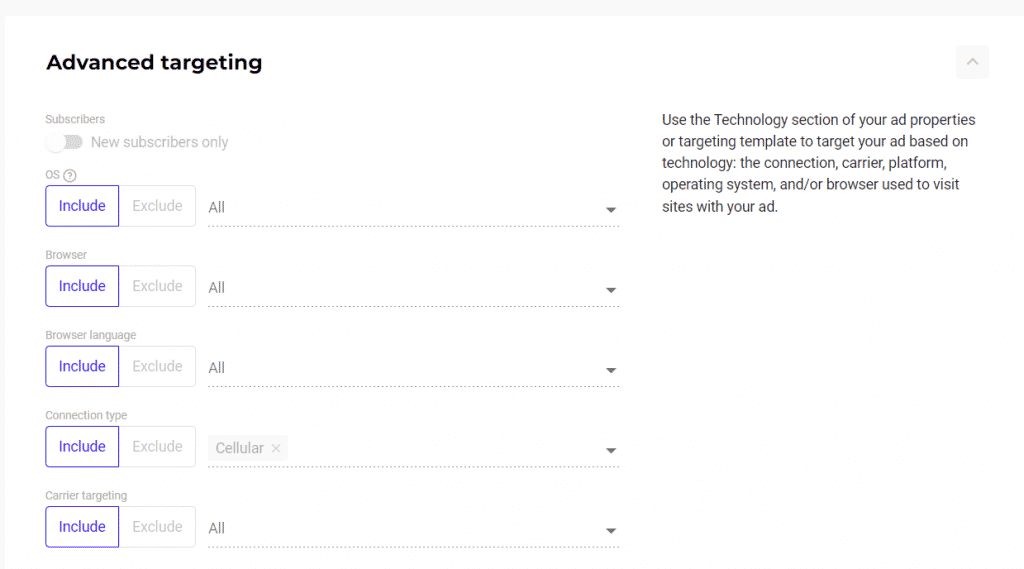
To change the parameters of Advanced targeting in Target CPA, you’ll need to create a new campaign.
Important: All the changes that you make with the Optimizer are immediately reflected in your campaign, so don’t be afraid to lose your new black and whitelists!
If you spend a lot of time optimizing your campaigns, it’s highly recommended to pay attention to this feature.
Stay tuned for the updates, soon we will add more targeting options, as well as other nice functions for working with the stats.
What is RichAds?
🔝 Push and pop ads,
🔼 Domain redirect traffic,
🔝 CPM for domain ads starts from $ 1.5,
⏫ CPC for push ads starts from $ 0.003,
🔼 CPM for pops — from $0.3 in Tier 3, $1 in Tier 1,
⏫ large volumes of available traffic in more than 200 goes.
Icons: more convenient than ever!
If you used to spend a lot of time adding creatives to your campaigns, and even more precious time on their creation — we have good news for you!
We have simplified both processes, now you can use icons from your old campaigns, as well as utilize our icon pack that is suitable for many verticals. Let’s now dive deeper into each update.
- Reusable icons. This feature will significantly reduce the amount of time you spend on creating a campaign and simplify the search for suitable creatives. In order to use icons from previous campaigns, you just need to click on the “Icon” and choose “Select from your icons”:
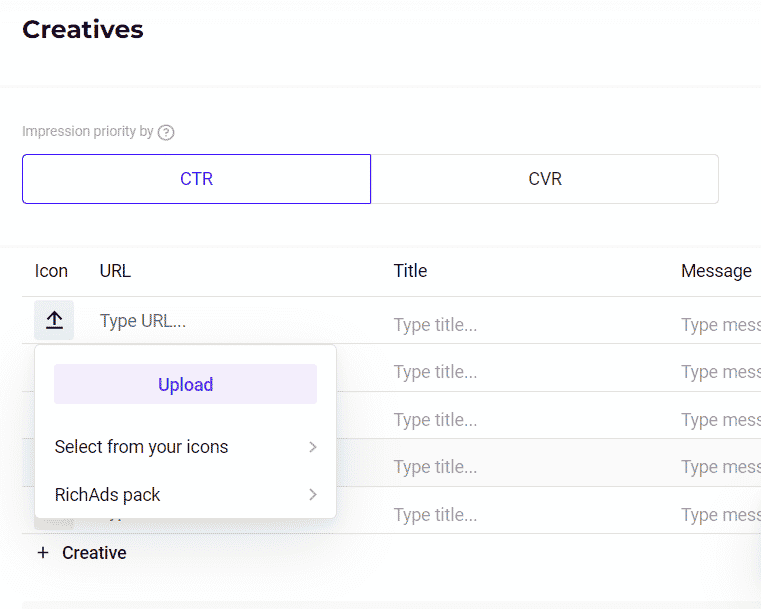
- RichAds Icons. If you don’t have time to create new icons yourself, and the old ones are outdated, use our ready-made pack!
- You just need to click on the “Icon”, but in this case select “RichAds pack”, and then choose the desired category:
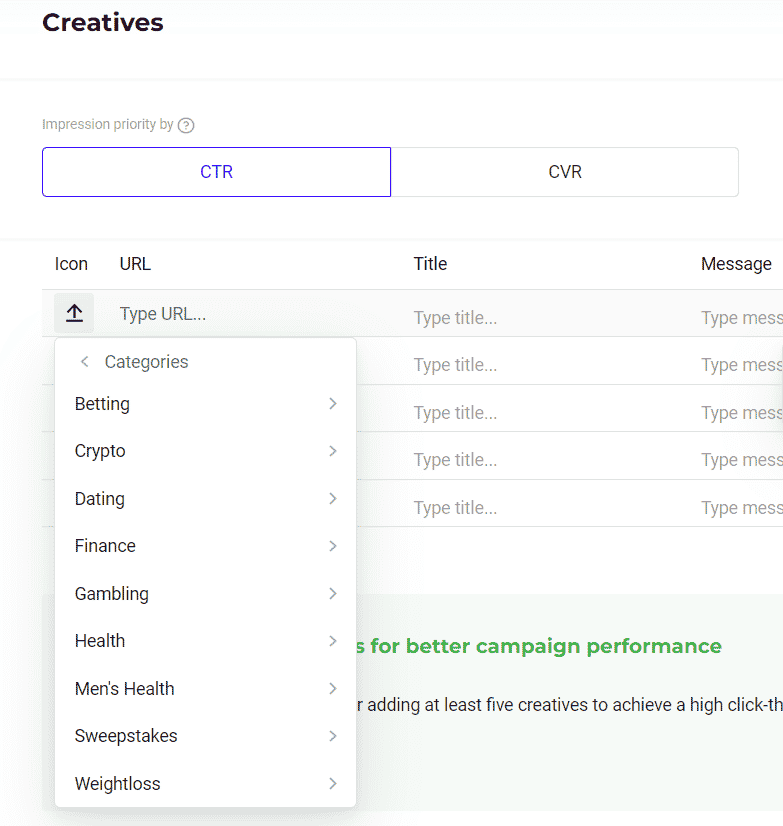
- After you select a category, you will be able to choose the icons for your campaign:
And if you’re busy and don’t have time to come up with converting creative bundles, you can always contact your manager and he will prepare creatives for you for free.
As you might have noticed, both features are aimed at making your work at RichAds more convenient and productive, so stay tuned for the updates not to miss useful information!
Feel free to watch our detailed video guide on working with icons, Optimizer and other brand new features!
What is RichAds?
🔝 Push and pop ads,
🔼 Domain redirect traffic,
🔝 CPM for domain ads starts from $ 1.5,
⏫ CPC for push ads starts from $ 0.003,
🔼 CPM for pops — from $0.3 in Tier 3, $1 in Tier 1,
⏫ large volumes of available traffic in more than 200 goes.