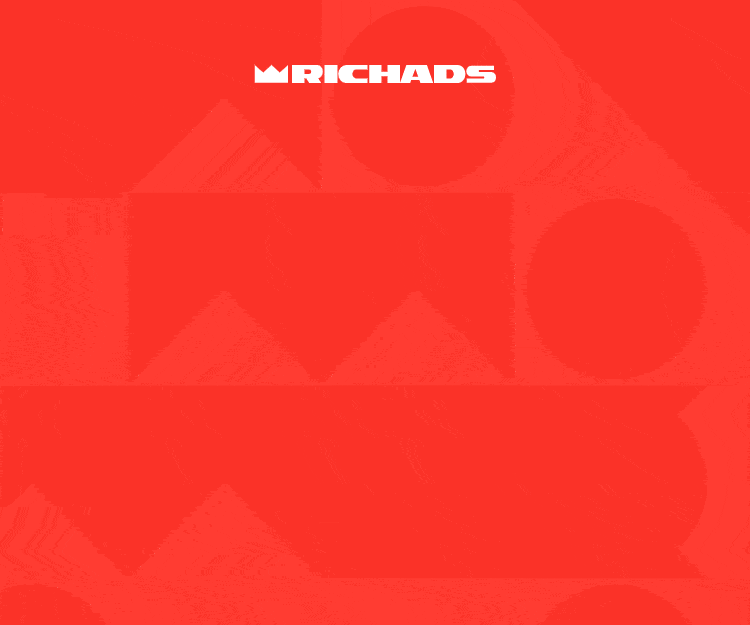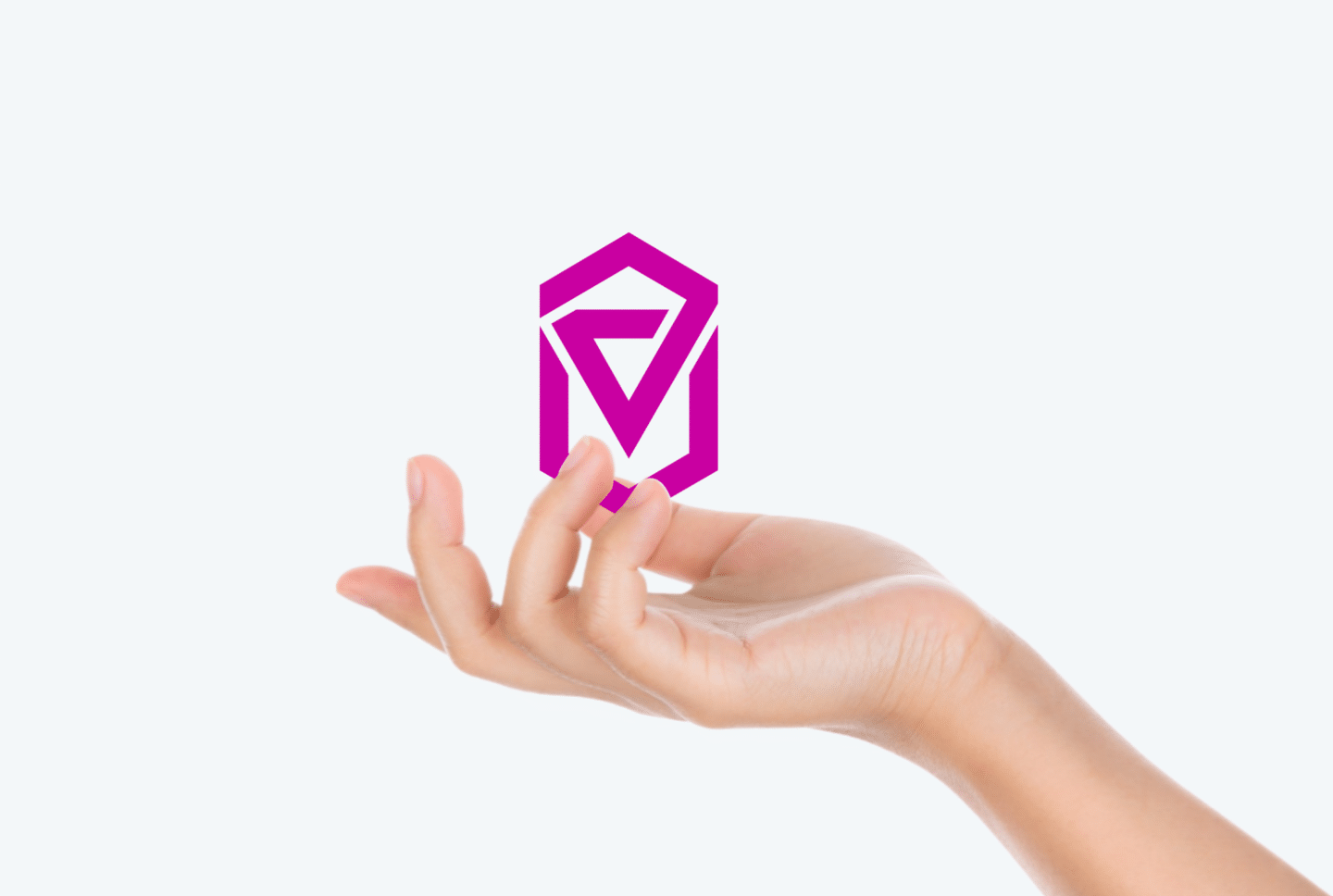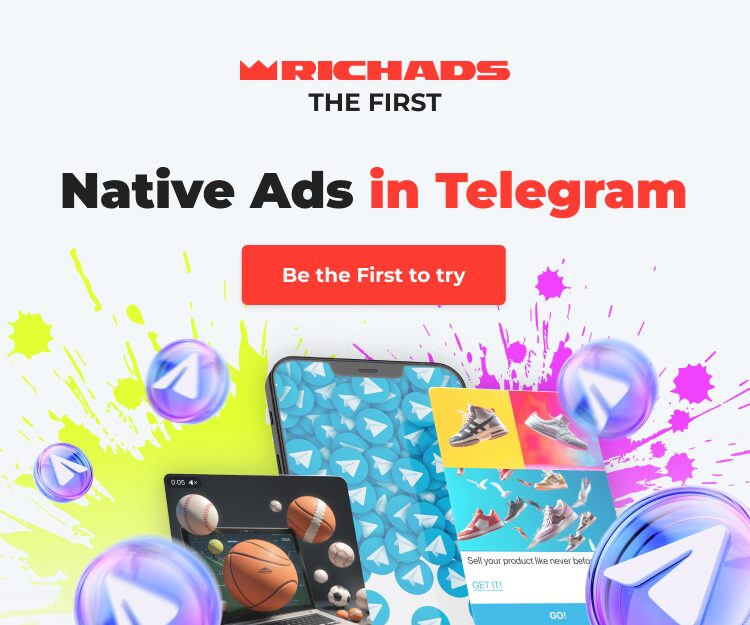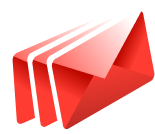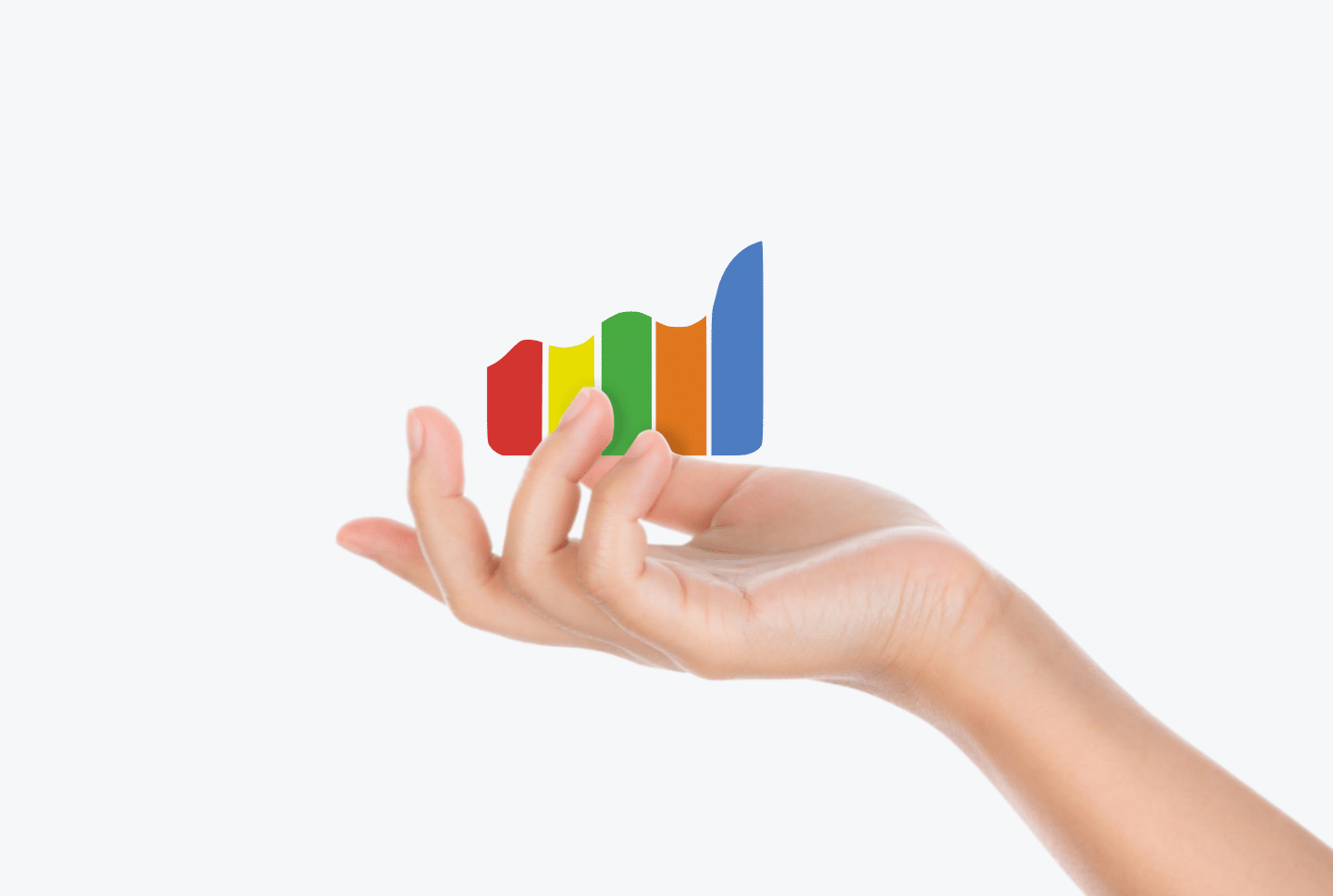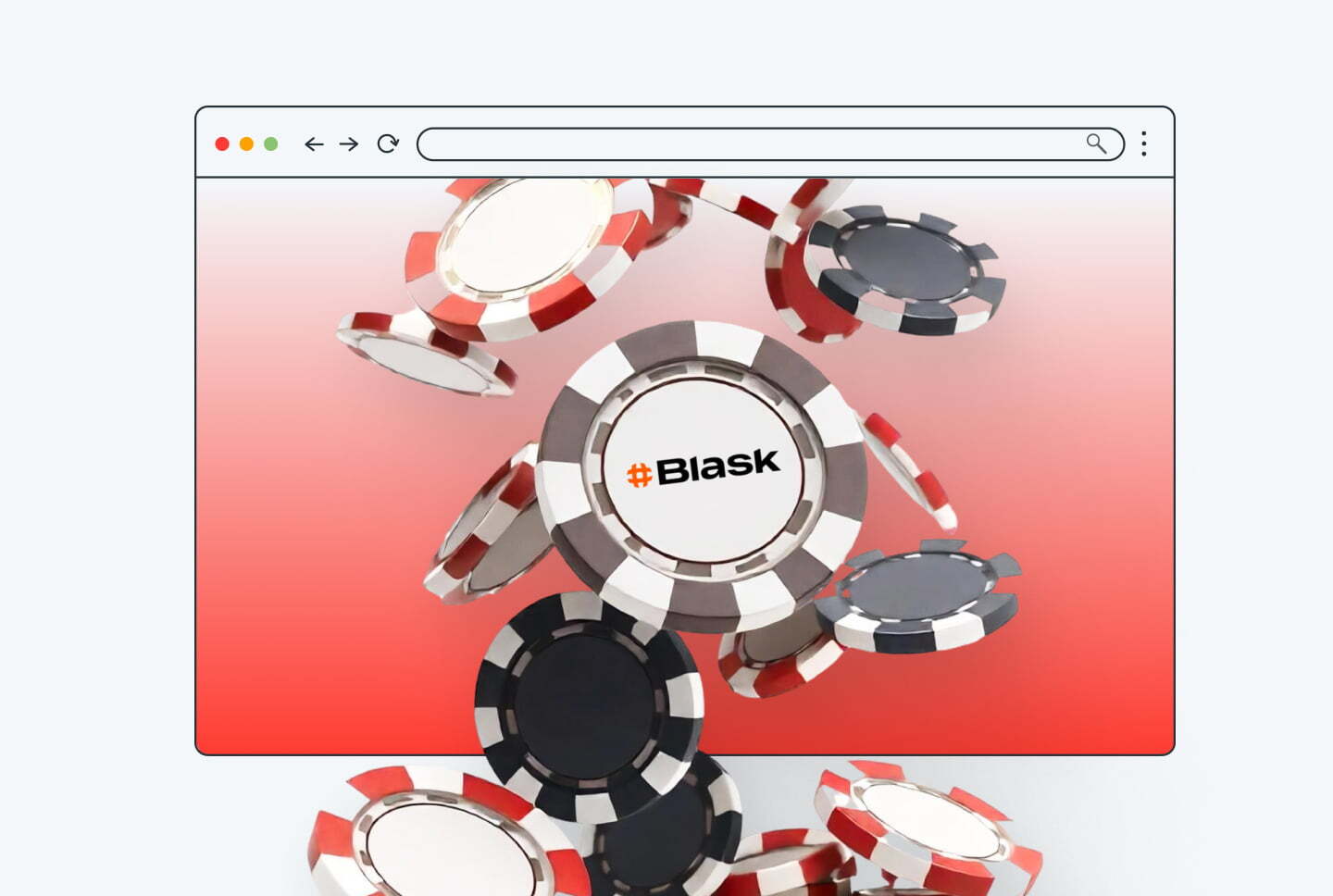Today we bring you a step-by-step guide on how to hook up the Voluum tracker with RichAds.
A postback integration might get tricky, so the article will help you avoid mistakes and successfully set up tracking.
In this article we will share how to set up postback and integrate ad networks, affiliate networks and offers into Voluum, as well as how to compile source into one tracking campaign! Also we will share a webinar on setting up postback at Voluum!
Get promo codes for Voluum or other useful affiliate tools in the bonus section!
What is a postback integration?
Postback, or S2S (server-to-server) postback — is a way of tracking data of actions performed on different platforms. For example, it can connect the data collection from affiliate networks and ad networks, sending it to a tracker. Then the tracker preserves the gathered data in one piece, for example, conversions from CPA networks and data on traffic sources from ad networks. Thus, integrated postback allows to properly analyse ad campaign data without switching tabs and trying to figure out which end was from.
With the scope of postback gathered data it’s possible to optimize and narrow targeting parameters for your ad campaign. Also integrated postback unlocks the usage of unique platform features. For example, at RichAds connecting with postback allows launching ad campaigns in TargetCPA mode, which provides better optimization on traffic sources and getting the most conversions within the budget and desired CPA. Also after a postback integration it unlocks using Automated rules feature to set specific conditions for traffic sources by which they will be sorted into either whitelist and blocklist automatically.
The offer shown in the article has been given by an affiliate network. If you want to set up your own CPA offer, contact the tracker’s support team. They will guide you with postback integration and peculiarities of it.
RichAds team
How to set up conversion tracking at Voluum: step-by-step guide
Now we will show you how to set up Voluum integration with RichAds ad network, affiliate network and the offer for your ad campaign!
What will be in the guide:
- Connecting RichAds with Voluum
At this step, we will show how to add RichAds as a traffic source at Voluum. That’s needed to provide the tracker with access to information on the ad campaigns traffic sources. - Connecting an affiliate network to Voluum
This step is to connect the data collection on the affiliate network side to Voluum. That’s required to get affiliate network data on the offer and redirect it to Voluum. - Setting up an offer for tracking at Voluum
At this stage, the CPA offer will be connected to conversion tracking at Voluumk for direct data share. That’s to back-up data given by affiliate networks and ad networks. - Creating tracking campaigns at Voluum
At this step, we will show what needs to be done in order to get all of those sources connected into one tracking campaign.
Also we will show how to add an offer if the affiliate network isn’t already integrated with Voluum tracker.
Step 1: Adding RichAds traffic source
This stage is inherently simple since RichAds is already integrated with Voluum. All you need to do is pick a campaign template. Here’s how it looks in practice:
1. Find the “Traffic sources” tab
The button can be found in the upper menu of the tracker. Then click the green button “Create” and choose “Traffic source”.
2. Enter the traffic source name
Type “RichAds” in the search bar and depending on the type of traffic choose either push or pops.
3. Save changes
After making your choice, save your changes by clicking “Next”.
And that’s about it. The traffic source has been added to the tracker. Now all you need to do is join an affiliate program, add offers and set up the postback. Moving on to the next stages!
Step 2: Connecting the affiliate network to Voluum tracker
Let’s start with connecting the ad network. Voluum is integrated with many affiliate networks, so you can find most of them in the list of templates.
1. Create new “Affiliate network” template
Click on the tab “Affiliate networks” which can be found in the top panel of the screen. Then click the green “Create” button and in the drop-down list, choose “Affiliate network”.
2. Enter the name of the СРА network
Type the affiliate network’s name in the search bar and pick a template. For our example, we added AdCombo.
3. Save changes
After that, click “Next” – the affiliate network has been connected.
Step 3: Setting up the offer for tracking
The next step is setting up the offer. To connect an offer, you need to:
1. Go to the “Offers” tab in Voluum.
In the tab click “Create” and choose the “Offer” option.
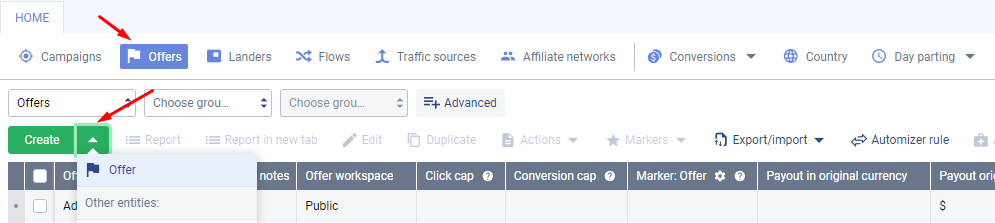
Look for the “Offers” tab in the upper menu.
2. Add info of the offer
After that, a window for setting up the offer will pop up. Type the affiliate network name and choose the needed among the “Affiliate network” list that will drop. The menu will include all APs that have been added to the tracker. Then enter the name of the offer.
3. Add the URL address of the offer
In the field “Offer URL” insert the URL address of the offer. If you’ve already integrated the affiliate network, the data will appear automatically. Then if everything’s put correctly – press “Save”.
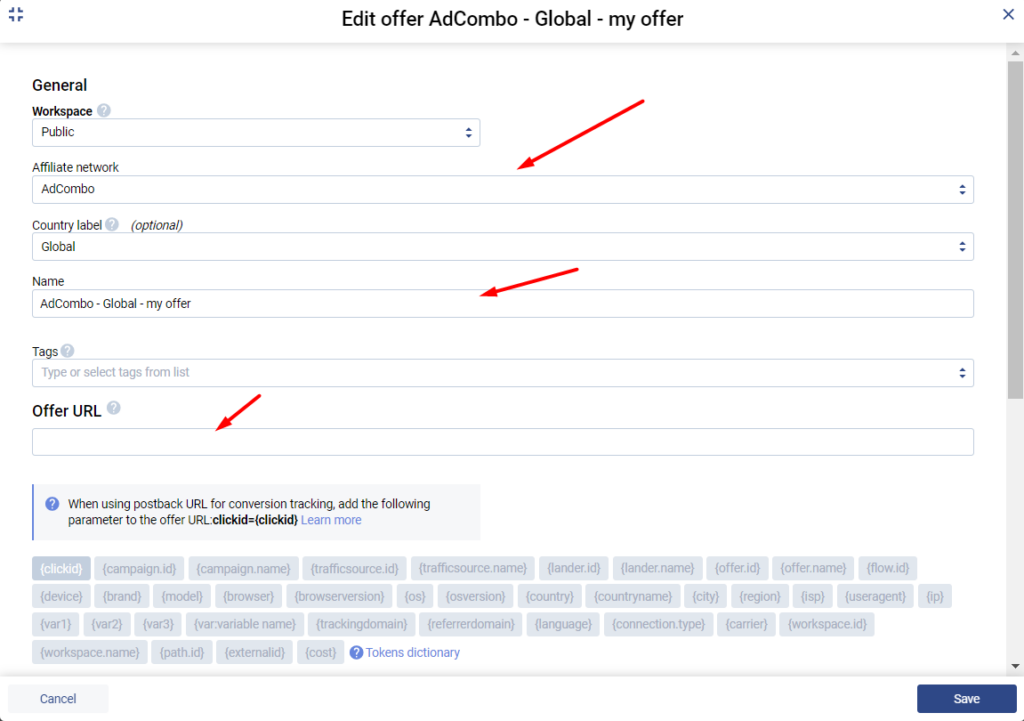
Step 4: Сreating a tracking campaign in Voluum
You have already connected all the main sources of information to the tracker, it remains only to combine them into a campaign. For this you need to:
1. Find the “Campaigns” tab
It is in the top right menu.

2. Add new campaign
Click the green button “Create” and in the drop-down menu choose “Campaign”.
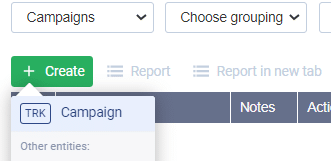
3. Pick a campaign creation form
Next, you need to pick the “type” of the campaign, it will determine how flexible your targeting settings will be. In most cases, the “Simple form” will suffice.
4. Set the traffic source
In the drop-down list of picking a traffic source choose the needed. In our case, it’ll be either “RichAds Push” or “RichAds Pops”.
5. Set transition type and choose the offer
Choose “Redirect” in “Transition between ad and campaign funnel” and also “Offers only” in “Path Destination”. In the “Offers” menu, choose the offer you connected in the article’s previous section.
6. Copy the URL address
Next, the Tracking & Automizer window will open. All you need to do here is copy the URL, click “Done”.
7. Paste the URL in RichAds
Insert the URL address you just have got into the “Destination URL” at RichAds.
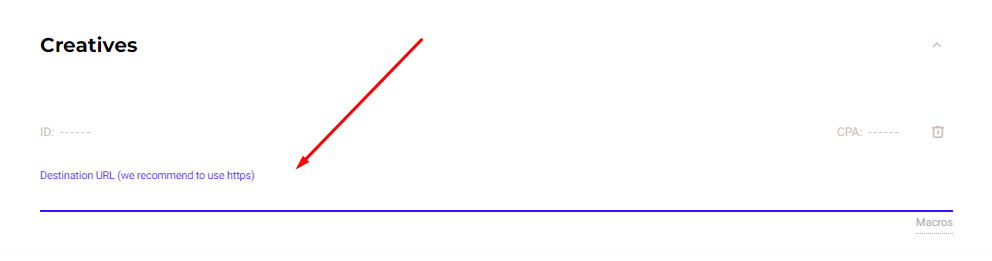
How to add an offer if the affiliate network isn’t integrated?
In the following, we will tell you how to add an offer to Voluum if the affiliate network is not integrated.
1. Get “{clickid}” token
Ask AP managers to provide you with the “{clickid}” token for your offer.
2. Add the “{clickid}” token to your offer URL
For example, if your offer looks like https://my_offer.com and the affiliate program is using the “S2” parameter to transfer data, the URL needs to look like this: https://my_offer.com?s2={clickid}.
In other words, you need to enter the “?” symbol, the affiliate network’s data and the “={clickid}” line.
3. Enter the offer and just added affiliate network info
The offer URL with “clickid” token just added the affiliate network, which will be shown in the drop-down list. Choose an affiliate network from the “Affiliate network” list that will drop. The menu will include all APs that have been added to the tracker. After that, click “Save”.
What benefits does a postback integration give at RichAds?
Apart from obvious benefits such as getting actual data from several platforms in one place there are some more advantages following. At RichAds platform a postback integration grants you access to services and features, which can perform only with back-up by postback tracking.
With RichAds connected to postback you get access to:
- TargetCPA mode
Launching campaigns in TargetCPA mode is the option that allows you to get better optimization on traffic sources and target parameters. The mode is perfect to try to get as many conversions as possible within the ad campaign budget and desired CPA. - Set up Automated rules for your ad campaign
With the help of Automated rules you can set specific criterias for traffic sources, by which they will be sorted into either whitelist or blocklist automatically. You can set criterias based on how converting or non-converting the traffic sources are according to desired CPA. - Set up Micro bidding for your ad campaign
The Micro bidding feature allows you to set custom bids for particular targeting parameters of your campaign. For example, you can set a lower bid on a certain targeted device or region, which would potentially save the budget draw. - Thorough assistance from RichAds’ managers
If the RichAds support team can see the data on conversions of your ad campaign from different angles, they would be able to provide an even more quality help. As managers can help you set up optimal bids, Automated rules and targeting options.
If you want to get similar detailed guides on connecting other trackers, then check our tag “Affiliate tracking tutorials“!
Step by step video on how to set up S2S Postback
At RichAds’ YouTube channel you can find a lot educational and guiding materials for affiliate marketers. We constantly share videos on different topics and share unique expertise on advertising, ad formats, GEOs, verticals, etc.
In the video below we’ve asked a Voluum tracker representative to demonstrate the tool setting up. Check the video for a more detailed look-over on how to set up a S2S postback with Voluum!
Conclusion
With the help of this guide you will be able set up a postback at Voluum tracker, integrate it with RichAds ad network and a CPA offer! Setting up a postback will definitely tur out as a very effective addition to your advertising campaigns.
We at RichAds consider any effective addition a review on a ‘must have’. But now it’s time to prove it in practice! With RichAds you can launch an ad campaign on Push, Pops, In-page, Native or Direct Click traffic at 200+ GEOs right now!
What is RichAds?
🔝 High quality push and pop ads,
🔼 domain redirect and native traffic source,
🔝 buy push ads at $0.005 (CPC), pop ads at $0.5 (CPM),
⏫ domain ads costs start from $1.5 (CPM), native ads — from $0.001 (CPC),
⏫ ad network offers large volumes of traffic in more than 200 geos from Tier 3 to Tier 1.