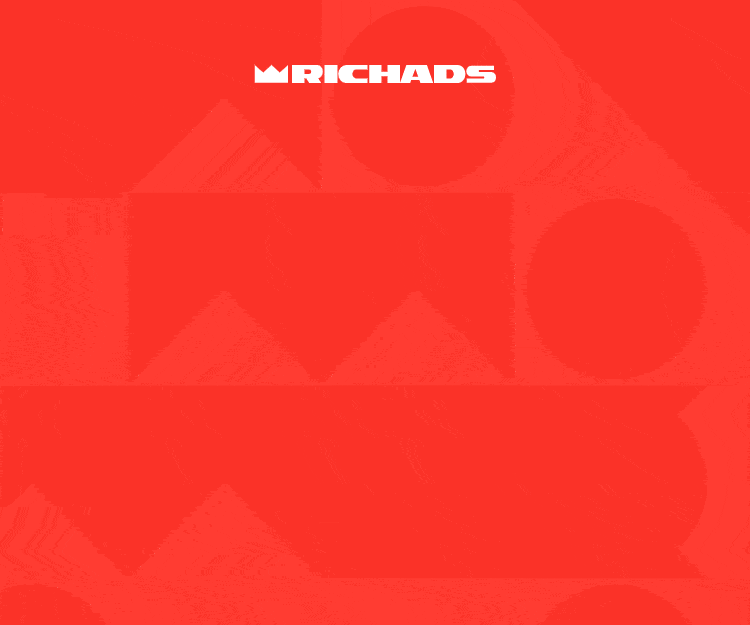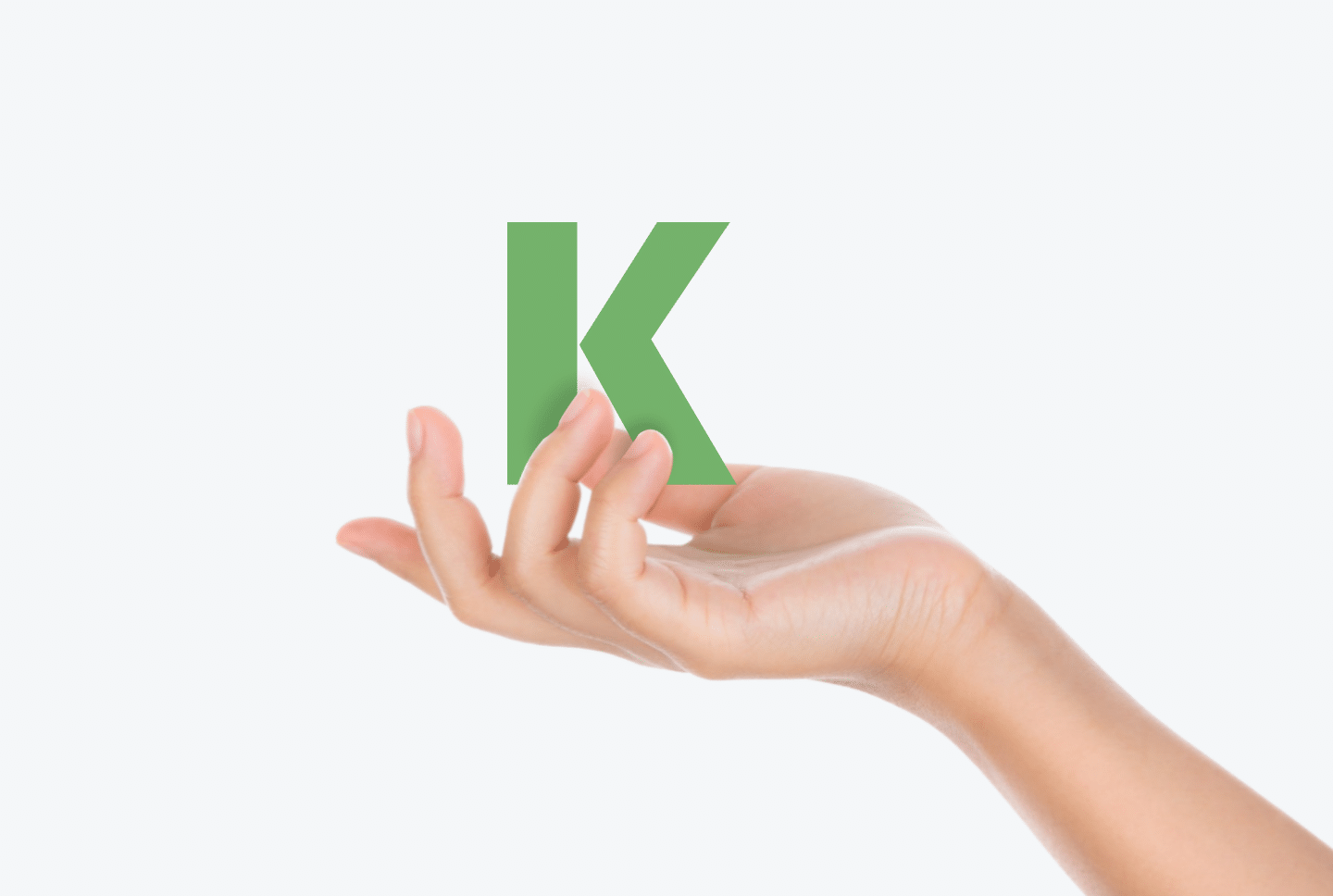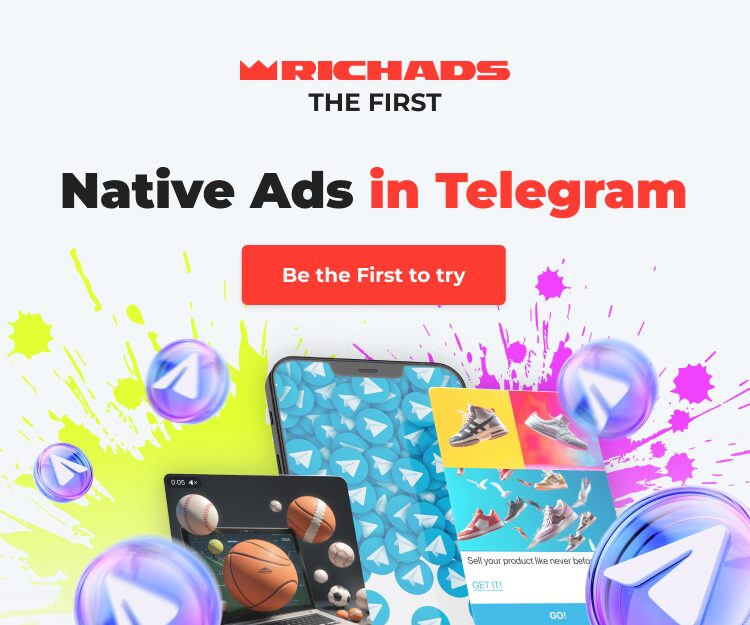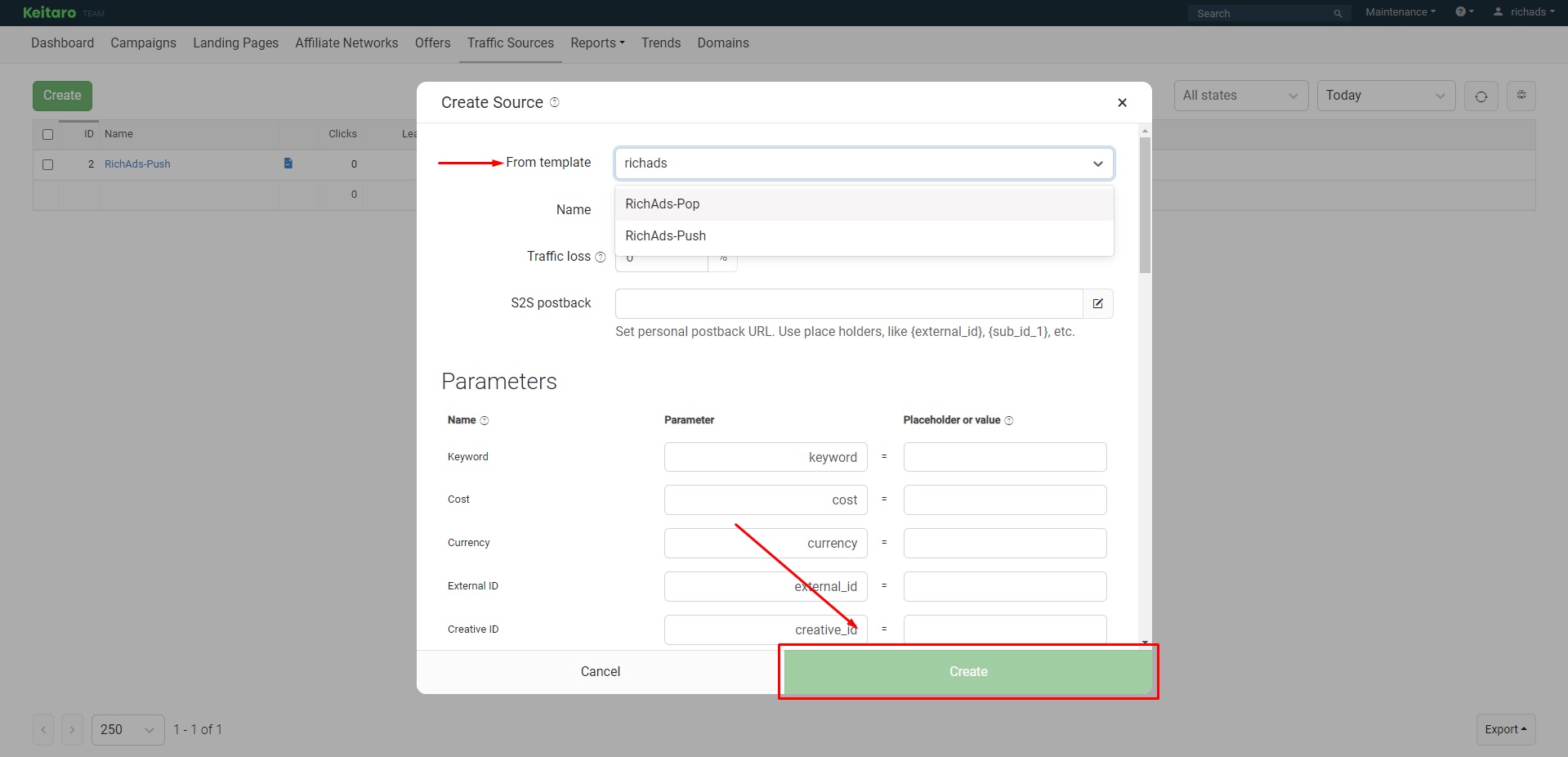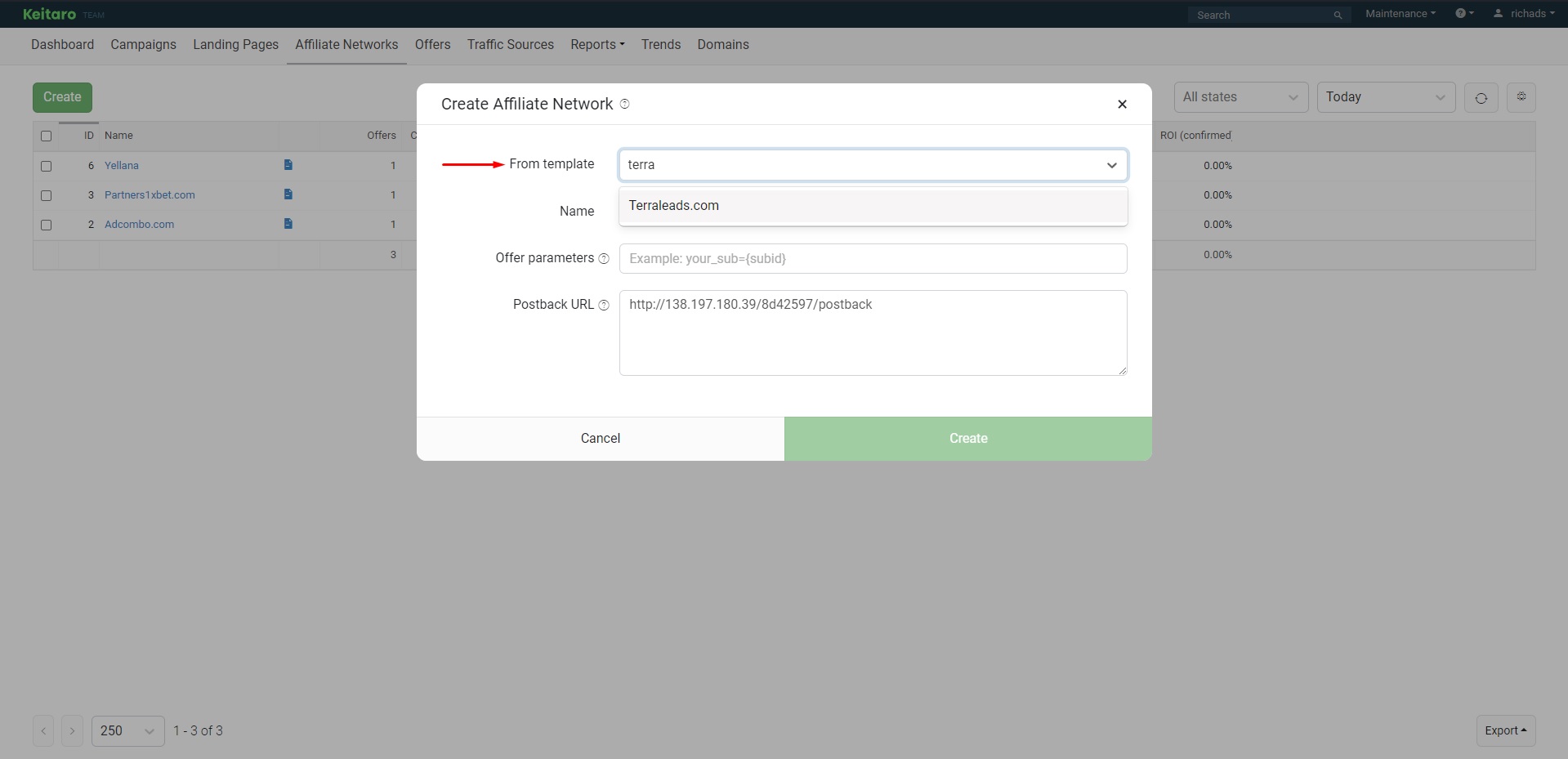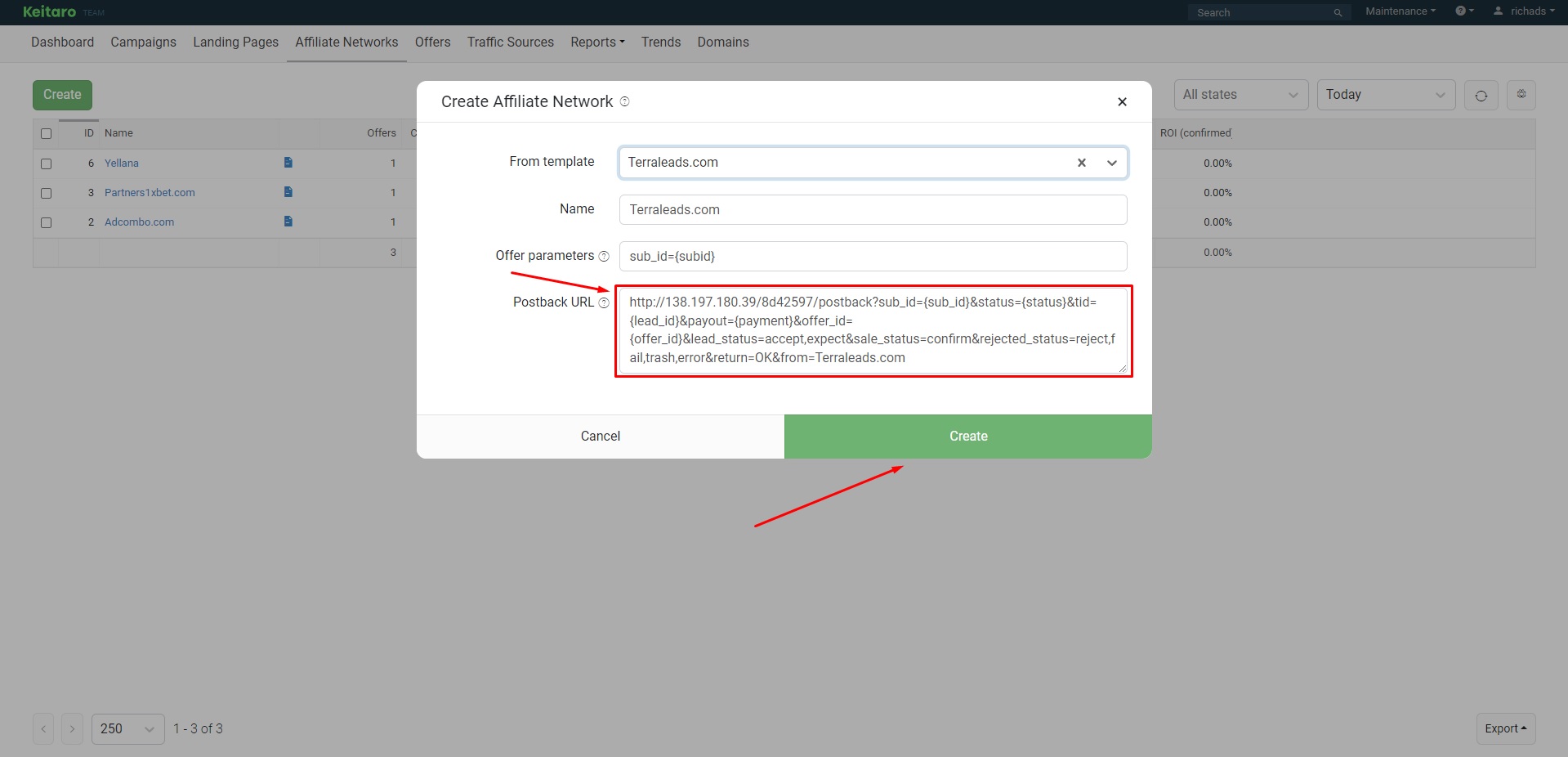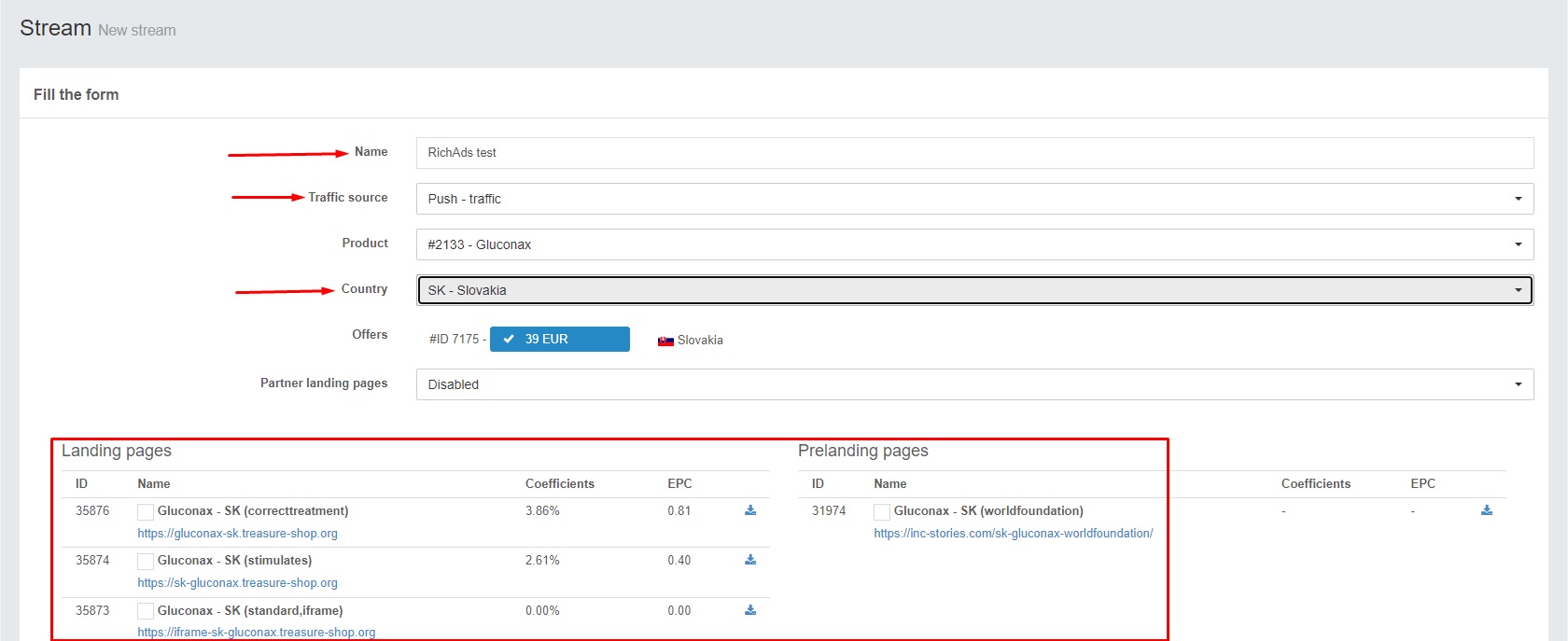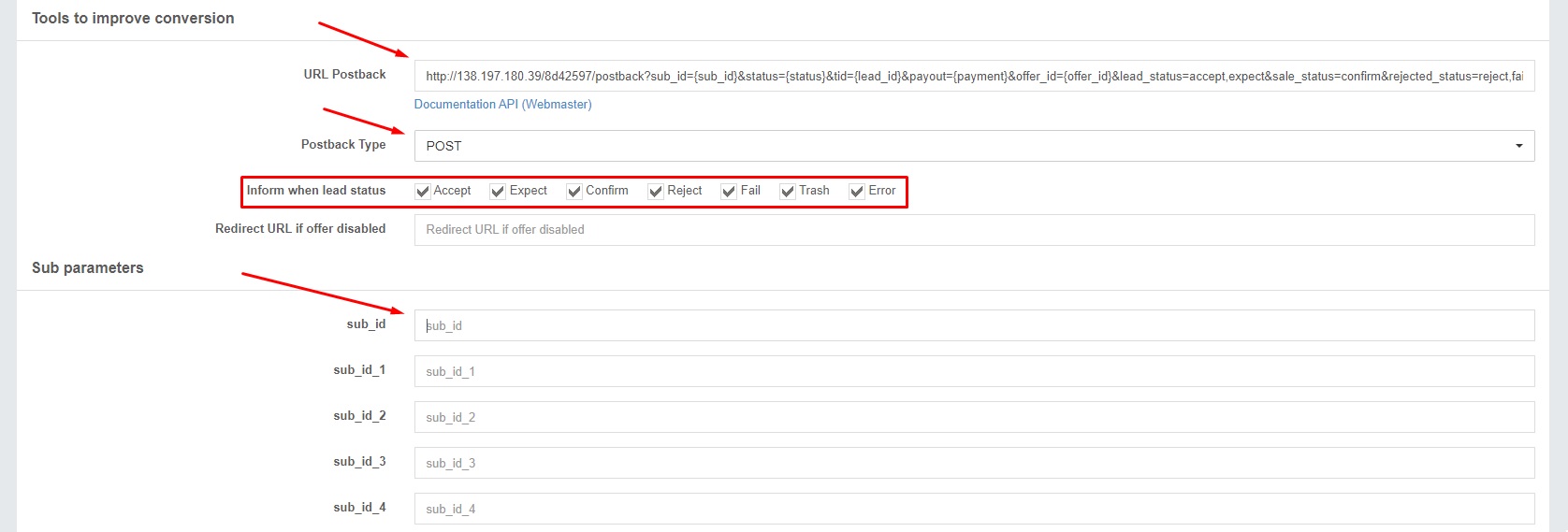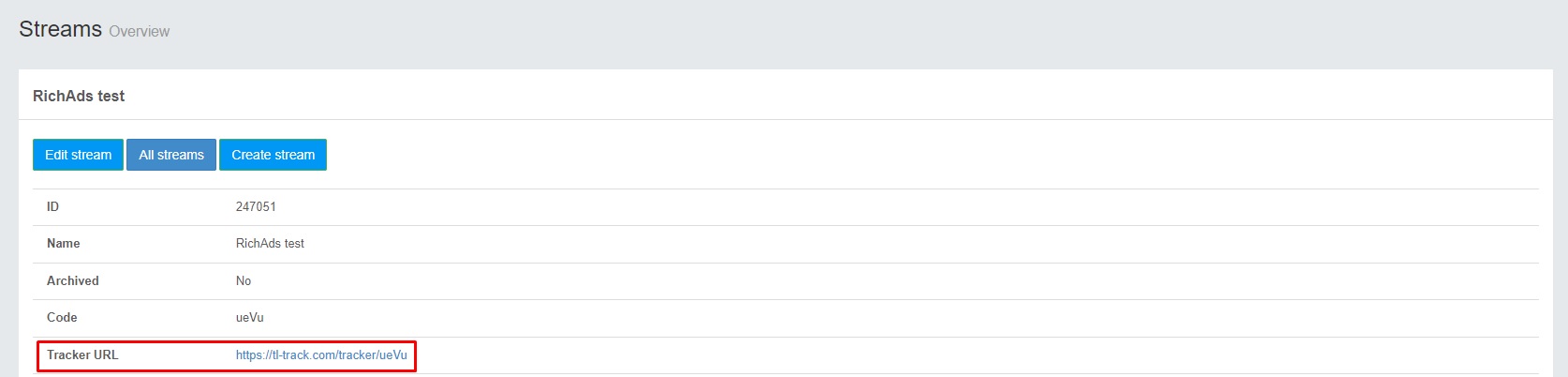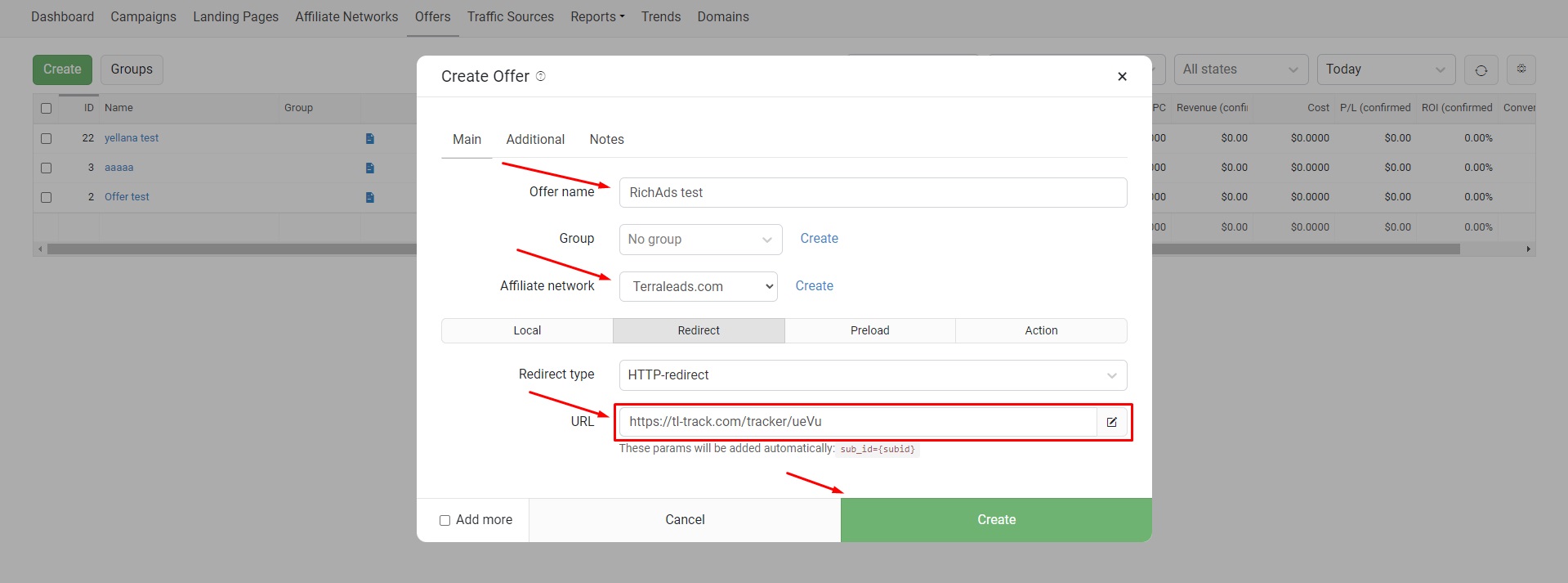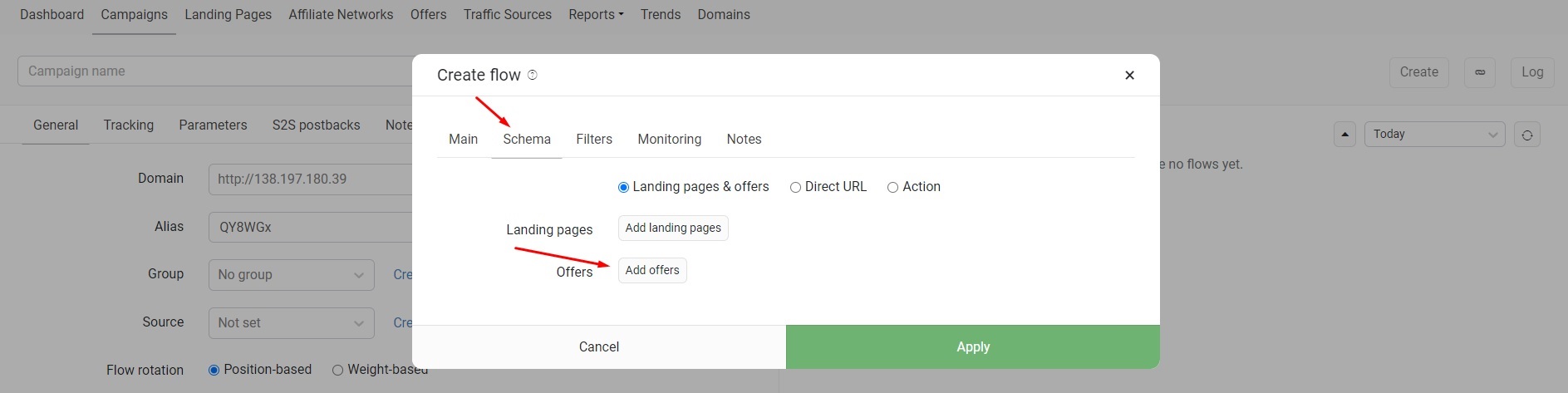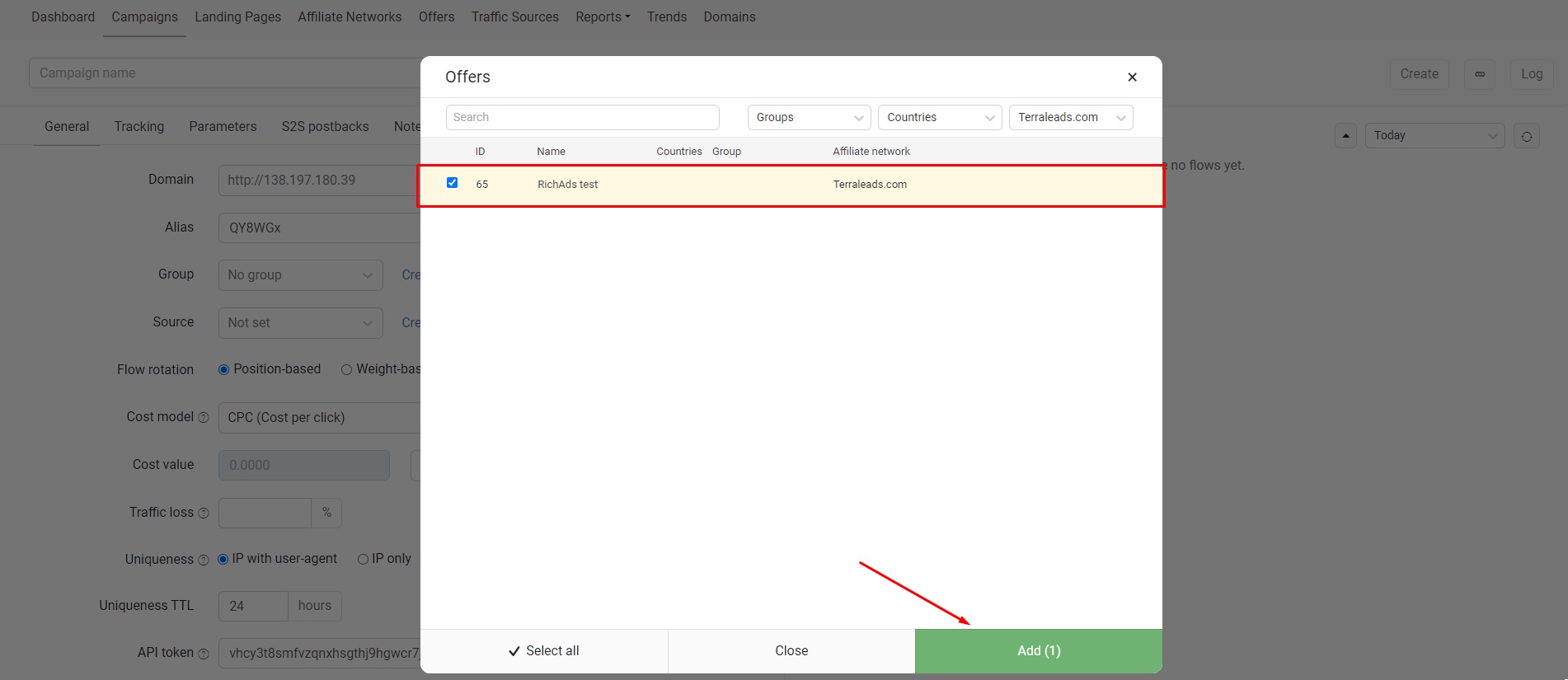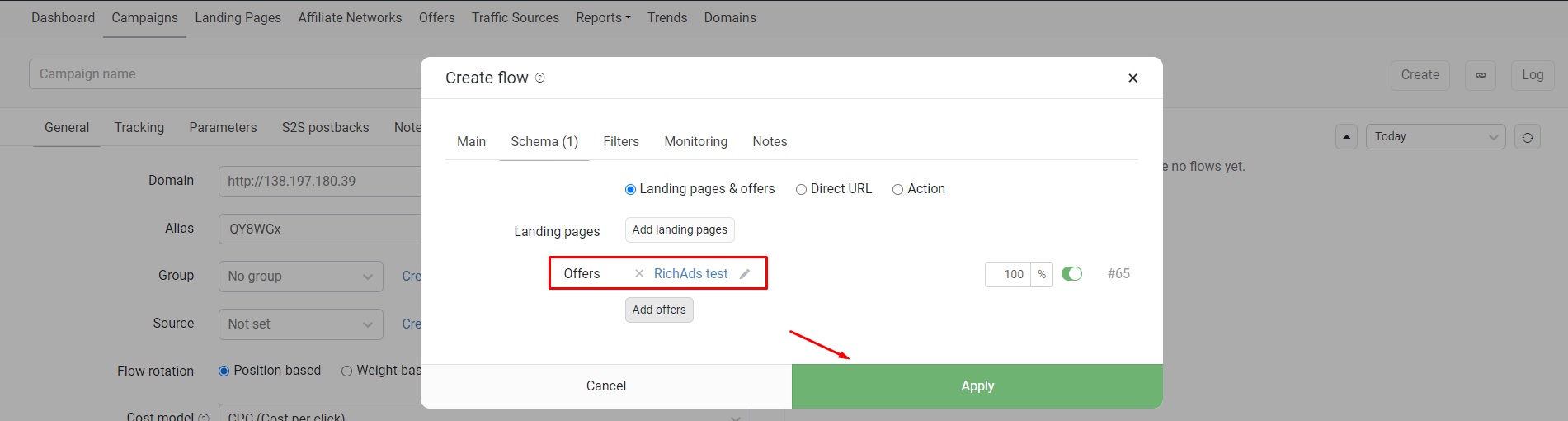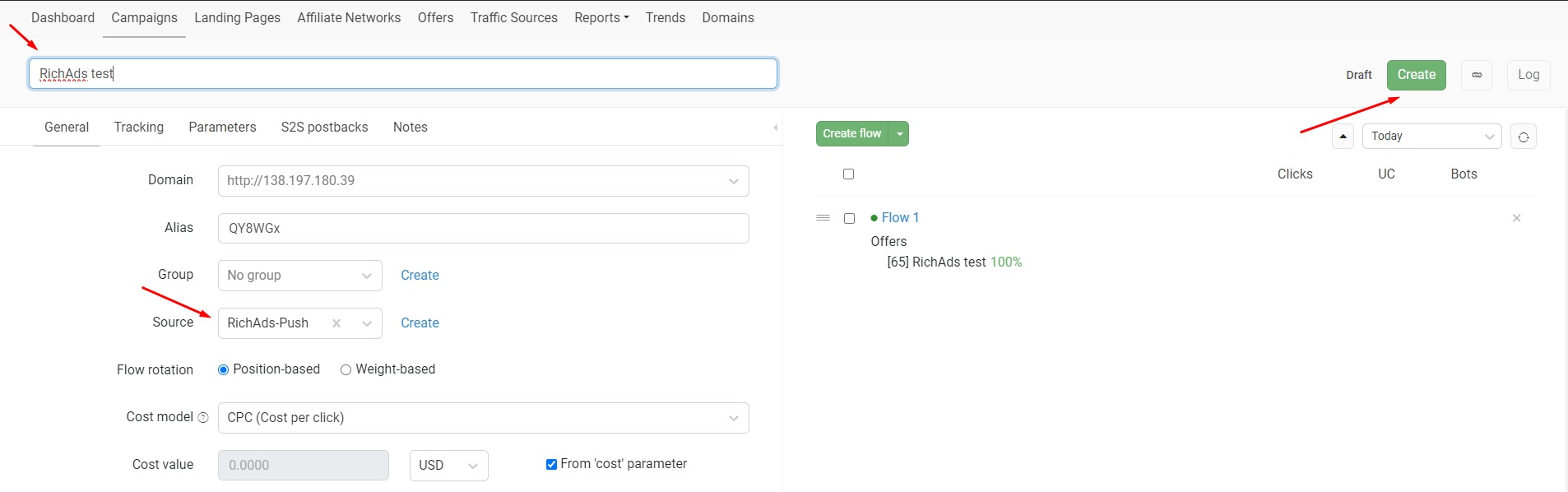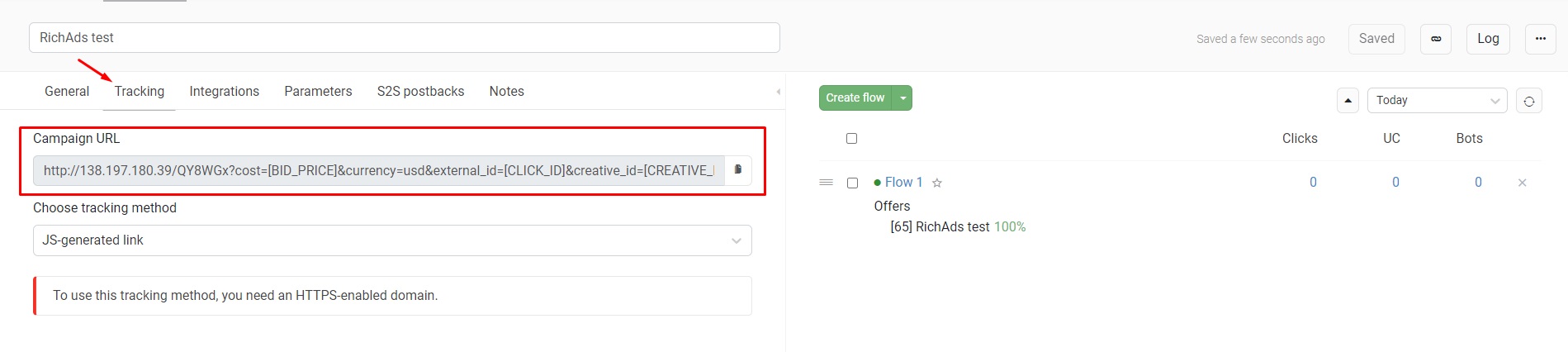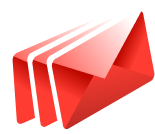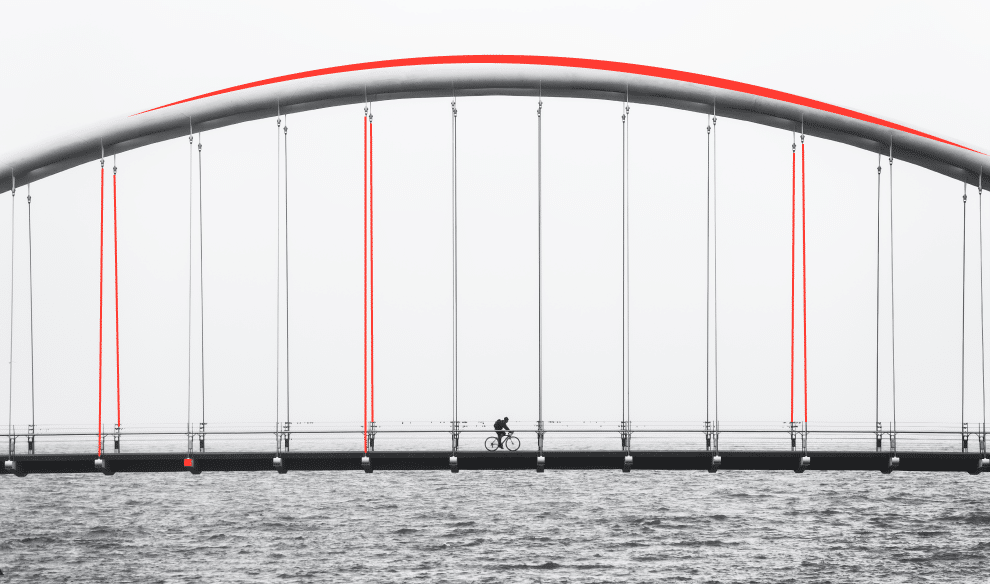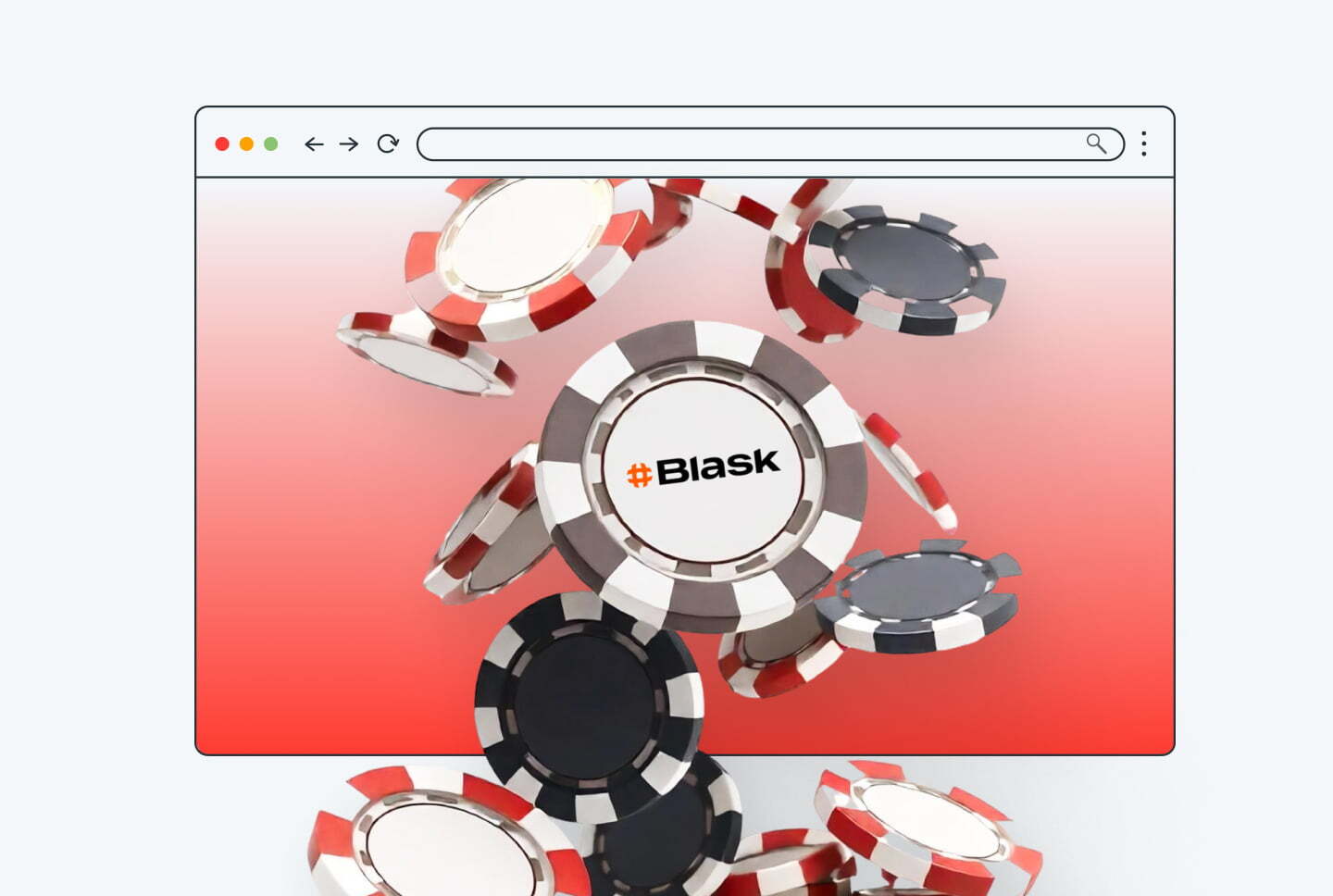Get promo codes for Keitaro or other useful affiliate tools in the bonus section!
What is a postback integration?
Postback, or S2S (server-to-server) postback — is a way of tracking data of actions performed on different platforms. For example, it can connect the data collection from affiliate networks and ad networks, sending it to a tracker. Then the tracker preserves the gathered data in one piece, for example, conversions from CPA networks and data on traffic sources from ad networks. Thus, integrated postback allows to properly analyse ad campaign data without switching tabs and trying to figure out which end was from.
With the scope of postback gathered data it’s possible to optimize and narrow targeting parameters for your ad campaign. Also integrated postback unlocks the usage of unique platform features. For example, at RichAds connecting with postback allows launching ad campaigns in TargetCPA mode, which provides better optimization on traffic sources and getting the most conversions within the budget and desired CPA. Also after a postback integration it unlocks using Automated rules feature to set specific conditions for traffic sources by which they will be sorted into either whitelist and blocklist automatically.
The offer shown in the article has been given by an affiliate network. If you want to set up your own CPA offer, contact the tracker’s support for help. They will guide you with postback integration and peculiarities of it.
RichAds team
What is RichAds?
Ad network for telegram ads,
high quality push and popunder ads,
domain redirect, native and display traffic source,
buy push ads at $0.005 (CPC), pop ads at $0.5 (CPM),
domain ads costs start from $1.5 (CPM), native ads — from $0.001 (CPC),
ad network offers large volumes of traffic in more than 200 geos from Tier 3 to Tier 1.
How to set up conversion tracking at Keitaro: step-by-step guide
Now we will review the entire flow on how to set up Keitaro integration with RichAds ad network, affiliate network and the offer for your ad campaign!
What will be in the guide:
- Connecting RichAds with Keitaro tracking
At this step, we will show how to add RichAds as a traffic source at Keitaro. That’s needed to provide the tracker with access to information on the ad campaigns traffic sources. - Connecting an affiliate network to Keitaro
This step is to connect the data collection on the affiliate network side to Keitaro. That’s required to get affiliate network data on the offer and redirect it to Keitaro. - Setting up an offer for tracking at Keitaro
At this stage, the CPA offer will be connected to conversion tracking at Keitaro for direct data share. That’s to back-up data given by affiliate networks and ad networks. - Creating tracking campaigns at Keitaro
At this step, we will show what needs to be done in order to get all of those sources connected into one tracking campaign.
Important!
To ensure everything works intact after setting up — follow the instructions step-by-step in the same order!
Step 1: How to add an ad network to traffic sources at Keitaro tracker
At this step we will show how to add RichAds ad network as a traffic source at Keitaro. This stage is very simple since RichAds is already integrated with Keitaro. All you need to do is pick a traffic source template. Here’s how it looks in practice:
1. Add a new traffic source
Go to the “Traffic Sources” tab in the upper menu bar and click on the “Create” button.
2. Select the traffic source template
In the newly opened tab start typing “RichAds” in the “From template” search bar. Then choose either “pop” or “push”. After that all fields will be filled automatically, you just need to click “Create” button in the bottom left corner.
The traffic source has been added to the tracker. Now all you need to do is join an affiliate program, add offers and set up the postback.
Moving on to the next stages!
Step 2: How to integrate affiliate network with Keitaro
Let’s get to the connecting Keitaro with an affiliate network. Keitaro tracker is integrated with many affiliate networks, so you can find most of them in the list of templates.
1. Create new affiliate network template
Go to the “Affiliate Networks” tab in the tracker upper menu, then click “Create”.
2. Choose among affiliate network templates
Start typing the affiliate network’s name in the “From template” search bar and pick the needed. In our example, we used TerraLeads CPA hub.
3. Copy postback URL and save changes
After choosing the needed affiliate network template, the “Postback URL” will be generated. You need to copy it and save it. Then click “Create” to save changes.
Step 3: How to add a CPA offer to Keitaro
Warning!
For this step we’ve shown an offer we’ve got from an affiliate network. In your case the CPA offer set up process might vary from the one we’re about to show. It’s recommended to contact the Keitaro tracker’s support for help to set up your offer.
Let’s set up the offer and connect it to Keitaro. We will show the process by example of TerraLeads affiliate network. To integrate CPA offer with the tracker, you need to:
1. Create a new offer stream in an affiliate network
Log in to your account in affiliate network. Find the advertising offer in the catalogue and create a new stream by clicking on the “Create stream” button.
2. Enter the offer’s info
In the form for creating a new stream, enter its name, select the traffic source (for example “Push”), country, landing page and, if necessary, pre-landing page.
3. Set up postback details
Paste the Keitaro postback that was generated earlier in the “Postback URL” field. In “Postback Type”, select the value “POST”. Then mark the necessary lead statuses and set the sub_id (you can get the sub_id token from your affiliate network’s support team). After that press “Save” in the bottom of the page.
4. Copy the tracker URL
After you’ve saved the offer settings, copy the “Tracker URL”, then press “Create stream”.
5. Create new offer at Keitaro tracker
Proceed to Keitaro, find “Offers” tab in the upper tracker menu, then press “Create”.
6. Enter offer’s info
In the form of “Offer name”, enter its name. In the “Affiliate Network” list, select the affiliate network, and in the “URL” field, paste the link generated in the “Tracker URL” field in step 4. After that, by clicking on “Save”, save the specified parameters of the offer.
Step 4: How to create a tracking campaign at Keitaro
You have already connected all the main sources of information to the tracker, it remains only to combine them, then create a campaign. For this, you need to:
1. Create a new campaign
Find a tab “Campaigns” in the tracker upper menu, then click “Create”.
2. Create a new flow
In the newly opened page press green button “Create flow”.
3. Add the offer to campaign flow
In the opened tab “Create flow” get to the “Schema” page and press “Add offers”.
4. Add the needed offer
Then an “Offers” tab will appear. Select the needed offer and press “Add”.
5. Apply campaign flow changes
If the needed offer selected correctly — press “Apply” to save changes.
6. Set up the campaign parameters
Enter the campaign name in the upper field. Then select the source, in our example it’s “RichAds”. Then press “Create” in the upper right corner.
7. Copy the campaign URL
After that proceed to to “Tracking” tab on the same page. There you need to copy the “Campaign URL”.
8. Paste the URL into RichAds
Then proceed to RichAds, and enter the “Campaign URL” from previous point into “Destination URL” field.
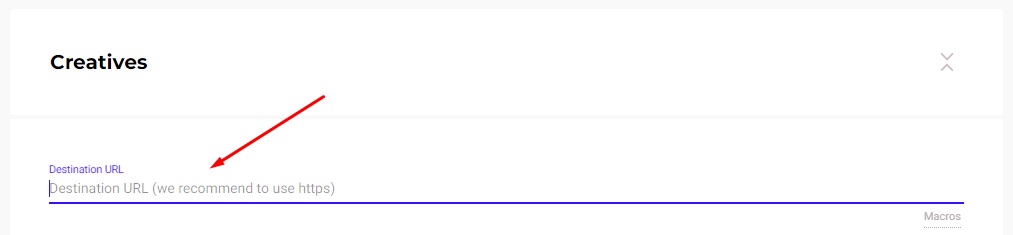
What benefits does a postback integration give at RichAds?
Apart from obvious benefits such as getting actual data from several platforms in one place there are some more advantages following. At RichAds platform a postback integration grants you access to services and features, which can perform only with back-up by postback tracking.
With RichAds connected to postback you get access to:
- TargetCPA mode
Launching campaigns in TargetCPA mode is the option that allows you to get better optimization on traffic sources and target parameters. The mode is perfect to try to get as many conversions as possible within the ad campaign budget and desired CPA. - Set up Automated rules for your ad campaign
With the help of Automated rules you can set specific criterias for traffic sources, by which they will be sorted into either whitelist or blocklist automatically. You can set criterias based on how converting or non-converting the traffic sources are according to desired CPA. - Set up Micro bidding for your ad campaign
The Micro bidding feature allows you to set custom bids for particular targeting parameters of your campaign. For example, you can set a lower bid on a certain targeted device or region, which would potentially save the budget draw. - Thorough assistance from RichAds’ managers
If the RichAds support team can see the data on conversions of your ad campaign from different angles, they would be able to provide an even more quality help. As managers can help you set up optimal bids, Automated rules and targeting options.
If you want to get similar detailed guides on connecting other trackers, then check our tag “Affiliate tracking tutorials“!
Conclusion
Now you know how to set up postback at Keitaro, integrate it with an advertising network, affiliate network and CPA offer. The process is very simple as you need to only add those sources one by one. Review the steps and follow them in the exact order to get everything intact!
We at RichAds only approve using conversion tracker, as if anything can give you better results — it’s worth using it! From our side we can provide you with opportunities to start an ad campaign on effective formats and over 200+ GEOs worldwide. It’s time to test your just received knowledge in practice — launch campaign with RichAds right now!
What is RichAds?
Ad network for telegram ads,
high quality push and popunder ads,
domain redirect, native and display traffic source,
buy push ads at $0.005 (CPC), pop ads at $0.5 (CPM),
domain ads costs start from $1.5 (CPM), native ads — from $0.001 (CPC),
ad network offers large volumes of traffic in more than 200 geos from Tier 3 to Tier 1.