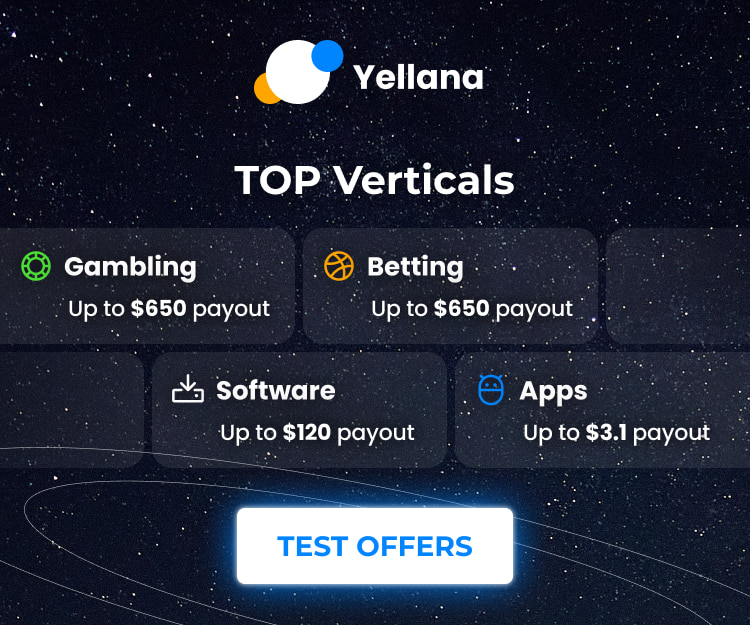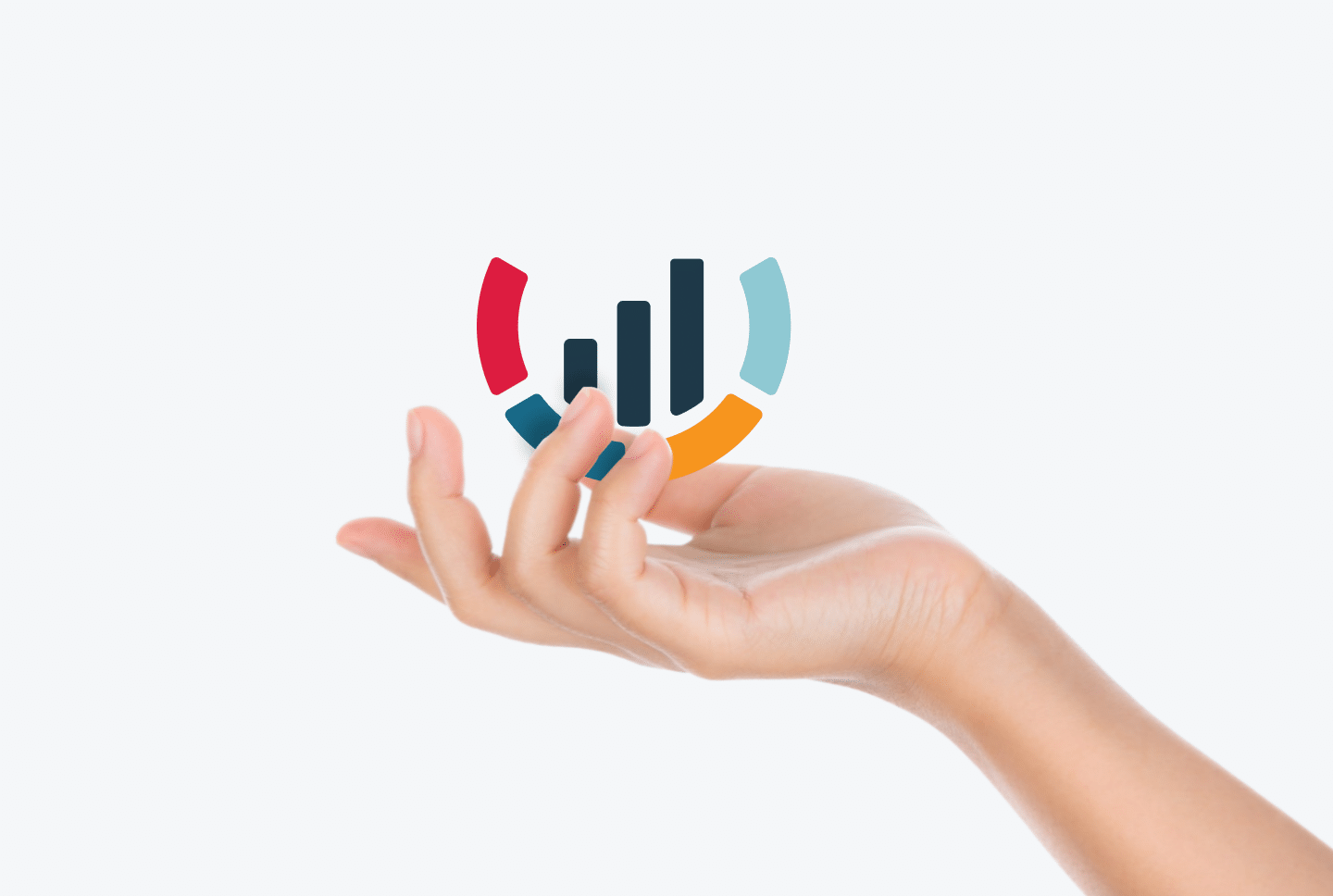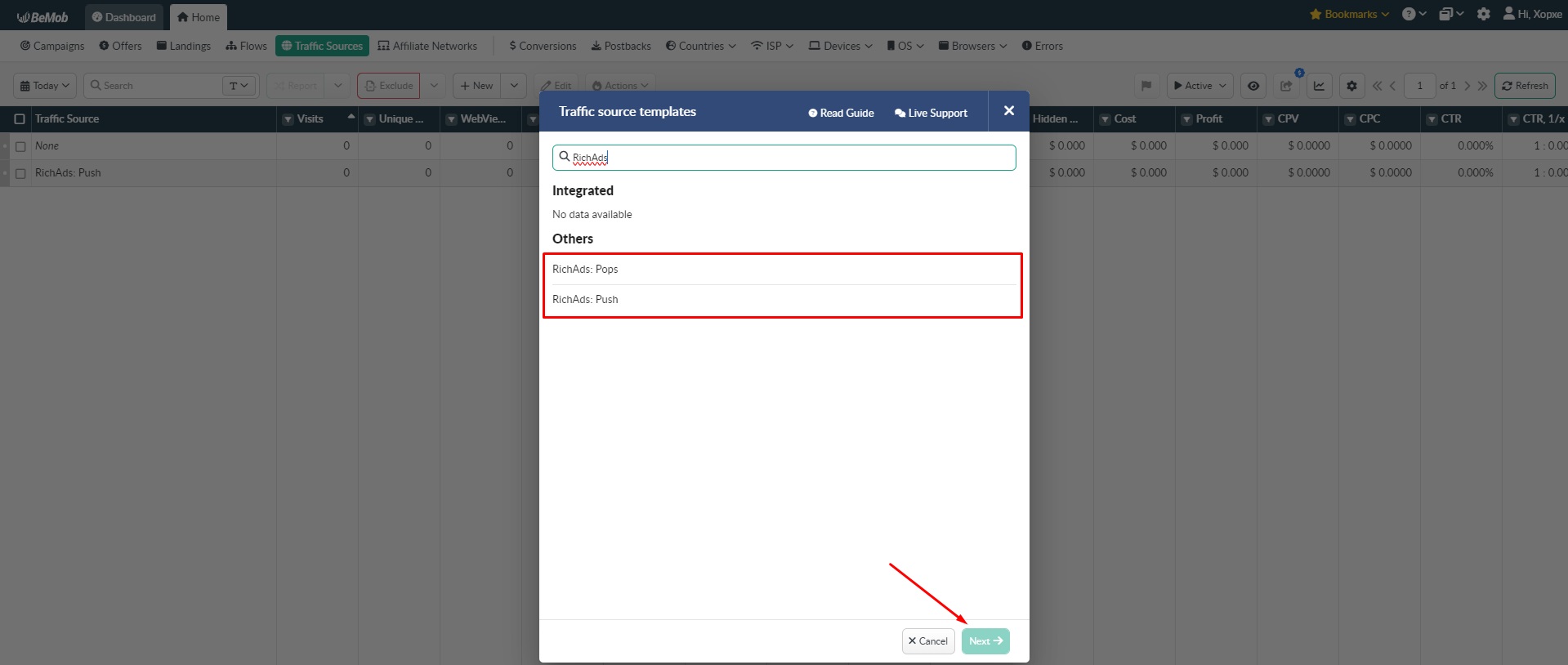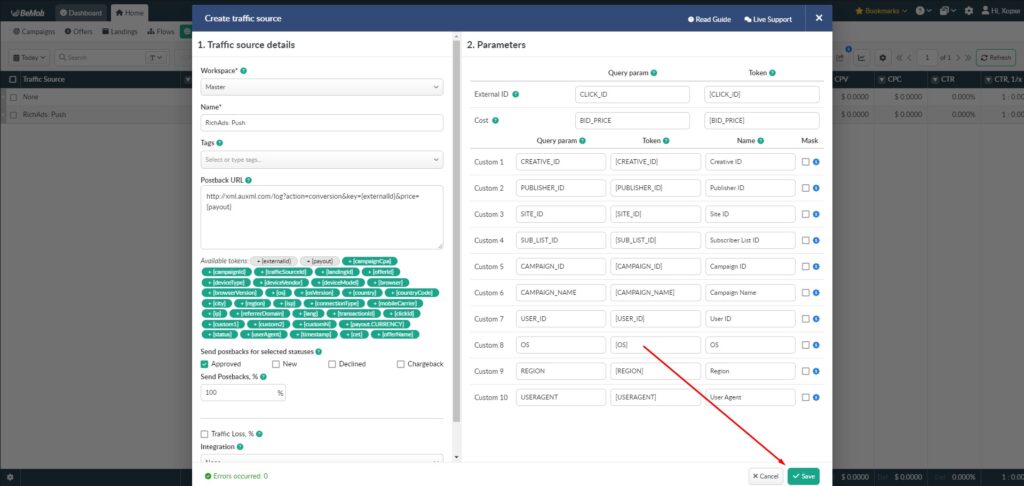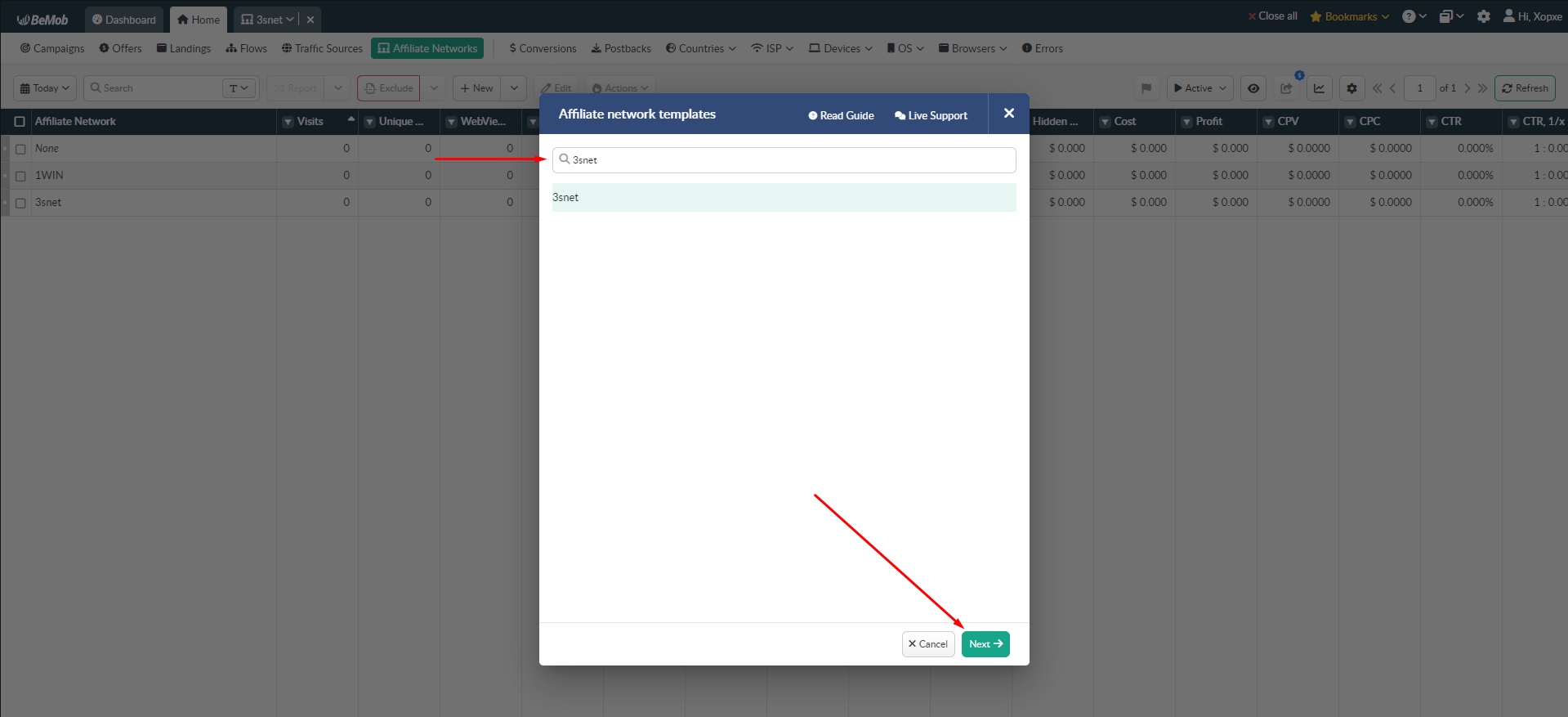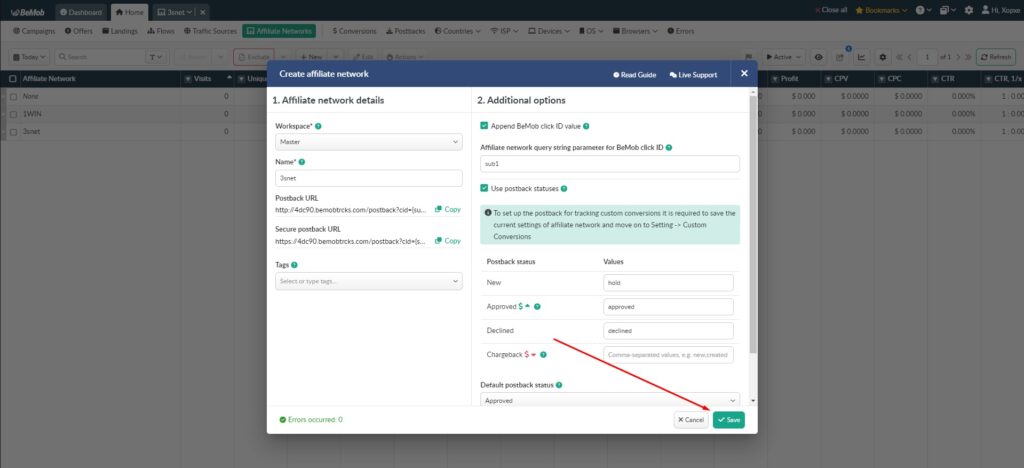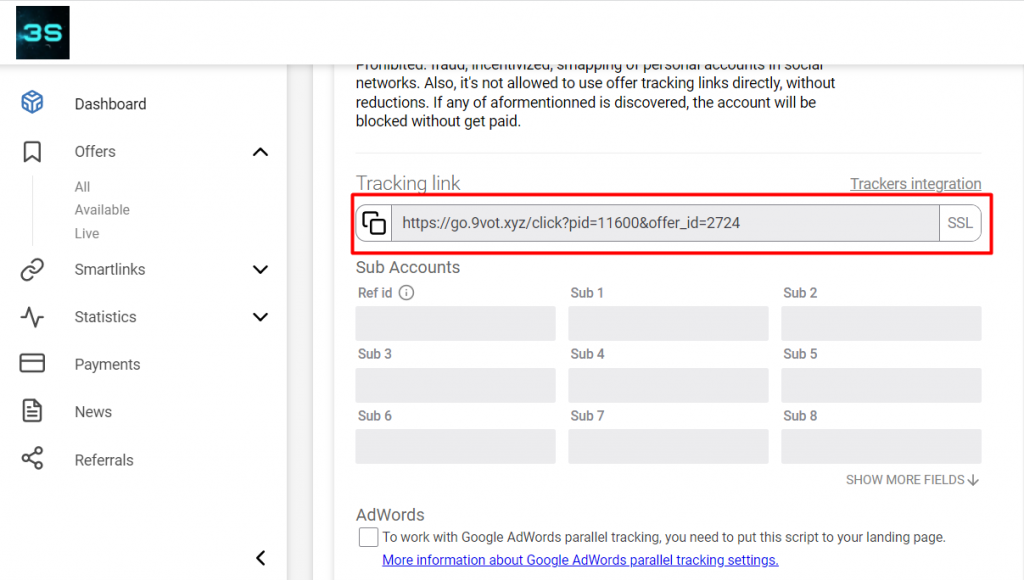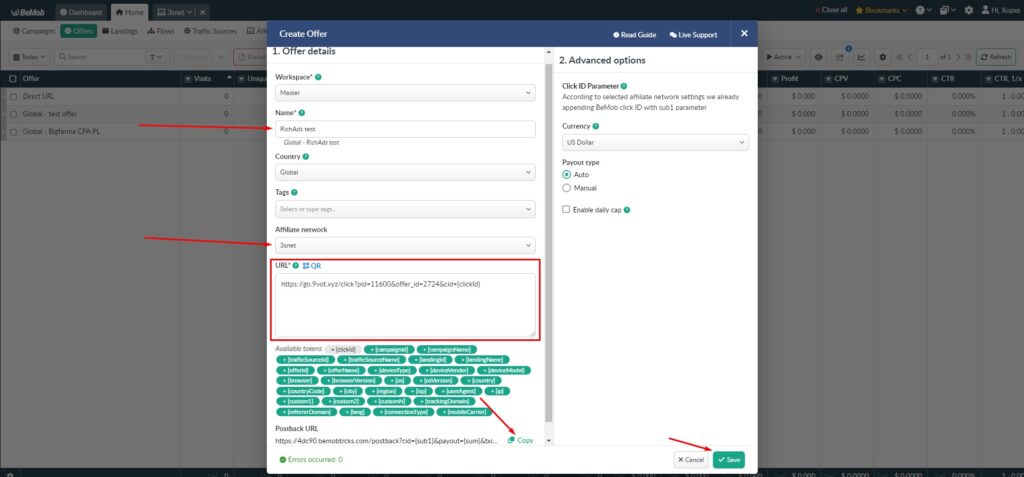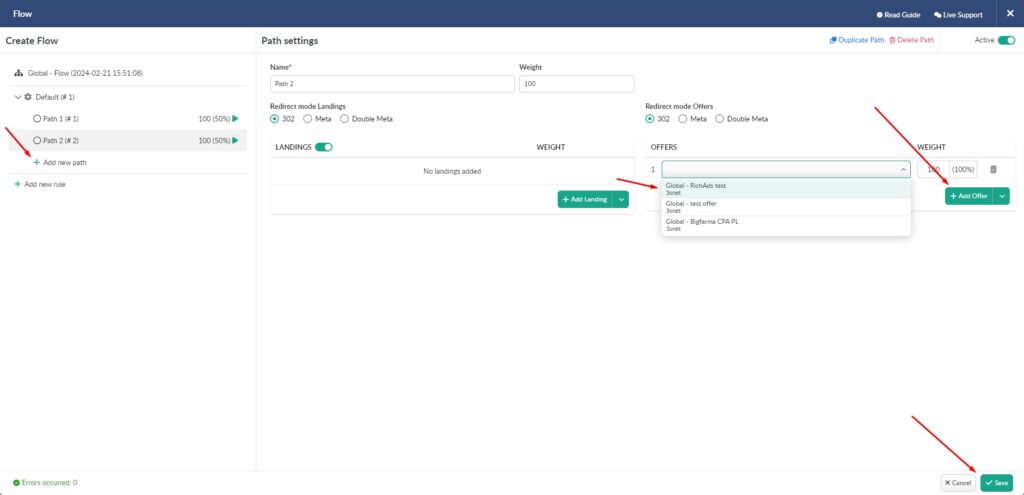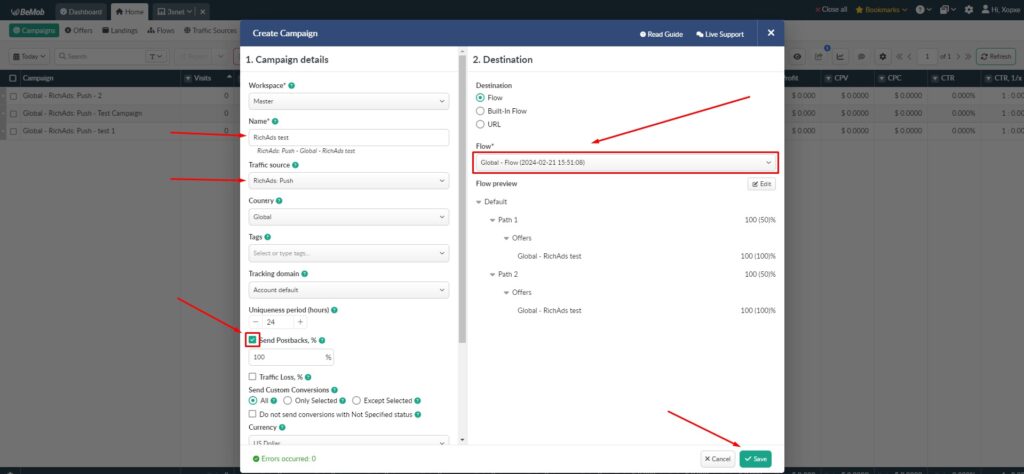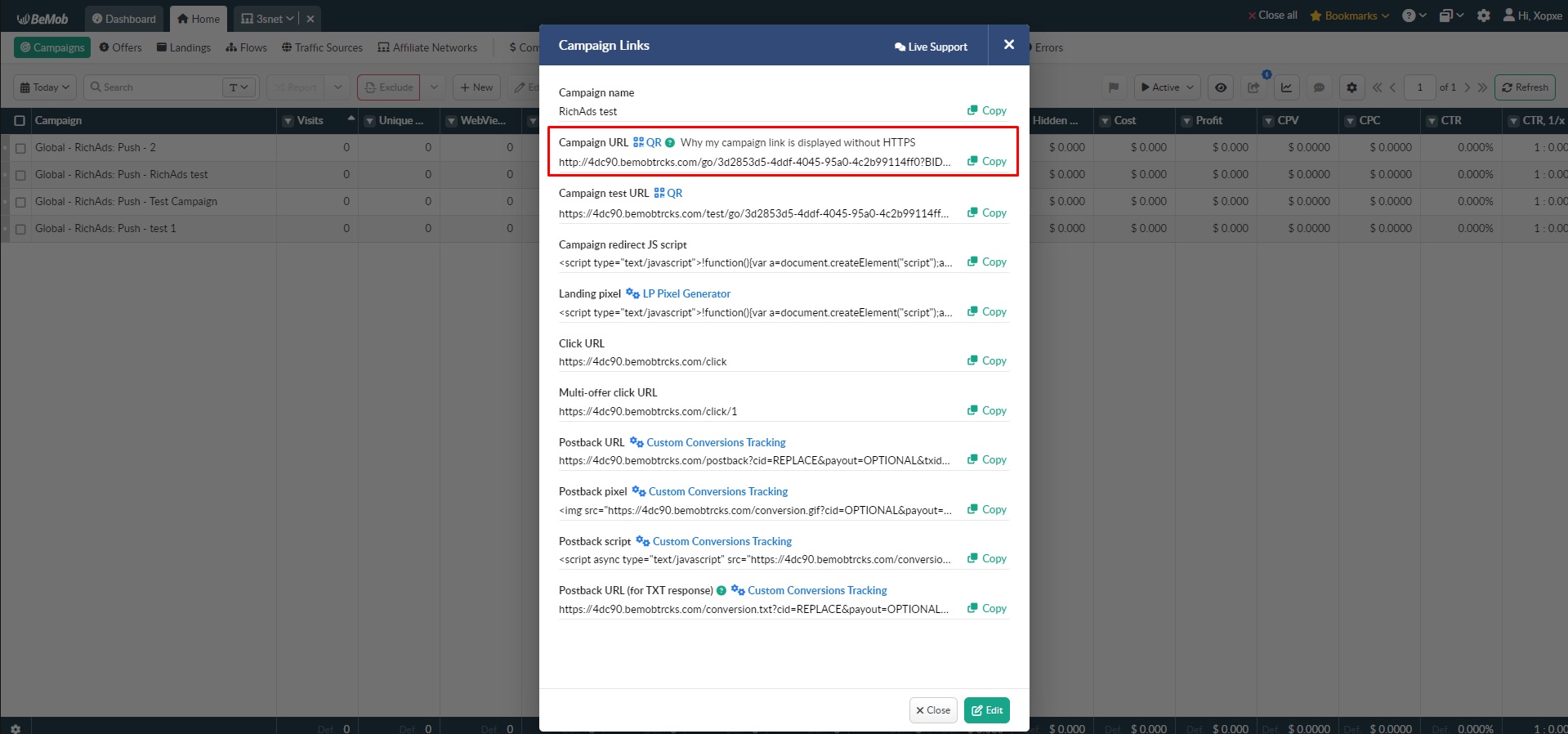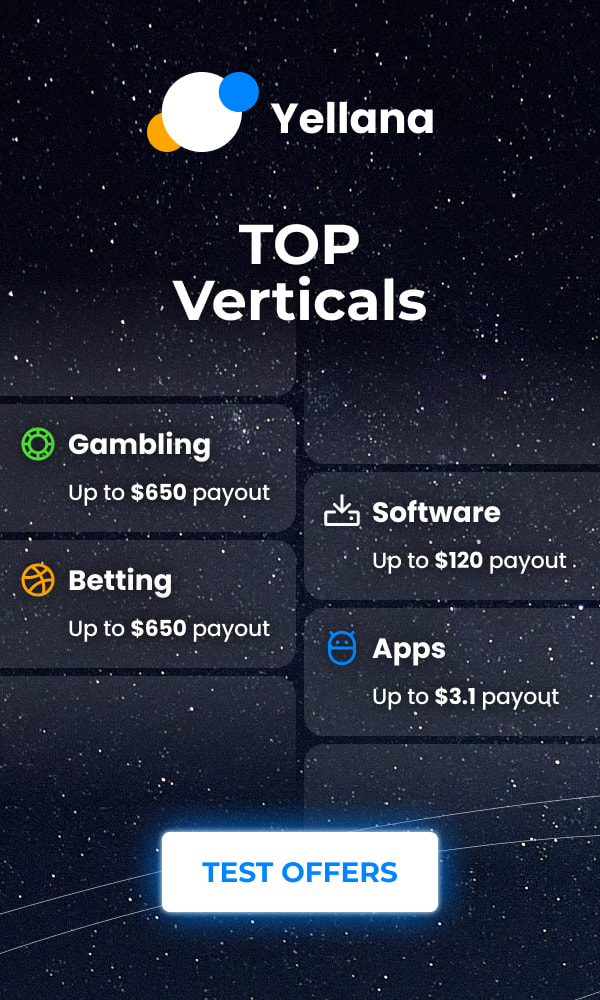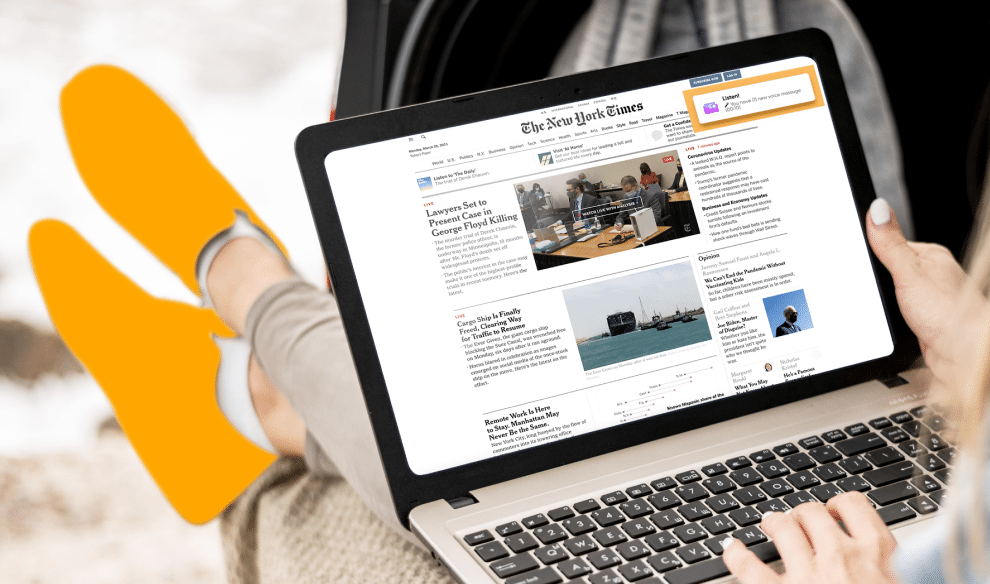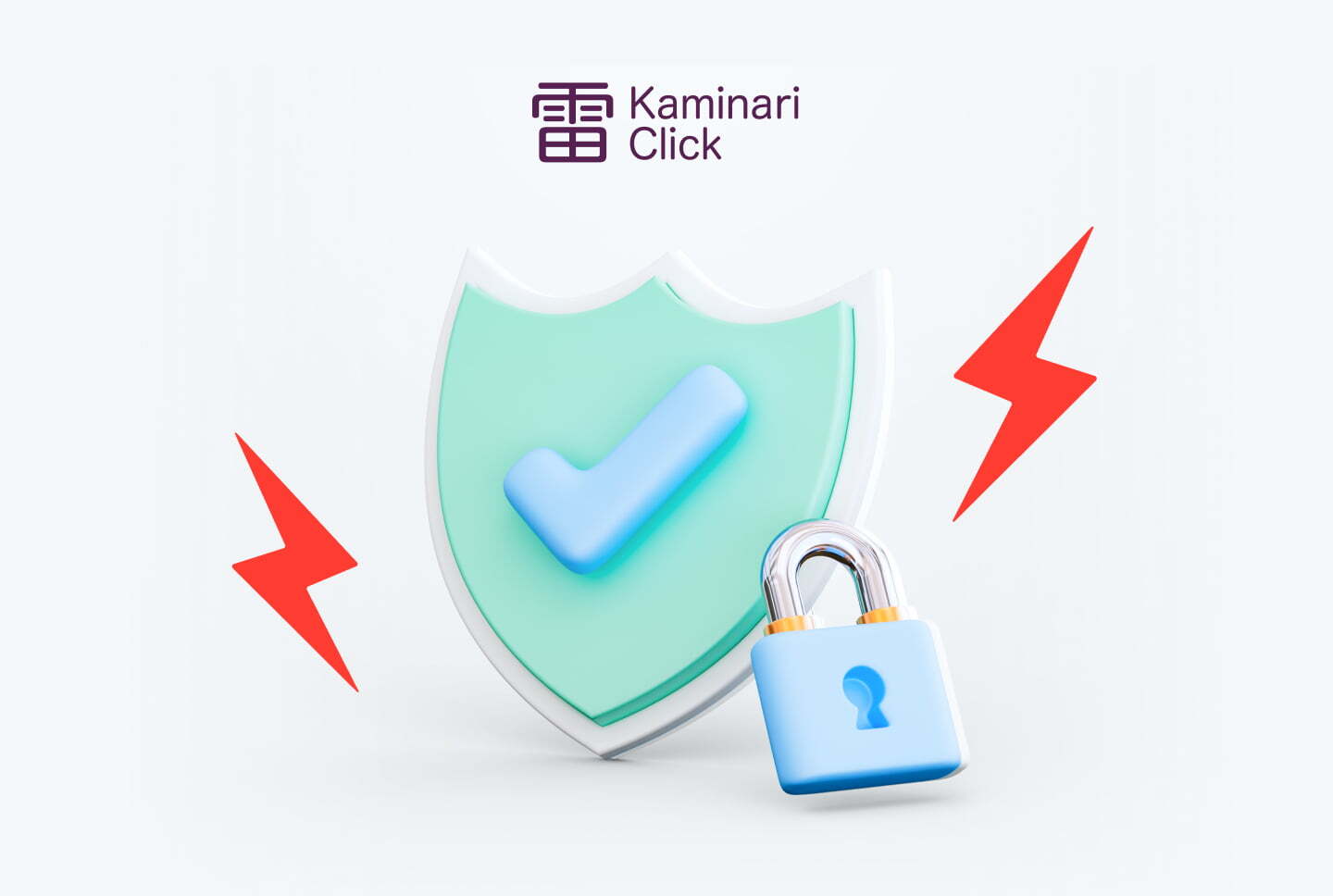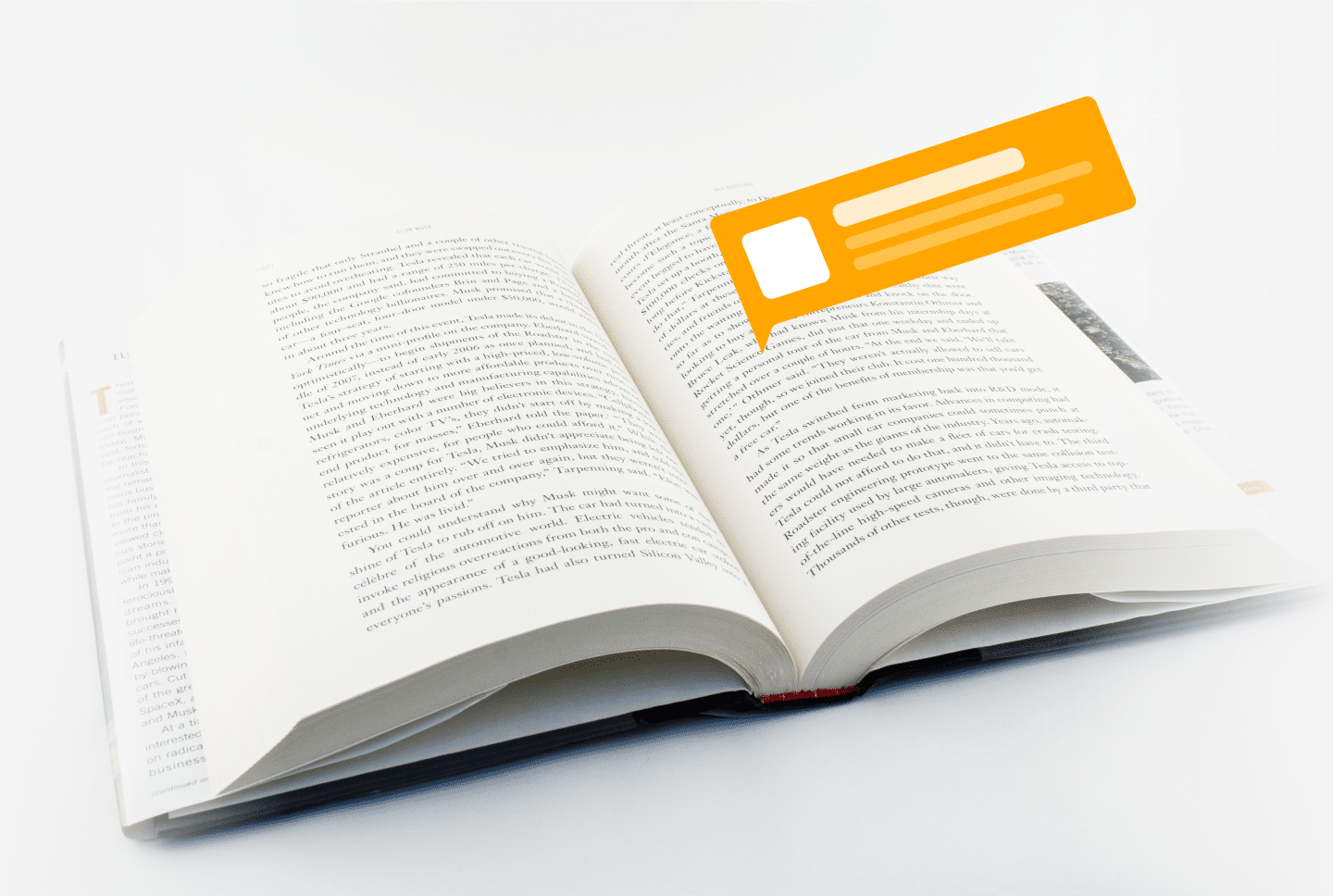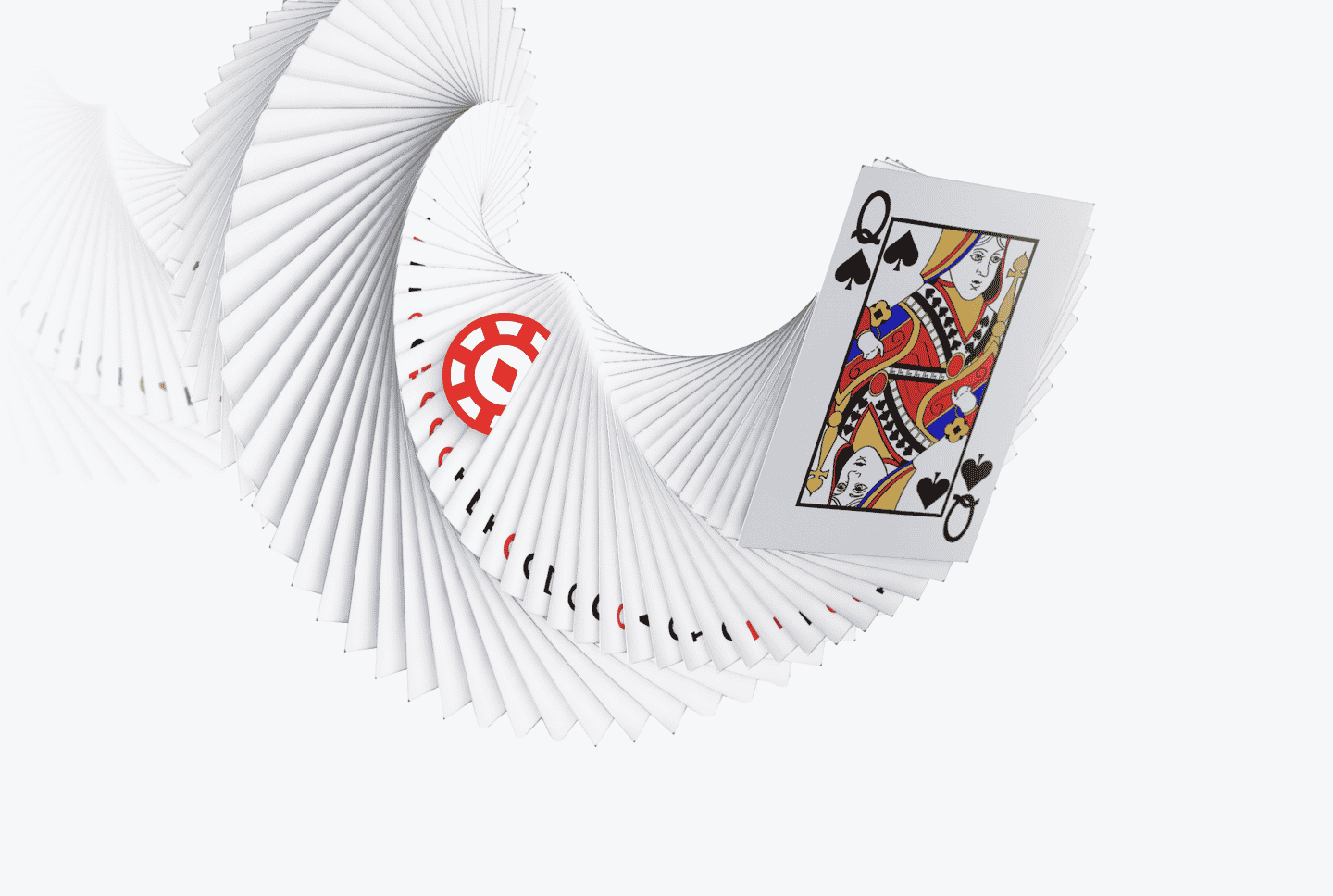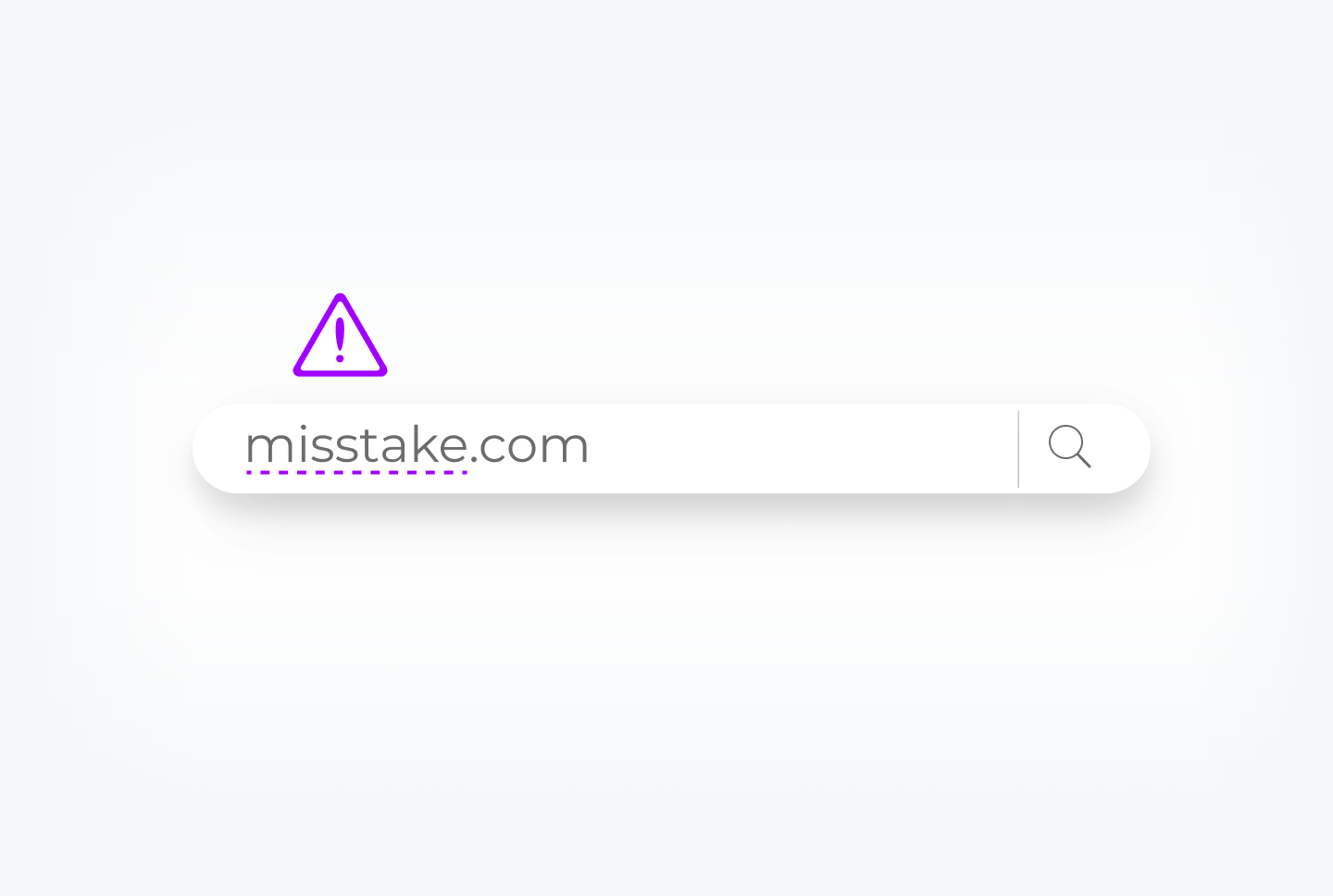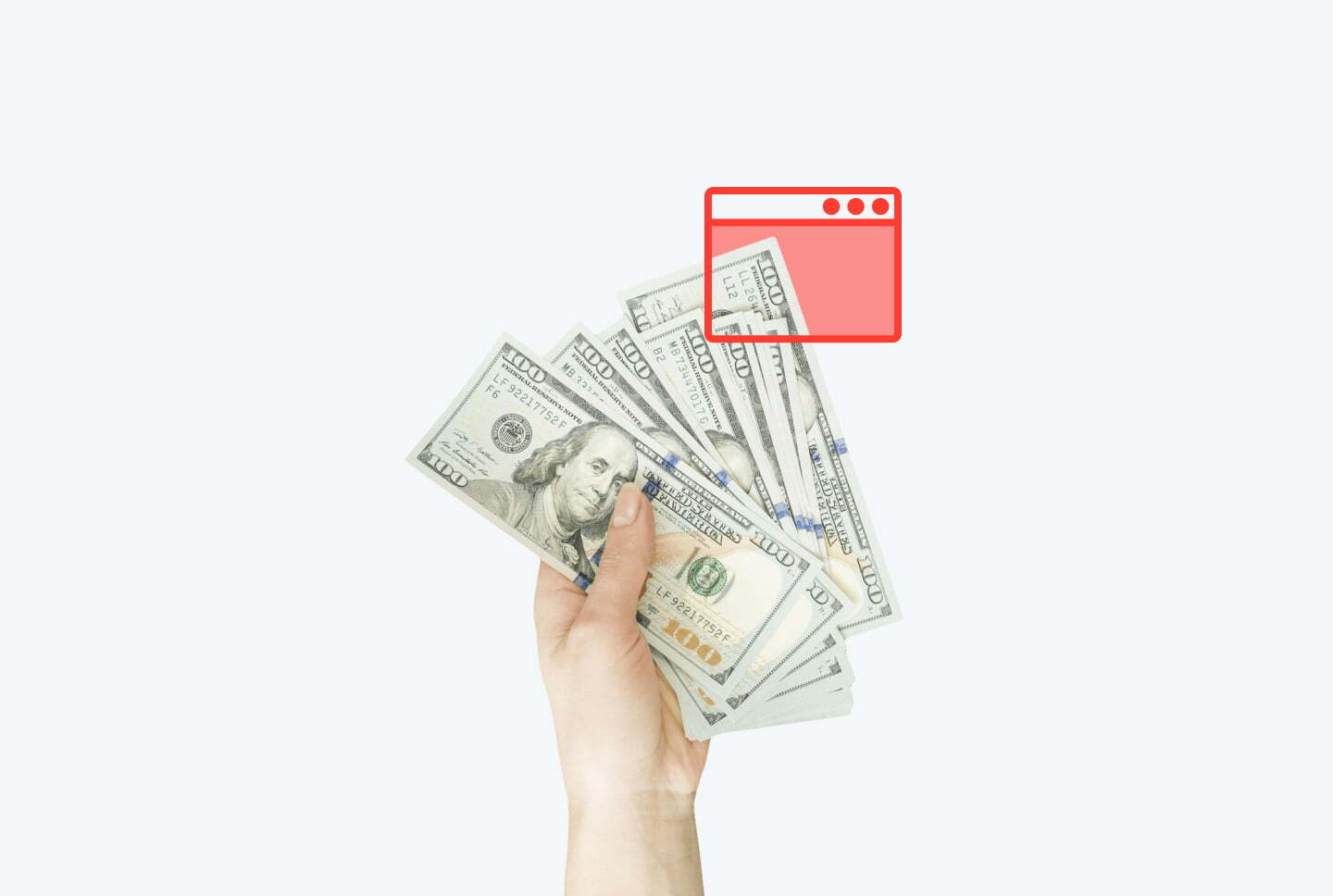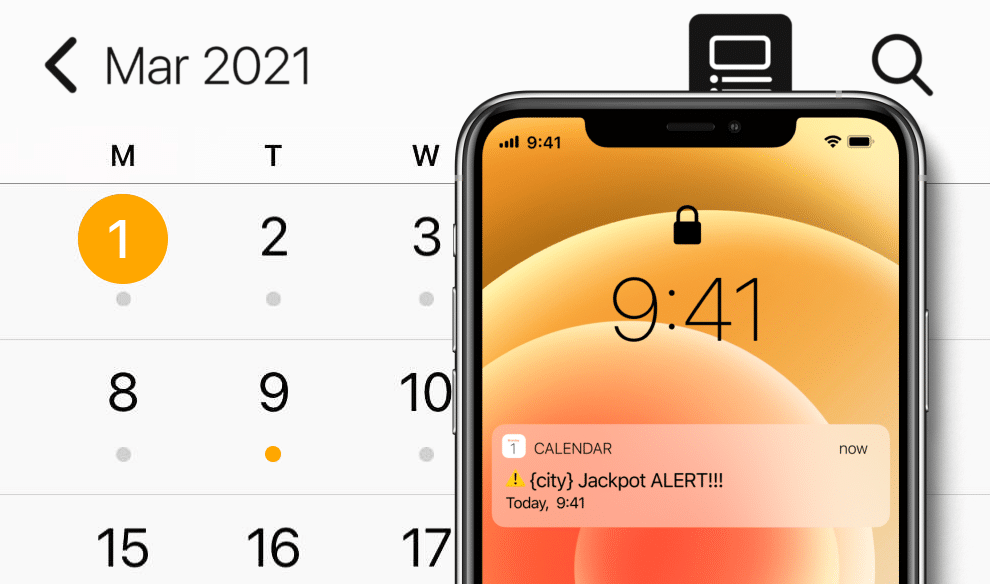How to set up conversion tracking at BeMob and integrate with RichAds?
Here’s a step-by-step guide on setting up a postback!
In this article we will show how to set up postback at BeMob, integrate it with advertising network, affiliate network, CPA offer, and create a tracking campaign!
Get promo codes for BeMob or other useful affiliate tools in the bonus section!
What is a postback integration?
Postback, or S2S (server-to-server) postback — is a way of tracking data of actions performed on different platforms. For example, it can connect the data collection from affiliate networks and ad networks, sending it to a tracker. Then the tracker preserves the gathered data in one piece, for example, conversions from CPA networks and data on traffic sources from ad networks. Thus, integrated postback allows to properly analyse ad campaign data without switching tabs and trying to figure out which end was from.
With the scope of postback gathered data it’s possible to optimize and narrow targeting parameters for your ad campaign. Also integrated postback unlocks the usage of unique platform features. For example, at RichAds connecting with postback allows launching ad campaigns in TargetCPA mode, which provides better optimization on traffic sources and getting the most conversions within the budget and desired CPA. Also after a postback integration it unlocks using Automated rules feature to set specific conditions for traffic sources by which they will be sorted into either whitelist and blocklist automatically.
The offer shown in the article has been given by an affiliate network. If you want to set up your own CPA offer, contact the tracker’s support for help. They will guide you with postback integration and peculiarities of it.
RichAds team
How to set up conversion tracking at BeMob: step-by-step guide
Now we will show you how to set up BeMob integration with RichAds ad network, affiliate network and the offer for your ad campaign!
What will be in the guide:
- Connecting RichAds with BeMob
At this step, we will show how to add RichAds as a traffic source at BeMob. That’s needed to provide the tracker with access to information on the ad campaigns traffic sources. - Connecting an affiliate network to BeMob
This step is to connect the data collection on the affiliate network side to BeMob. That’s required to get affiliate network data on the offer and redirect it to BeMob. - Setting up an offer for tracking at BeMob
At this stage, the CPA offer will be connected to conversion tracking at BeMob for direct data share. That’s to back-up data given by affiliate networks and ad networks. - Creating tracking campaigns at BeMob
At this step, we will show what needs to be done in order to get all of those sources connected into one tracking campaign.
Important!
To ensure everything works intact after setting up — follow the instructions step-by-step in the same order!
Step 1: How to add an ad network to traffic sources at BeMob tracker
First, you need to connect the tracker to an advertising network. We will show this on example of RichAds. Here’s how to do it:
1. Create a new traffic source at BeMob
Click on the “Traffic Sources” tab in the tracker upper panel. Then click “New” button and select “New From Template”.
2. Enter the traffic source’s name
In the search bar enter type “RichAds”, then select the traffic type (in this example it will be either “push” or “pops”). After that click “Next”.
3. Save changes
The template will automatically fill out the form, so you just need to press “Save” button in the bottom right corner of the form.
This completes the connection of the traffic source to the tracker. The next step is integration with the affiliate network.
Step 2: How to integrate an affiliate network with BeMob
Let’s get to the connecting BeMob with an affiliate network. BeMob tracker is integrated with many affiliate networks, so you can find most of them in the list of templates.
1. Add a new affiliate network at BeMob
Find “Affilate Networks” tab in the upper panel, then click “New” and select “New From Template”.
2. Enter the affiliate network’s name
In the opened window start typing the affiliate network’s name in the search bar, then select the needed from the list below. In our example, we used “3SNET“. After that, click the “Next” button.
3. Save changes
If the additional information required, you can contact managers from the CPA-network for it. For example we checked “Append BeMob click ID value” and “Use postback statuses”, so that “click_id” featuring URLs would integrate and display correctly. But if everything is correct and intact, press the “Save” button.
So, we have connected the affiliate network to the tracker. The next step is to add offers. Let’s get into this then!
Step 3: How to add a CPA offer at BeMob
Warning!
For this step we’ve shown an offer we’ve got from an affiliate network. In your case the CPA offer set up process might vary from the one we’re about to show. It’s recommended to contact the BeMob tracker’s support for help to set up your offer.
Let’s set up the offer and connect it to BeMob. We will show the process by example of “3SNET” affiliate network’s offer. To integrate CPA offer with the tracker, you need to:
1. Get the offer’s tracking link at an affiliate network
You can request it in your affiliate network or find it in the offer card. For example, in 3snet, you can find it the “Offers” tab while selecting an offer. Copy and save it.
2. Add a new offer at BeMob
Find “Offers” tab in the tracker top menu, then click the “New” button.
3. Enter the offer’s info
In the newly opened window you need to specify some info:
- Enter offer’s name in then “Name” bar;
- Specify the CPA-network in the “Affiliate network” bar (in our example it’s 3SNET);
- Insert the link to the offer that you’ve saved previously, in the “URL” field;
- Add “&cid={clickid}” token to it, so that postback gets enabled, but if you haven’t added macros to the link before, instead add “/?cid={clickid}“;
- Copy the the link from “Postback URL” field below and save it;
Then press “Save” button.
4. Add postback at the affiliate network
Now you need to set up the offer postback at the affiliate network. In order to do that, proceed to the offer and press “Add postback”.
This is how it looks in our example using 3SNET, the process might vary from now on, so check the step with managers at the affiliate network, you’ve got the offer from.
5. Set the parameters for postback
In the newly opened window, insert the postback URL that you’ve just got in the field “URL”. Then select the status, goal and integration method.
6. Save changes
After you’ve adjusted all the necessary field, click the “Add postback” button”.
This completes the integration of the offer. Connect all the necessary offers to the tracker, after which you need to create a flow. Let’s figure out how to do it in the next step.
Step 4: How to create a tracking stream at BeMob
If you’ve added a couple of offers, then you need to create a tracking flow, so that it would unite the conversion tracking process. To do that, you need to:
1. Add a new flow at BeMob
Find the “Flows” tab in the tracker’s upper menu, then click the “New” button.
2. Adjust the flow’s settings
In the newly opened window click “Add new path”, then select the type of redirect and add landing pages, or disable the function if you don’t have them. You can enter the exact same info as on the picture. After than add the offers you’ve connected by clicking “Add offer” button and choosing the needed ones.
If everything is correct — press “Save”.
Now only the last stage remains – the creation of a tracking campaign. Let’s move on to it!
Step 5: How to create a tracking campaign at BeMob
To unite all the connected sources, you need to create a tracking campaign at BeMob. To do that, you need to:
1. Create a new tracking campaign at BeMob
Proceed to the “Campaigns” tab, that you can find the tracker’s top menu. Then click the “New” button.
2. Adjust the campaign’s info
In the opened form, specify the following info:
- Enter the tracking campaign’s name in the “Name” field;
- Select the needed ad network you’ve connected in the “Traffic source” field (in our example it’s “RichAds – Push”);
- Check the “Send Postback, %” box;
- Specify the flow by choosing the one you’v added in the step 4.
Then, if everything is put correct — press the “Save” button.
3. Copy the campaign URL
After saving, you will be shown a window with URLs. You need to copy the one in “Campaign URL” field and save it.
4. Paste the URL into RichAds
Then proceed to RichAds, and enter the “Campaign URL” from previous point into “Destination URL” field.
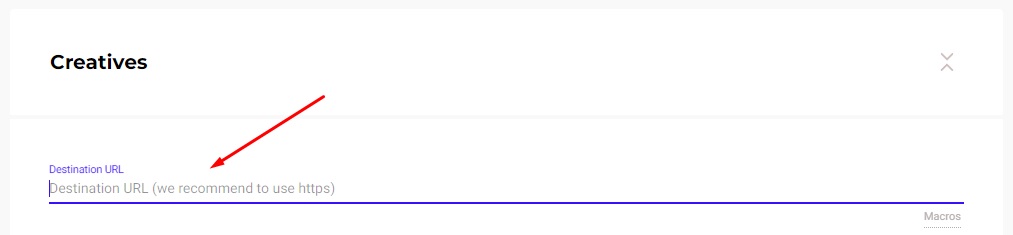
What benefits does a postback integration give at RichAds?
Apart from obvious benefits such as getting actual data from several platforms in one place there are some more advantages following. At RichAds platform a postback integration grants you access to services and features, which can perform only with back-up by postback tracking.
With RichAds connected to postback you get access to:
- TargetCPA mode
Launching campaigns in TargetCPA mode is the option that allows you to get better optimization on traffic sources and target parameters. The mode is perfect to try to get as many conversions as possible within the ad campaign budget and desired CPA. - Set up Automated rules for your ad campaign
With the help of Automated rules you can set specific criterias for traffic sources, by which they will be sorted into either whitelist or blocklist automatically. You can set criterias based on how converting or non-converting the traffic sources are according to desired CPA. - Set up Micro bidding for your ad campaign
The Micro bidding feature allows you to set custom bids for particular targeting parameters of your campaign. For example, you can set a lower bid on a certain targeted device or region, which would potentially save the budget draw. - Thorough assistance from RichAds’ managers
If the RichAds support team can see the data on conversions of your ad campaign from different angles, they would be able to provide an even more quality help. As managers can help you set up optimal bids, Automated rules and targeting options.
If you want to get similar detailed guides on connecting other trackers, then check our tag “Affiliate tracking tutorials“!
Conclusion
Now you know how to set up a postback at BeMob, then integrate with an ad network, affiliate network, CPA offer, then unite them all for tracking. The process is very simple, you just need to add every source one-by-one, then create a tracking campaign. Since BeMob tracker is already integrated with many sources, the process gets even easier just by adding already-made templates!
We at RichAds always support exploring new ways that can help in gaining higher profits from ad campaigns. So now as you’ve had the opportunity to set up postback, let’s get to the advertising part! At RichAds you can launch a campaign on five powerful ad formats on over 200+ geos from Tier 3 to Tier 1. Let’s make profit with RichAds!
What is RichAds?
🔝 High quality push and pop ads,
🔼 domain redirect and native traffic source,
🔝 buy push ads at $0.005 (CPC), pop ads at $0.5 (CPM),
⏫ domain ads costs start from $1.5 (CPM), native ads — from $0.001 (CPC),
⏫ ad network offers large volumes of traffic in more than 200 geos from Tier 3 to Tier 1.