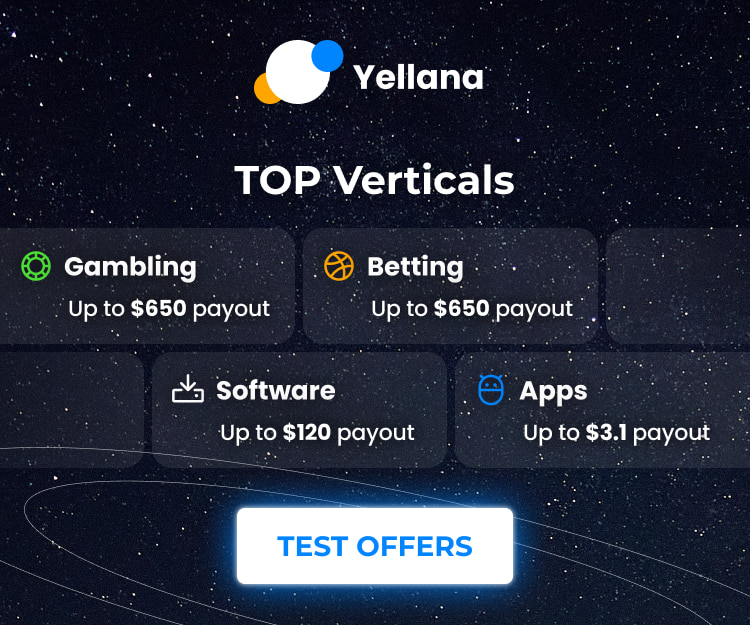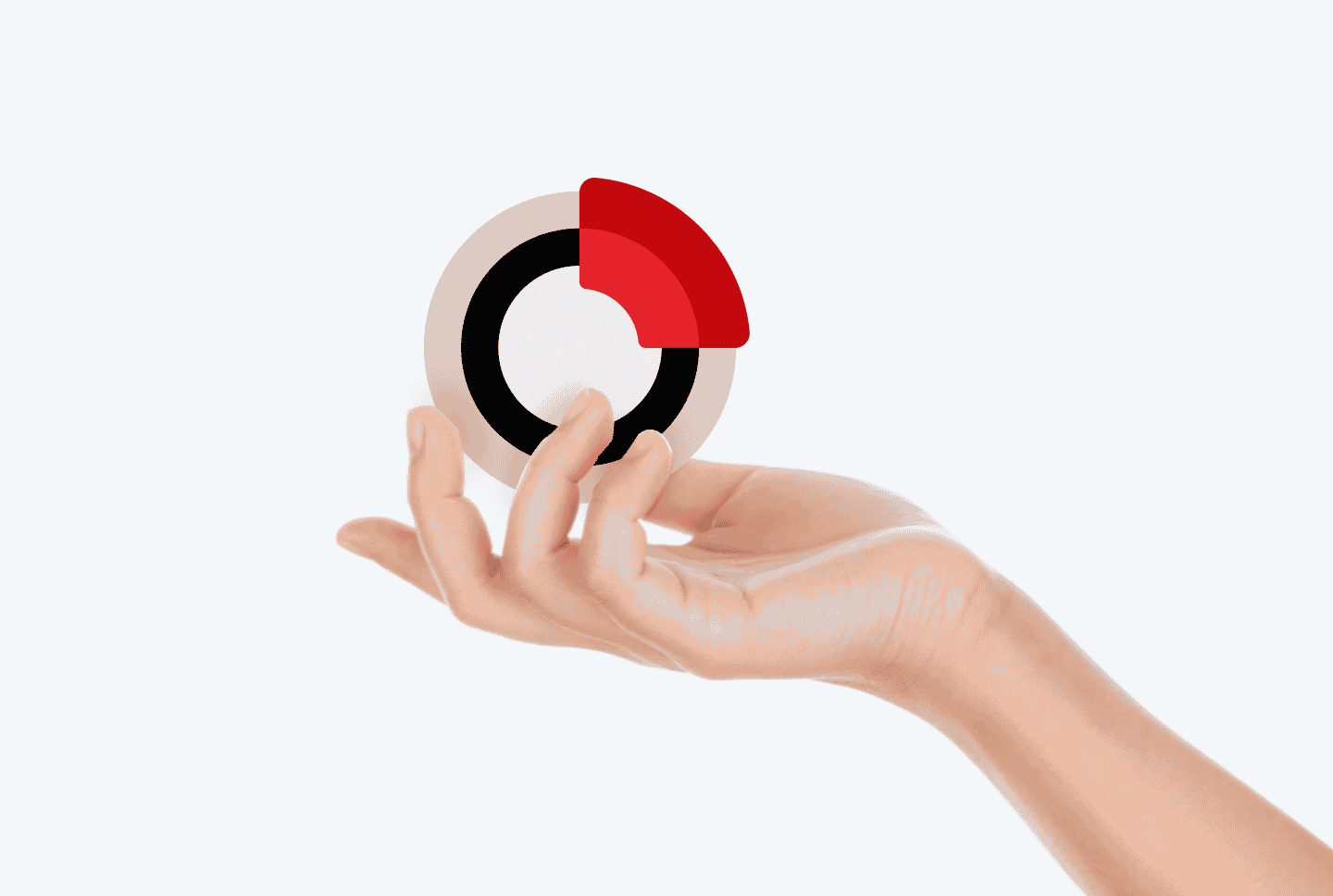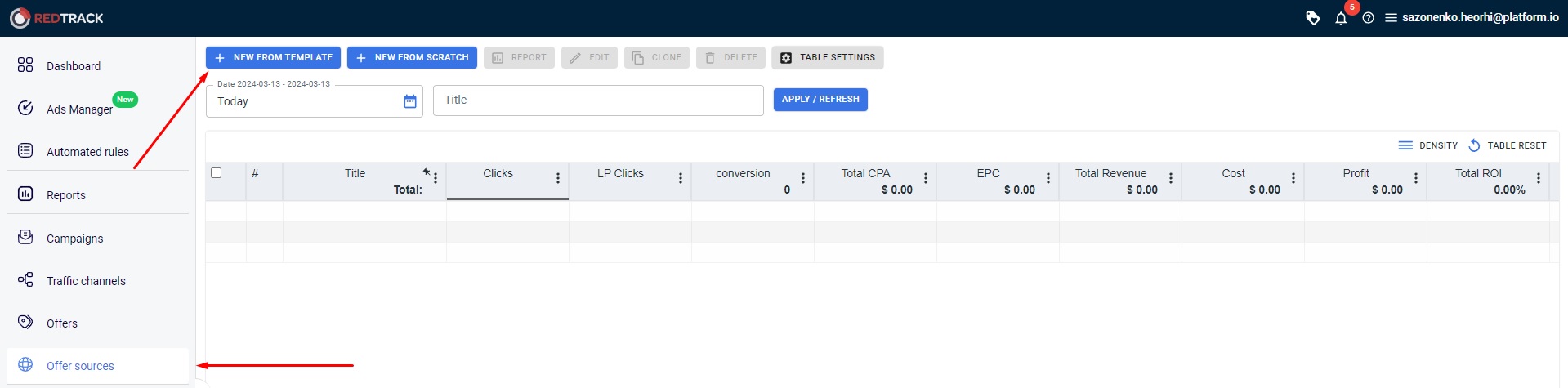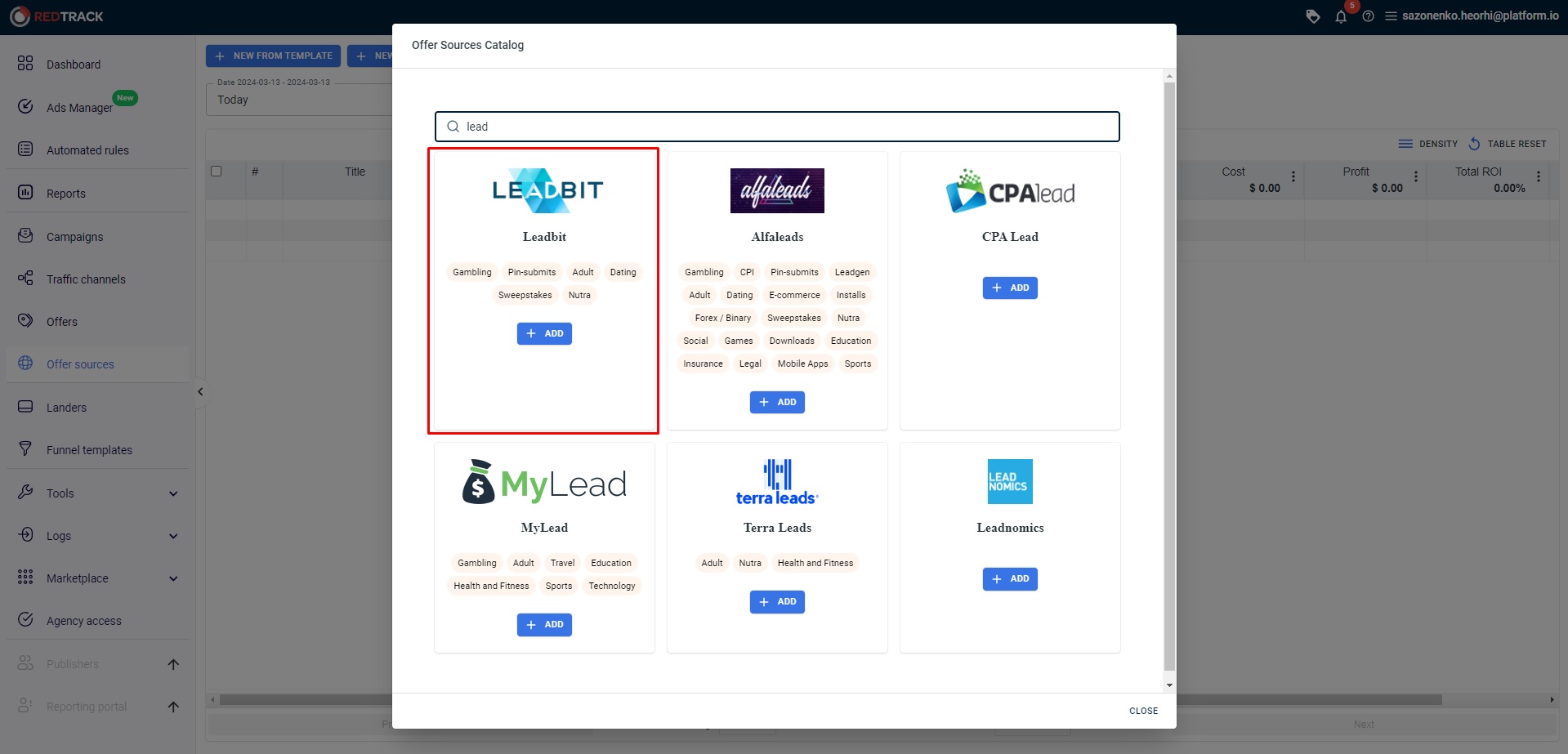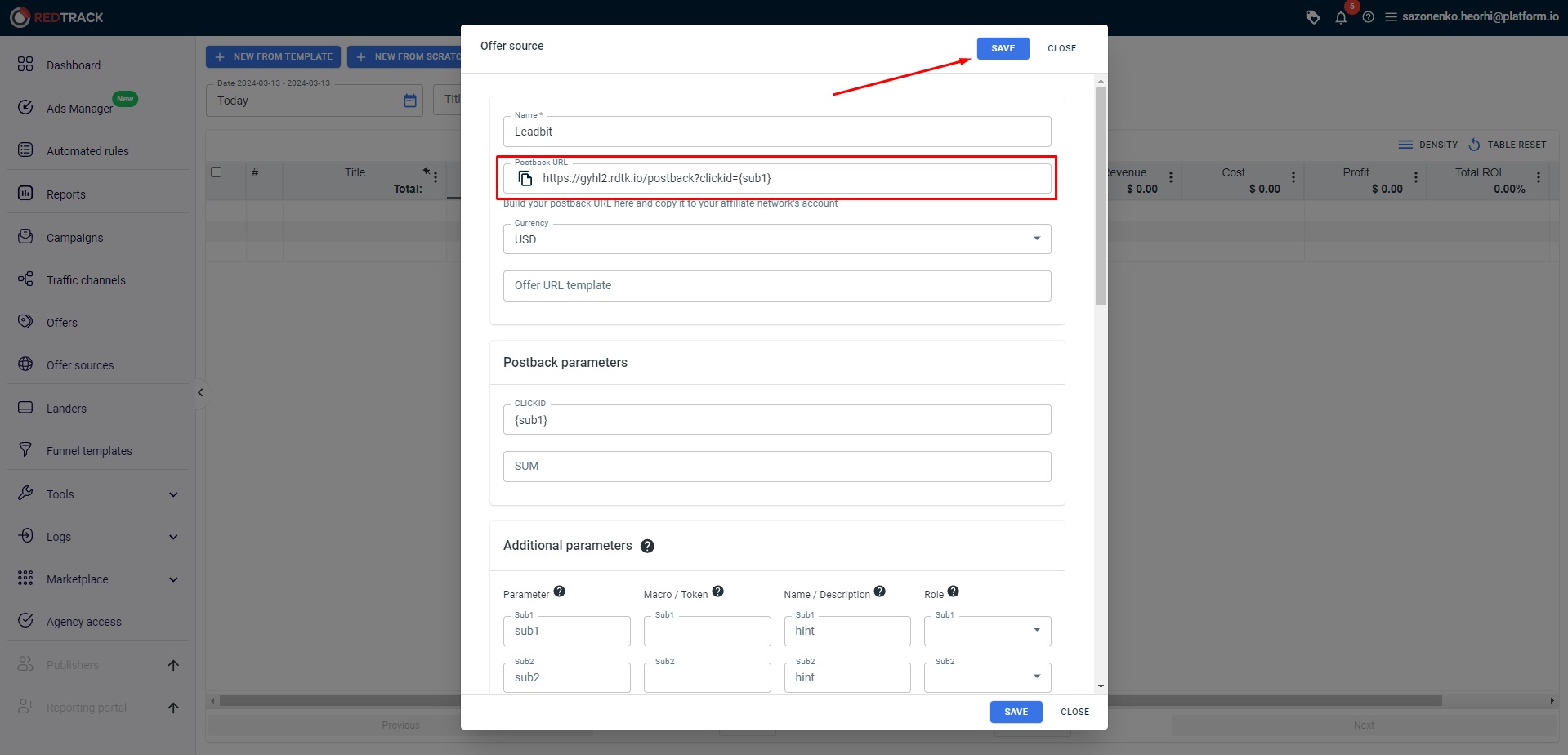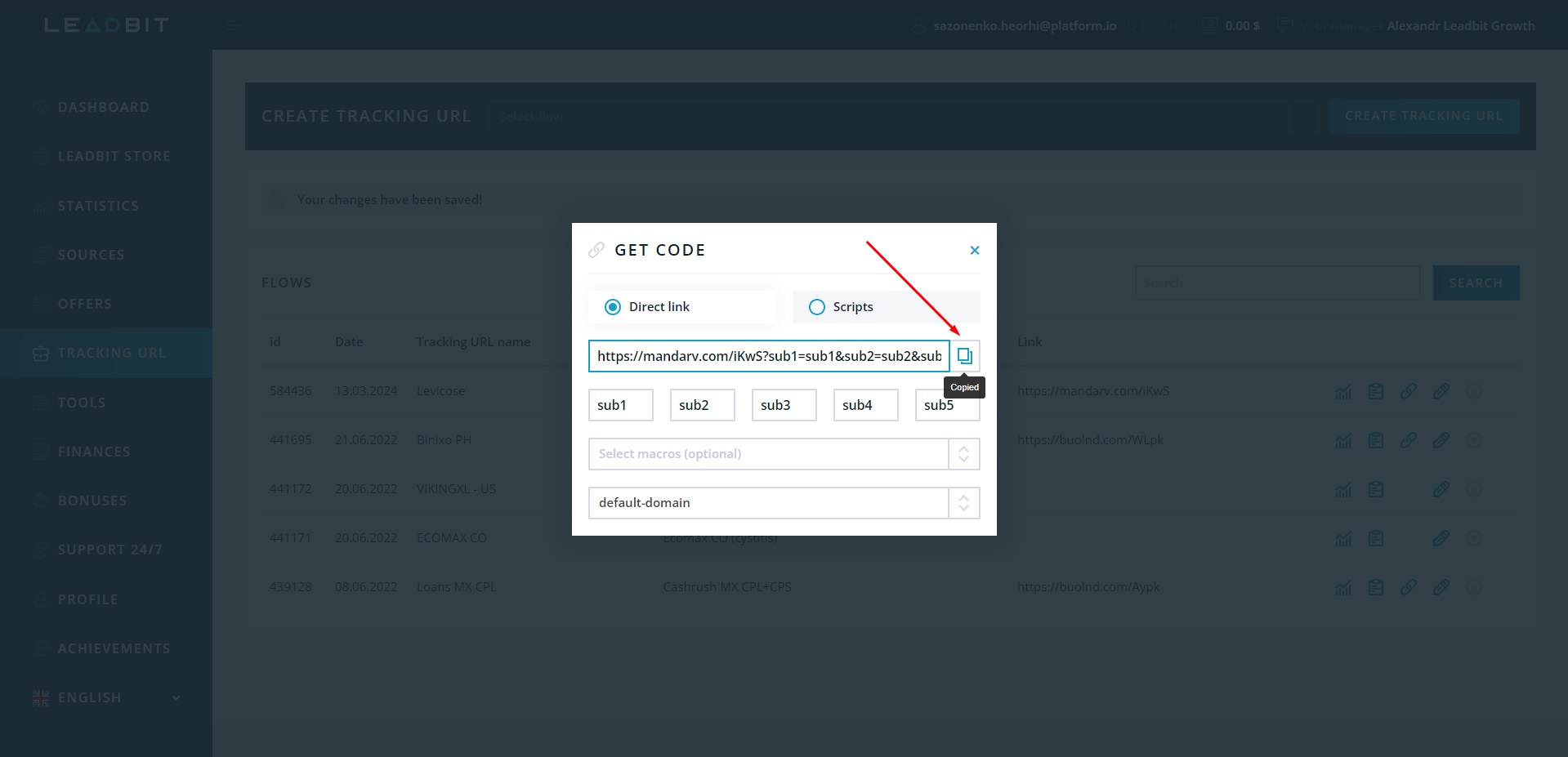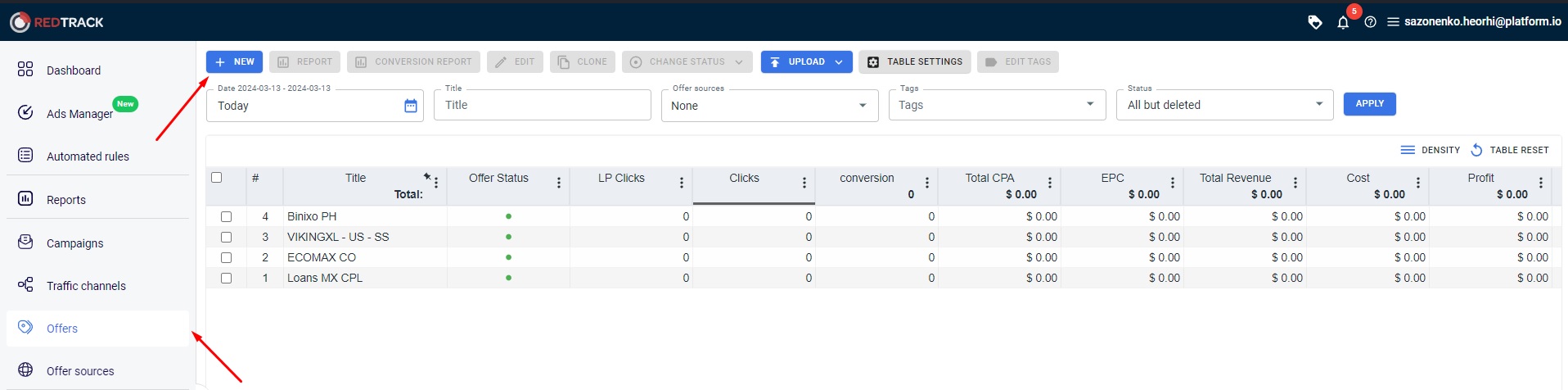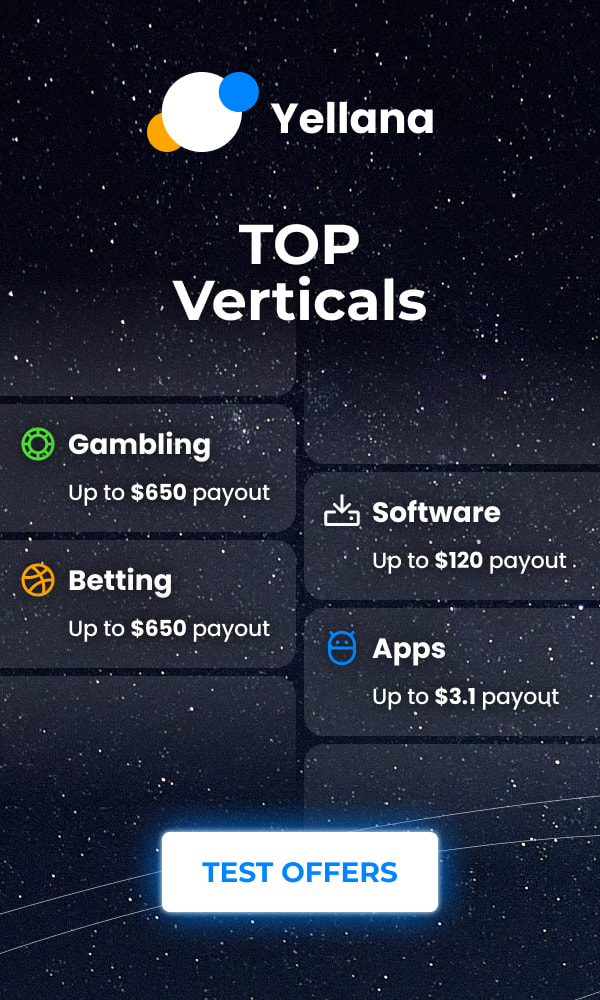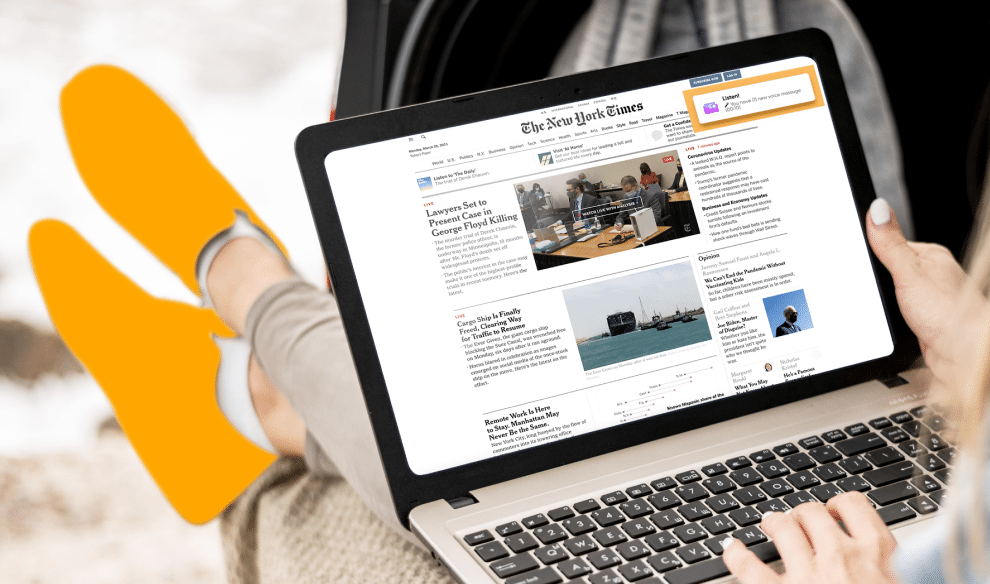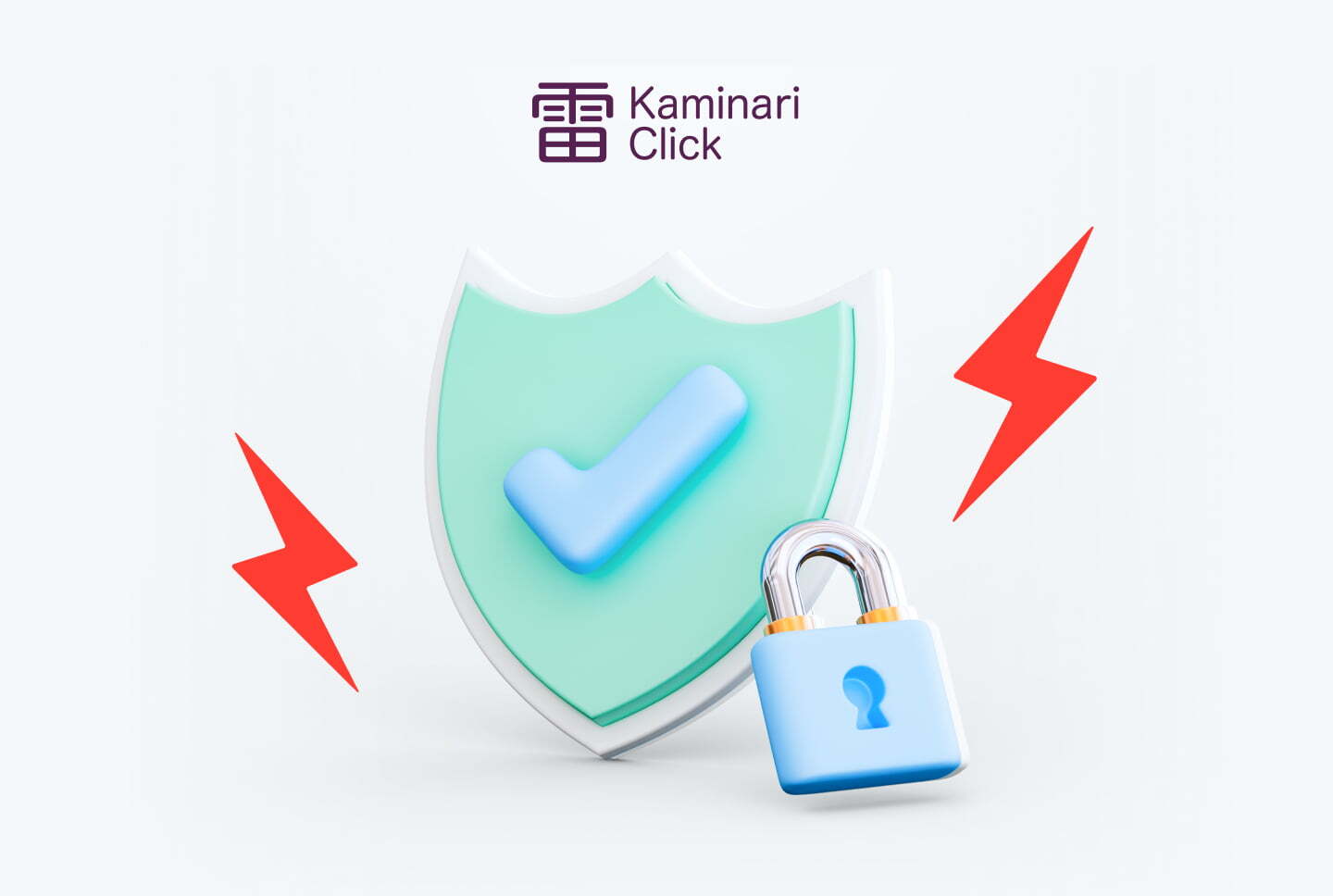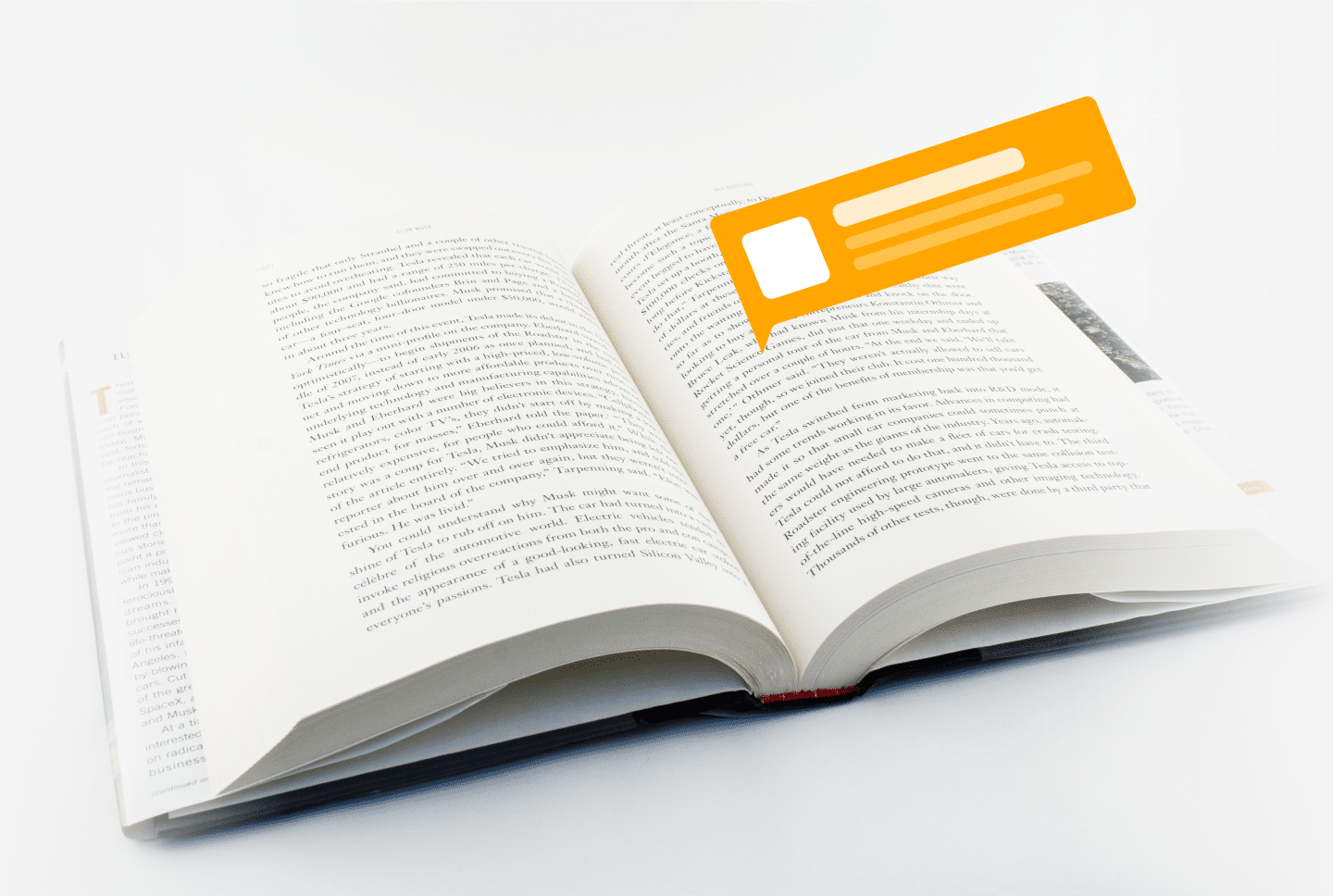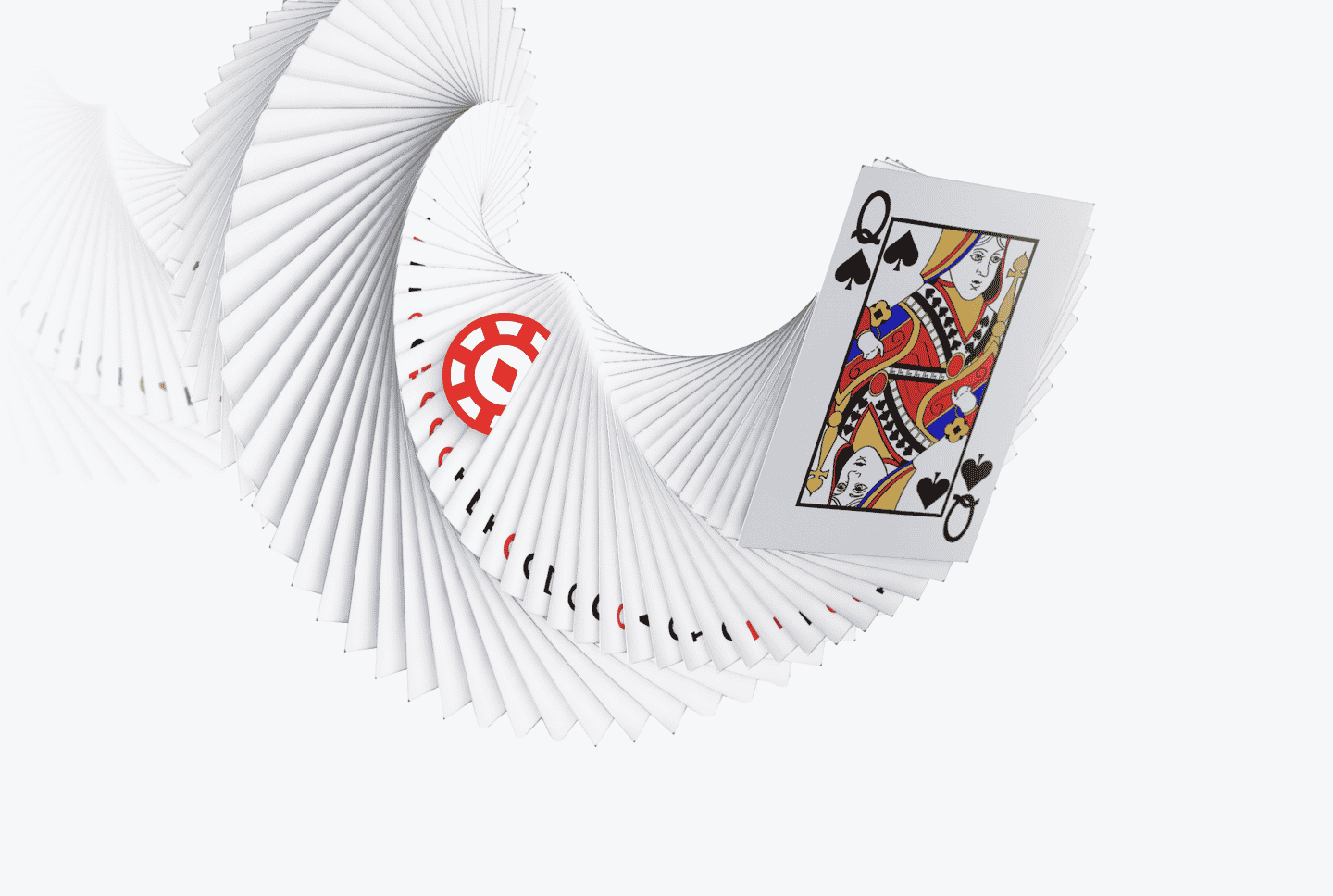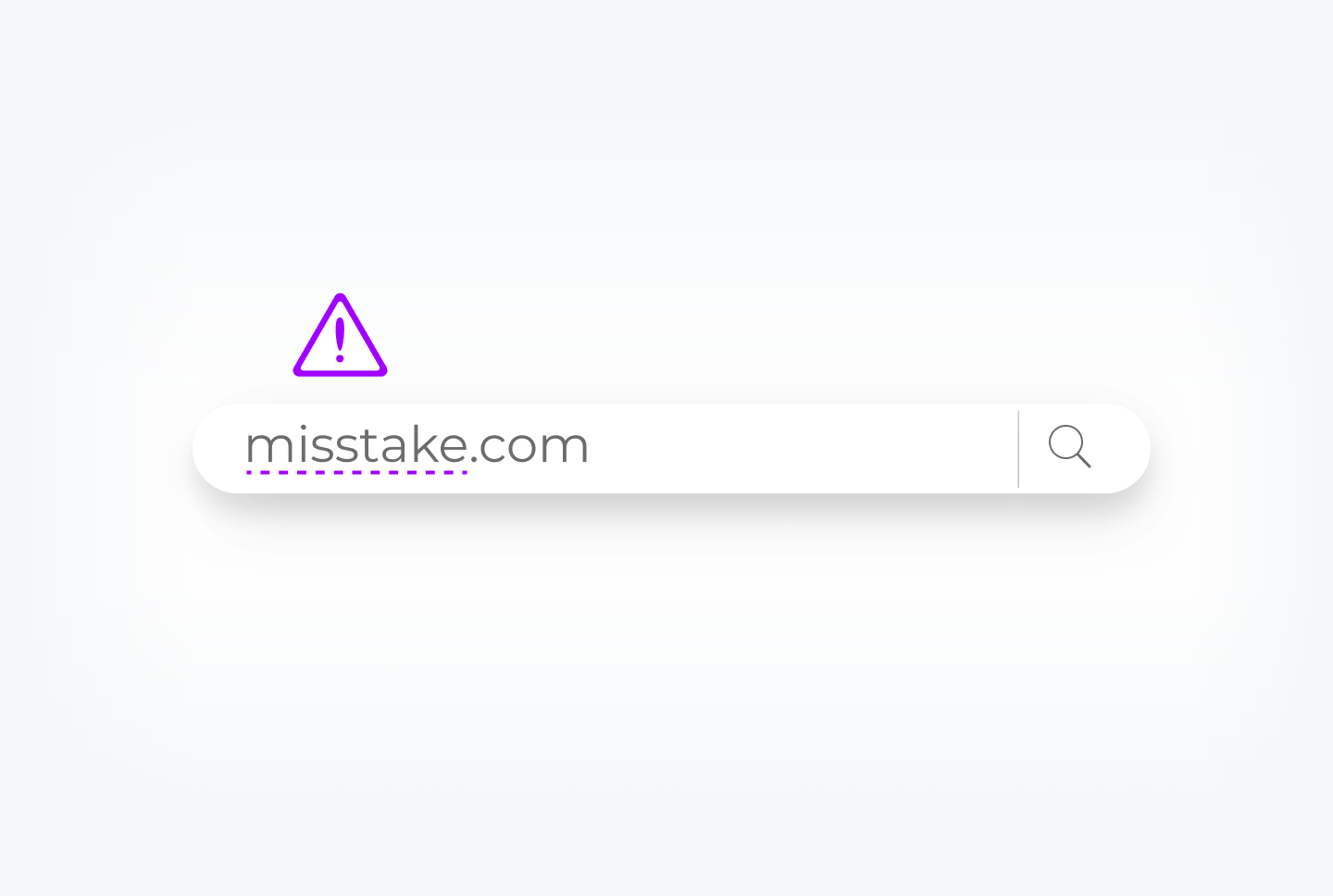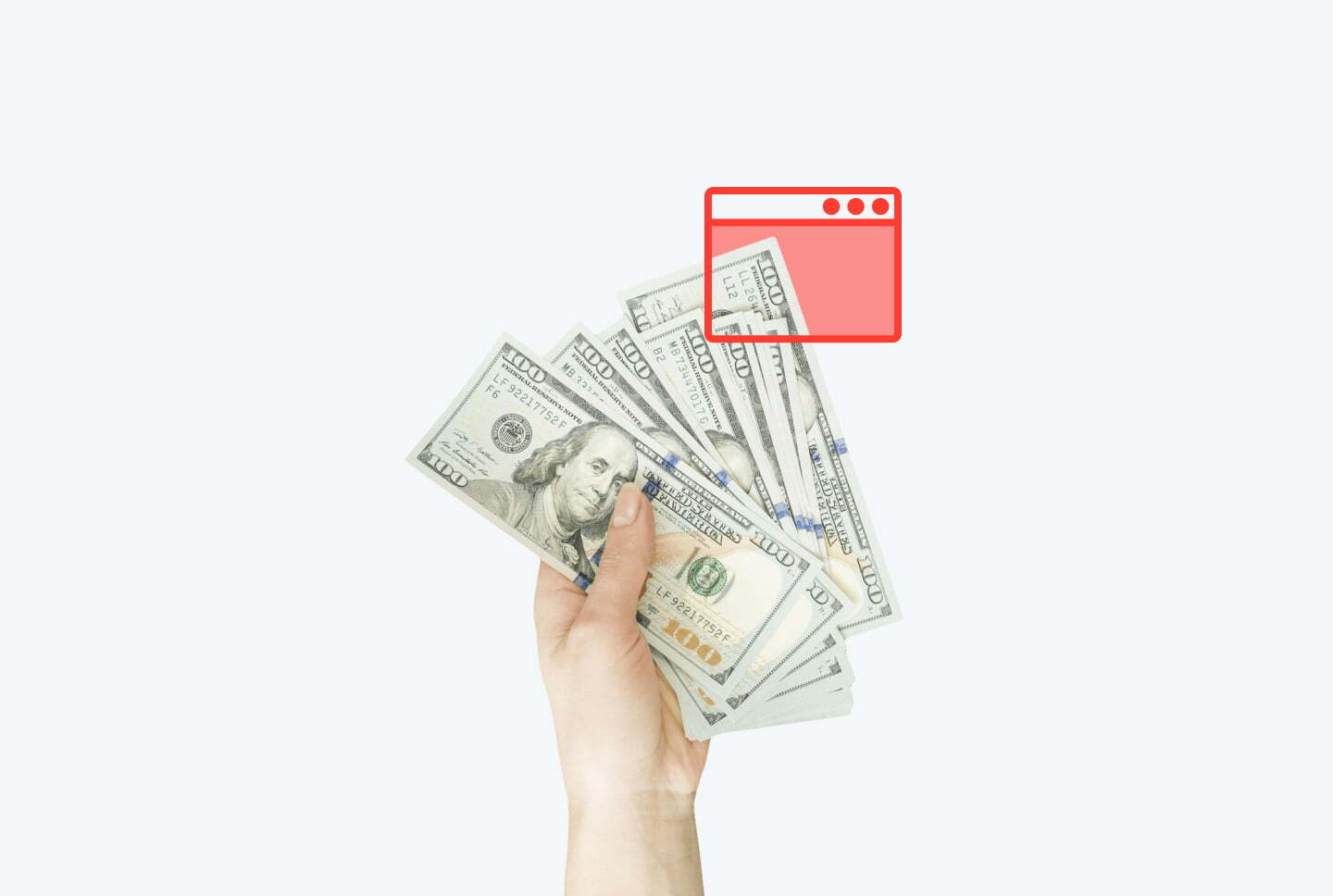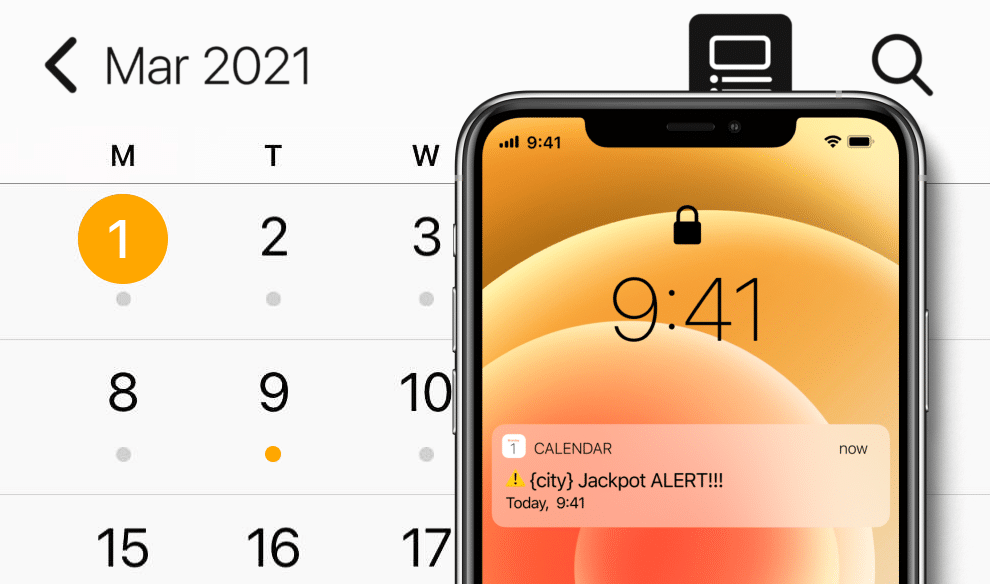How to set up conversion tracker at RedTrack tracker and then connect RichAds?
Here you can find a detailed step-by-step guide on how to set up postback integration at RedTrack!
In this article we will show how to set up RedTrack tracker, then connect an advertising network, affiliate network, CPA offer and to start a tracking campaign!
You can find detailed manuals that explain how to connect a tracker to the RichAds advertising network in our blog. Search for “Affiliate Tracking Tutorials“.
What is a postback integration?
Postback, or S2S (server-to-server) postback — is a way of tracking data of actions performed on different platforms. For example, it can connect the data collection from affiliate networks and ad networks, sending it to a tracker. Then the tracker preserves the gathered data in one piece, for example, conversions from CPA networks and data on traffic sources from ad networks. Thus, integrated postback allows to properly analyse ad campaign data without switching tabs and trying to figure out which end was from.
With the scope of postback gathered data it’s possible to optimize and narrow targeting parameters for your ad campaign. Also integrated postback unlocks the usage of unique platform features. For example, at RichAds connecting with postback allows launching ad campaigns in TargetCPA mode, which provides better optimization on traffic sources and getting the most conversions within the budget and desired CPA. Also after a postback integration it unlocks using Automated rules feature to set specific conditions for traffic sources by which they will be sorted into either whitelist and blocklist automatically.
The offer shown in the article has been given by an affiliate network. If you want to set up your own CPA offer, contact the tracker’s support for help. They will guide you with postback integration and peculiarities of it.
RichAds team
How to set up conversion tracking at RedTrack: step-by-step guide
Now we will show you how to set up RedTrack integration with RichAds ad network, affiliate network and the offer for your ad campaign!
What will be in the guide:
- Connecting RichAds with RedTrack
At this step, we will show how to add RichAds as a traffic source at RedTrack. That’s needed to provide the tracker with access to information on the ad campaigns traffic sources. - Connecting an affiliate network to RedTrack
This step is to connect the data collection on the affiliate network side to RedTrack. That’s required to get affiliate network data on the offer and redirect it to RedTrack. - Setting up an offer for tracking at RedTrack
At this stage, the CPA offer will be connected to conversion tracking at RedTrack for direct data share. That’s to back-up data given by affiliate networks and ad networks. - Creating tracking campaigns at RedTrack
At this step, we will show what needs to be done in order to get all of those sources connected into one tracking campaign.
Important!
To ensure everything works intact after setting up — follow the instructions step-by-step in the same order!
Step 1: How to add an ad network to traffic sources at RedTrack tracker
First, you need to connect the tracker to an advertising network. We will show this on example of RichAds. Here’s how to do it:
1. Add a new traffic channel at RedTrack
Find a “Traffic channels” tab at the tracker’s panel in the left, then click “New from template”.
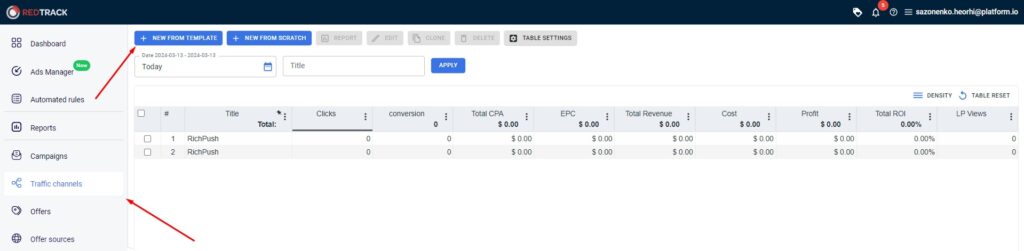
2. Select the traffic channel template
Start typing “RichAds” in the search bar, then press “Add” under the needed one. In our case it’s either RichPush or RichPops.
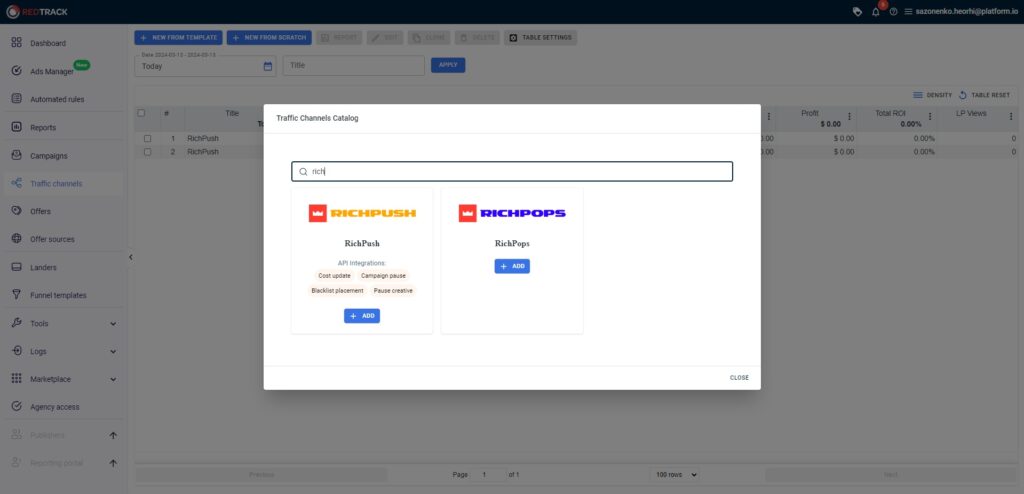
3. Save changes
In the newly opened window you can add a macros, if you need any. In case you don’t, then just press “Save” button to save changes.
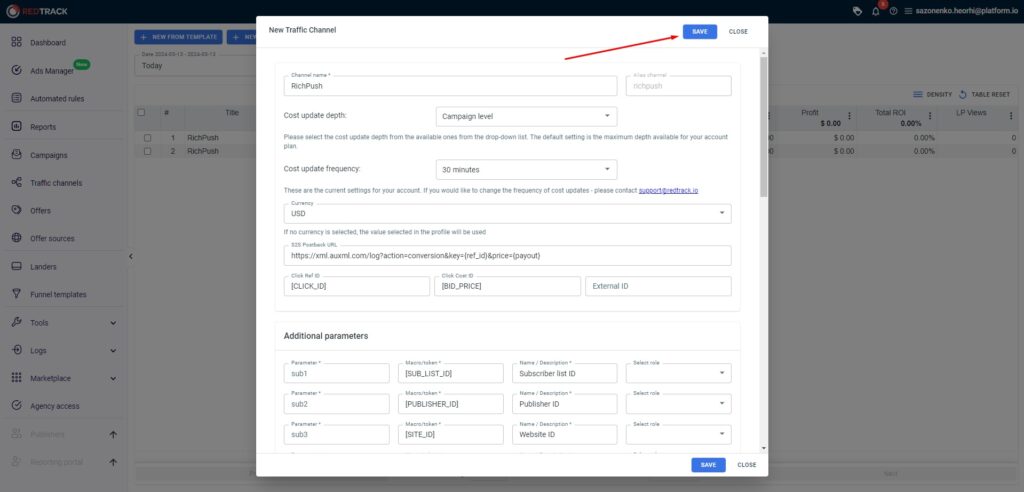
Now let’s move to the next stage — the integration with an affiliate network.
Step 2: How to integrate an affiliate network with RedTrack
Let’s get to the connecting RedTrack with an affiliate network. RedTrack tracker is integrated with many affiliate networks, so you can find most of them in the list of templates.
1. Add a new offer source at RedTrack
Find “Offer sources” tab in the tracker’s menu in the left, then click “New from template”.
2. Find the affiliate network
Start entering the affiliate network’s name in the search tab, in our case it’s LeadBit, then press the “Add” button.
3. Copy postback URL
On this page you need to copy the contains of the field “Postback URL” and save it. Then press the “Save” button in the upper-right corner to save changes.
So, we have connected the affiliate network to the tracker. The next step is to add offers. Let’s get into this then!
Step 3: How to add a CPA offer at RedTrack
Warning!
For this step we’ve shown an offer we’ve got from an affiliate network. In your case the CPA offer set up process might vary from the one we’re about to show. It’s recommended to contact the RedTrack tracker’s support for help to set up your offer.
Let’s set up the offer and connect it toRedTrack. We will show the process by example of “LeadBit” affiliate network’s offer. To integrate CPA offer with the tracker, you need to:
1. Find an offer at CPA network
In our case, at LeadBit you need to proceed to “Offers” tab in the affiliate network’s panel on the left.
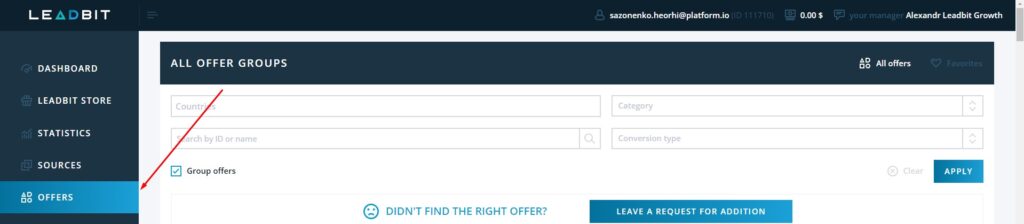
2. Select an offer
At LeadBit you need can see either “Create tracking URL” or “View more” buttons alongside the offers list. Click on “Create tracking URL”, or “View more” where you will find all the offers and their tracking URL of the provider.
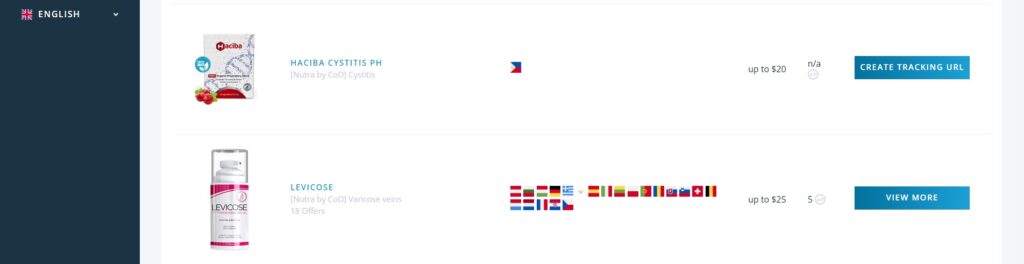
3. Adjust tracking info
In the newly open window you need to specify the offer’s name, traffic source (in our case it’s RichAds), and links to the landing pages.
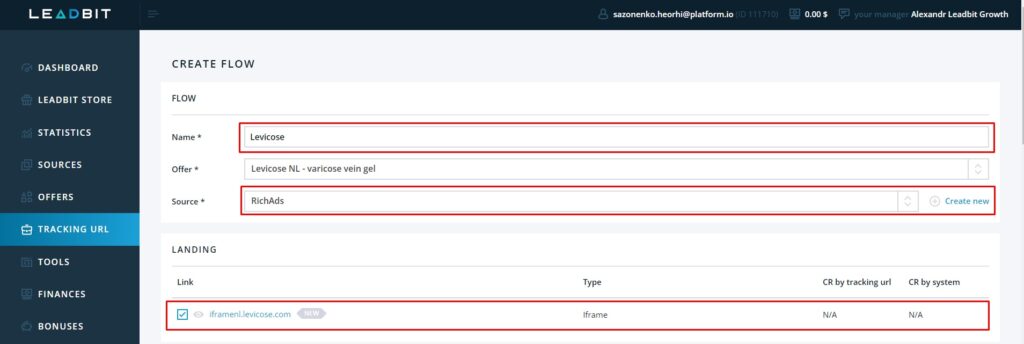
4. Add the postback URL
Don’t leave the page, rather scroll down and insert the previously copied URL in the “Postback URL” field. You can set up postback links on several actions, for example, on confirmed leads. Then scroll down again, and press “Create flow” button.
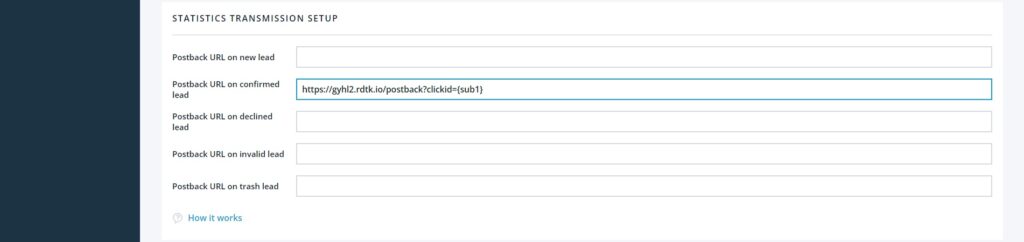
5. Get the tracking link for the offer
Go to the “Tracking URL” tab at LeadBit and press the paperclip icon near the needed offer in the list.
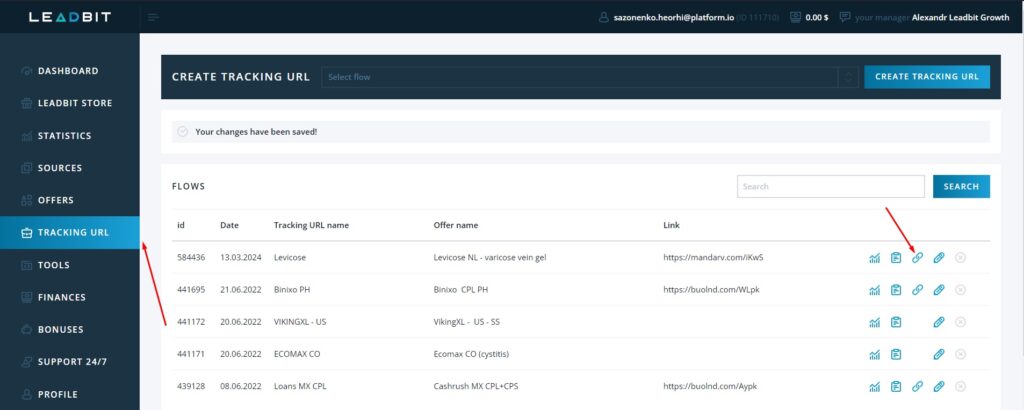
6. Copy the tracking link
In the newly opened window you need to copy the link in the field, as you can see on the screenshot, then save it.
7. Add a new offer at RedTrack
Select the tab “Offers” at RedTrack tracker, and press the “New” button.
8. Adjust the offer’s info
In the opened window, set the offer’s name, affiliate network as an offer’s source, and paste the tracking URL in the “URL” field. Then press “Save” button to save changes.
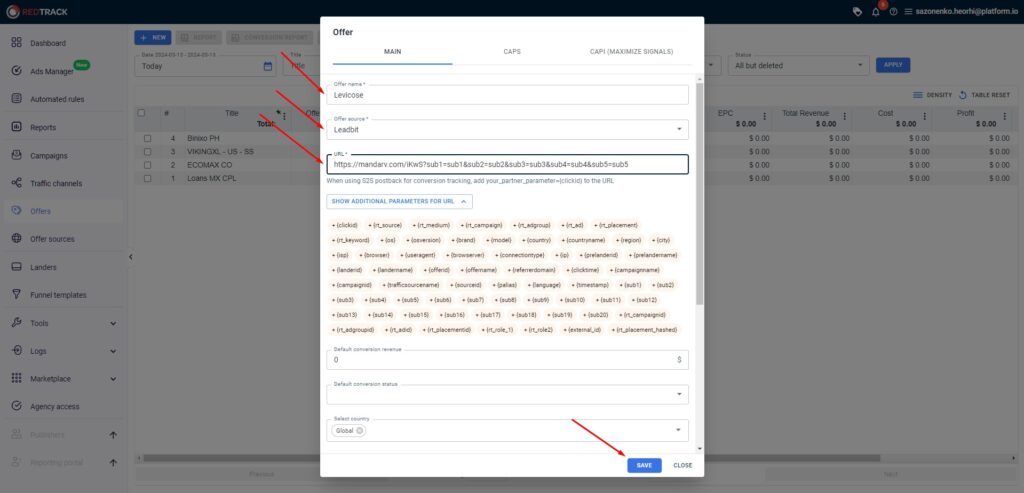
Important: Don’t forget to insert the {clickid} macros, it shall look like this — sub1={clickid}. If you’re having problems with setting up this step, please contact the affiliate network’s support team.
Step 4: How to create a tracking campaign at RedTrack
To unite all the connected sources, you need to create a tracking campaign at RedTrack. To do that, you need to:
1. Add a new tracking campaign at RedTrack
Find “Campaigns” tab in the left corner, then click the “New” button.
2. Adjust the tracking campaign’s info
In the opened page, enter the tracking campaign’s name, select the traffic source (we chose RichAds), then add the offer by choosing the needed one in the drop-down list. After that press “Save”.
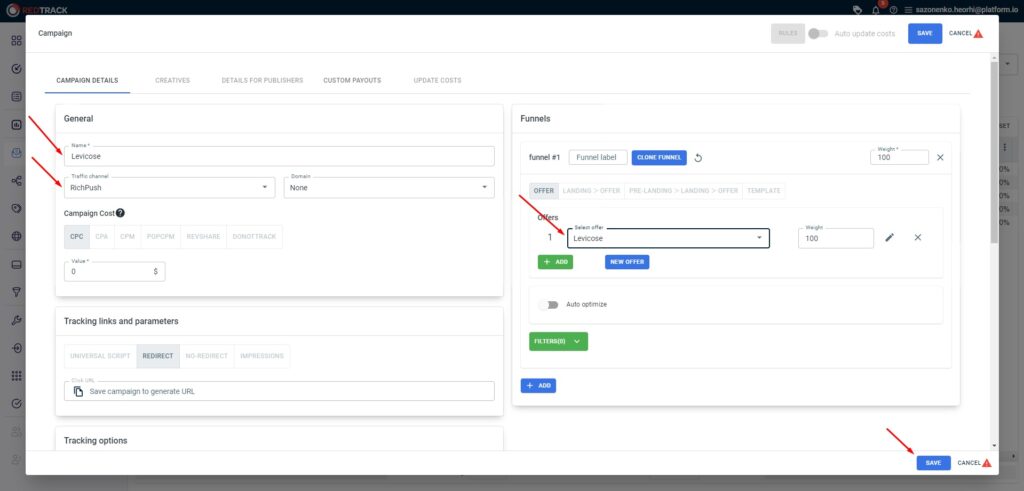
3. Copy the tracking campaign’s URL
After you’ve saved the changes to the campaign, copy the URL in the “Tracking links and parameters” field, and save it.
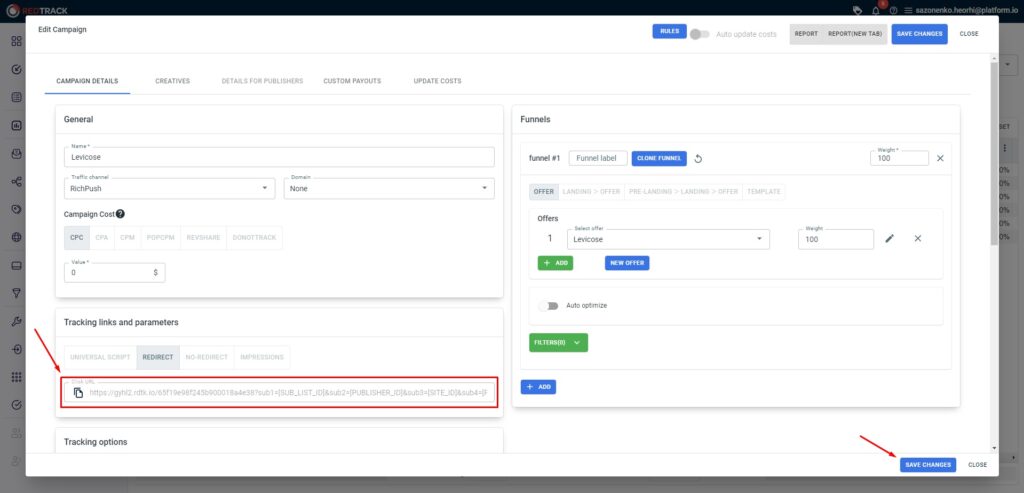
4. Paste the URL at RichAds
Then proceed to RichAds, and enter the “Campaign URL” from previous point into “Destination URL” field.
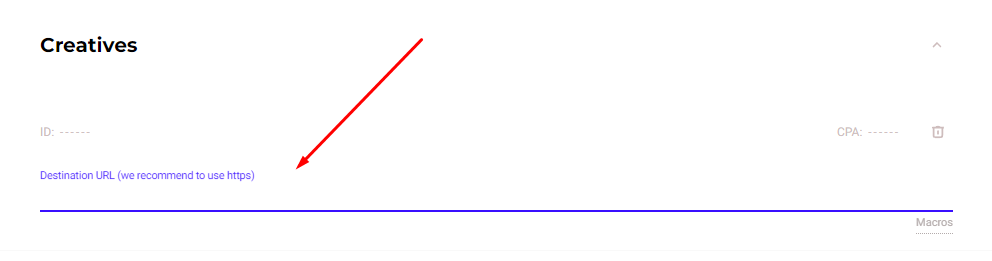
What benefits does a postback integration give at RichAds?
Apart from obvious benefits such as getting actual data from several platforms in one place there are some more advantages following. At RichAds platform a postback integration grants you access to services and features, which can perform only with back-up by postback tracking.
With RichAds connected to postback you get access to:
- TargetCPA mode
Launching campaigns in TargetCPA mode is the option that allows you to get better optimization on traffic sources and target parameters. The mode is perfect to try to get as many conversions as possible within the ad campaign budget and desired CPA. - Set up Automated rules for your ad campaign
With the help of Automated rules you can set specific criterias for traffic sources, by which they will be sorted into either whitelist or blocklist automatically. You can set criterias based on how converting or non-converting the traffic sources are according to desired CPA. - Set up Micro bidding for your ad campaign
The Micro bidding feature allows you to set custom bids for particular targeting parameters of your campaign. For example, you can set a lower bid on a certain targeted device or region, which would potentially save the budget draw. - Thorough assistance from RichAds’ managers
If the RichAds support team can see the data on conversions of your ad campaign from different angles, they would be able to provide an even more quality help. As managers can help you set up optimal bids, Automated rules and targeting options.
If you want to get similar detailed guides on connecting other trackers, then check our tag “Affiliate tracking tutorials“!
Conclusion
Setting up RedTrack, along with integrating it with an advertising network, affiliate network and CPA offer isn’t a hard task since you just need to select the needed templates. Postback integration process is quite easy, so after connecting all the required sources, you can just add them in one place in the tracking campaign!
We at RichAds value every step towards getting advantages via affiliate marketing tools, and have been providing the best quality traffic for years! Now it’s time to test the benefits from setting up tracker, and run an ad campaign by five powerful ad formats and over 200 available geos from Tier 3 to Tier 1! Start a profitable campaign with RichAds!
What is RichAds?
🔝 High quality push and pop ads,
🔼 domain redirect and native traffic source,
🔝 buy push ads at $0.005 (CPC), pop ads at $0.5 (CPM),
⏫ domain ads costs start from $1.5 (CPM), native ads — from $0.001 (CPC),
⏫ ad network offers large volumes of traffic in more than 200 geos from Tier 3 to Tier 1.